Remember that “new car smell” of your WordPress site? Back when everything was fresh, uncluttered, and totally up to date?
Yeah, that lasts a few months. Then, the reality of oil changes and flat tires starts sinking in.
Just like you maintain your primary means of transportation, you similarly need to maintain your WordPress site if you want to keep it working properly. To help with that, I’m going to use this post to lay out some of those basic WordPress maintenance tips.
I’m going to start with the most important (and consequently, also the most popular) maintenance tips. If you’re an experienced WordPress user, I can almost guarantee that you’re familiar with the first few tips (at a minimum). In that case, you might want to skip ahead a bit to find some ideas you might not already be implementing.
1. Update Your Site Regularly. Yes. It’s That Important
Yes, this might be the least sexy tip in the history of WordPress. But it’s also one of the most important things you can do to ensure the safety and functionality of your site.
In Sucuri’s Q1 2016 analysis, 56% of hacked WordPress sites (that Sucuri looked at) were running out of date WordPress software. There’s a reason for that correlation – while WordPress is pretty dang secure, there are occasionally vulnerabilities. Those vulnerabilities are fixed as soon as they’re found…but only if you update.
For example, a recent REST API vulnerability affected hundreds of thousands of WordPress sites. But all of those sites could have been spared if they’d immediately updated to WordPress 4.7.2 when it was released.
And it’s not just the WordPress software that needs to be updated, you also need to stay on top of plugin and theme updates. Just three outdated plugins accounted for 25% of the hacked WordPress sites in Sucuri’s analysis. Again, the plugins had actually already patched the security problems…users just didn’t update.
So, make the Updates tab your friend. It tells you everything that needs to be updated – all you need to do is click the button:
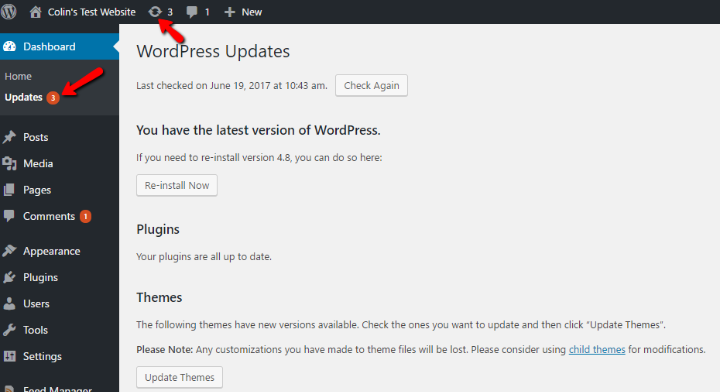
2. Run Regular Backups (And Actually Make Sure They Work)
With luck, nothing bad will ever happen to your site. But your site’s data isn’t something you want to leave up to luck. So…take luck out of it and run regular backups. Don’t fall prey to backup myths telling you that you don’t need one.
But beyond just “running” a backup. You also need to ensure two things:
- Your backups actually work. Even huge companies like British Airways don’t always make sure their backup processes work…which can cause problems.
- Your backups are available.
To solve the first problem, you should at least periodically try to restore your backup to a test server.
For the second problem, I’m a fan of the 3-2-1 strategy:
- Keep 3 total backups
- With 2 in physical locations (like your computer or an external hard drive)
- And 1 stored in the cloud
Additionally, try to keep backups for different time periods. Your backup won’t be any help if it has the same problem as your live site.
3. Check For Falsely Flagged Spam Comments
While nowhere near as dire as the previous suggestions, you’d be surprised how many quality comments get accidentally flagged as spam. Most of the flagged comments that you’ll encounter are indeed spam, but I bet you come across a few genuine comments that are worthy of being saved. I usually find one or two each time I check!
Note – I would’ve put this further down because it’s a minor thing…but if you try to complete it after the next step, there won’t be anything to check!
4. Clean and Optimize Your Database
When you first install WordPress, your database starts off so clean and tiny. But as you start “living” in your site, your database starts picking up all kinds of junk. It’s like dust in your house. You didn’t do anything to “cause” the dust…but it still accumulates and makes everything look dirty.
Posts revisions, transients, table overhead, spam comments, and more do that to your database. Each individual database entry isn’t a big deal…but combined (like those specks of dust), they can make your site a big sluggish.
Thankfully, they’re easy to clean up. All you need to do is run a plugin like WP-Sweep. Nothing to configure – just install, head to Tools → Sweep and clean up your various tables:
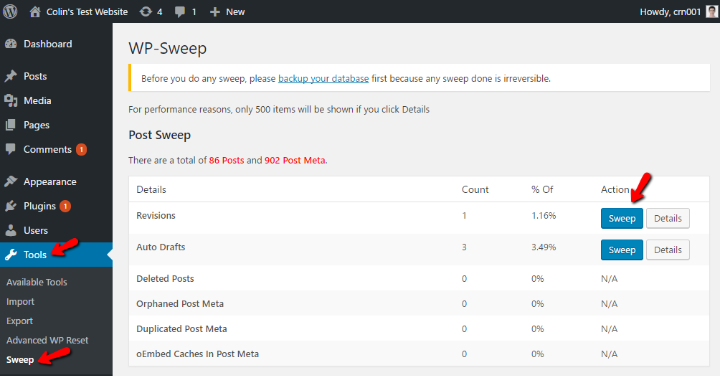
You can also Sweep All at the bottom of the page – though I don’t recommend it because you might wipe out your drafts. It’s usually better to go through each category individually to ensure you don’t remove important information.
5. Check for Broken Internal and External Links
Broken links are bad for user experience and, to a lesser extent, SEO. They make it harder for humans to use your site and robots to crawl your site. They’re difficult to find manually…but with the right tool (Broken Link Checker), you can instantly sniff out every single broken link on your WordPress site.
While the plugin does have some advanced settings, for most sites, you can just install it and head to Tools → Broken Links:
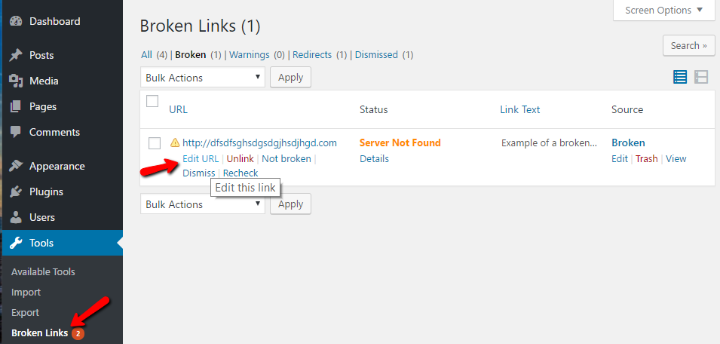
You can hover over each link to quickly edit it or remove the link.
Because some people say that Broken Link Checker can slow down the wp-admin dashboard, I recommend only enabling the plugin specifically when you want to check for broken links.
6. Monitor Your 404 Pages and Set Up Redirects
404 pages are what your visitors see when they land on a page that doesn’t exist (like, say, from a broken link).
While you can control broken links on your own site, you can’t control them on other sites. That’s why it pays to monitor your 404 page traffic so you can find missing pages and, if necessary, 301 redirect them to the proper page.
While you can use Google Analytics to monitor your 404 pages, I think a simpler solution for beginners is the Redirection plugin:
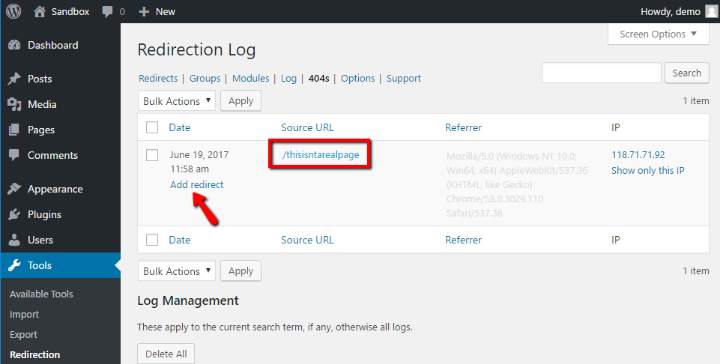
In addition to monitoring traffic to your 404 pages, it also helps you quickly add the proper redirect to send that traffic to the right place.
7. Check Your Site’s Page Load Times
If you’re like most webmasters, you probably read a post about how to speed up WordPress, implemented the tips, improved your page load times…and then called it a day. Does that sound like you? I know was guilty of this at some point.
But would you notice if your site slowed down in the future? We have a tendency to think of our site as “optimized,” even though optimization is a continued process, not a one-time thing.
You might add a new plugin that slows things down. Your host could make some switch knocks down your performance…who knows? The only way to find out is to periodically test your page load times. Using a tool like Pingdom, it only takes a few seconds and you get peace of mind that you’re still fast.
8. Test Your Forms…the Right Way
I cannot stress this tip enough. Testing your forms is massively important if you’re running any type of business. And it’s not just testing your forms, it’s testing your forms well.
This is something I personally made a mistake on that likely had a real effect on my business.
Last year, I changed contact form plugins and noticed a drop in the number of inquiries for my freelance writing services. It wasn’t a drop to zero…but about half of what I normally got. Naturally, my first reaction was to test my new form plugin again.
I sent a few test emails to myself and everything worked perfectly. Case closed, right? People must’ve just not been as interested in hiring me anymore, right? Eh, not quite.
Not to toot my own horn, but the drop was actually the result of a caching issue with my contact form plugin. But because I tested the form while logged into my admin account (which was excluded from caching), I never experienced the issue.
Learn from my mistake – test your forms like a regular user would experience them. That is, use an Incognito tab!
9. Get Someone to Perform the Maintenance For You
While it’s possible to do everything yourself, WordPress maintenance services can take some of the more tedious work off your plate.
One such service is SkyrocketWP. SkyrocketWP is a managed WordPress host with tons of added on maintenance features that not many hosts offer.
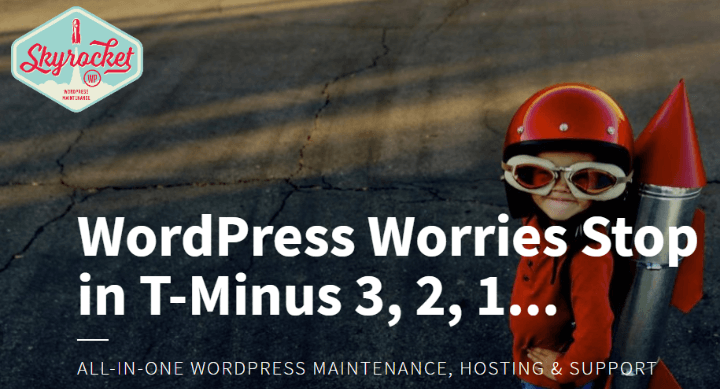
SkyrocketWP sets you up with:
- Weekly WordPress updates
- Daily backups
- Performance monitoring
- Hack prevention and malware removal
- Up-Time monitoring
- And tons of other helpful services
SkyrocketWP also has one neat partnership – if you’re already hosting with Kinsta, you can tack on SkyrocketWP for a (lower) price than a standalone SkyrocketWP plan.
While you’ll pay extra for all of those features, you’ll also spend less time on WordPress maintenance. Remember – time is money!
Essentially, you’re getting managed hosting and WordPress maintenance in one neat package.
Wrapping Things Up
I don’t think anyone enjoys performing WordPress maintenance. But it is something you absolutely need to do if you want to keep your site secure and running well.
Some tips – like updating your site and running backups – you need to always be on top of. While others, like broken links and spam comments, can safely be relegated to the “check every few months” pile.
But the import thing is – maintenance needs to always be in the back of your mind.
Disclosure – this post was sponsored by SkyrocketWP, the managed WordPress host and maintenance service mentioned in point #9.

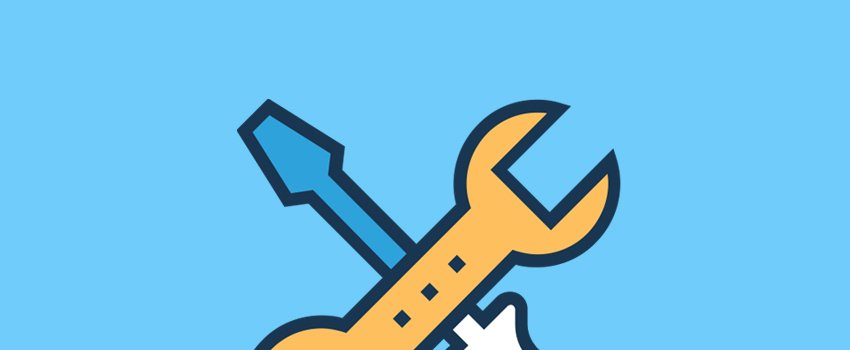


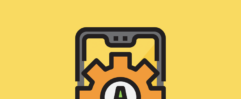




Colin, thanks for the love!