Struggling to understand the difference between WordPress.com vs WordPress.org and which one is the best place to make your WordPress site?
This has long been one of the most confusing things for WordPress newbies. Trust me – you are not alone.
To aggravate the issue even more, the differences between WordPress.org vs WordPress.com have been blurring and slimming as time goes on, so the two are more similar than ever.
But at the same time, there are still some very important differences between WordPress.com vs WordPress.org that might make one option better than the other for your specific situation.
In this post, I’m going to try to help you understand the meaningful differences between them. Then, I’ll help you pick the right option for your website in 2023 and beyond.
To accomplish that, I’m going to cover the following information for both platforms:
- Basic introductions
- How you’ll make a website with both platforms
- Feature differences
- Flexibility differences
- Maintenance and security differences
- Pricing differences
- Unique advantages of each platform
- FAQs
- Final recommendations
That’s a lot of ground to cover, so let’s dig in!
WordPress.com vs WordPress.org: Basic Introductions
Here’s the high-level difference between WordPress.com vs WordPress.org:
- WordPress.org is the non-profit home of the free, open-source WordPress software. Anyone can download this software for free and use it to make a website. WordPress.org is administered by the non-profit WordPress Foundation.
- WordPress.com is a for-profit business that gives you one way to create a website using the WordPress software. However, WordPress.com is not the only way to create a website with WordPress.
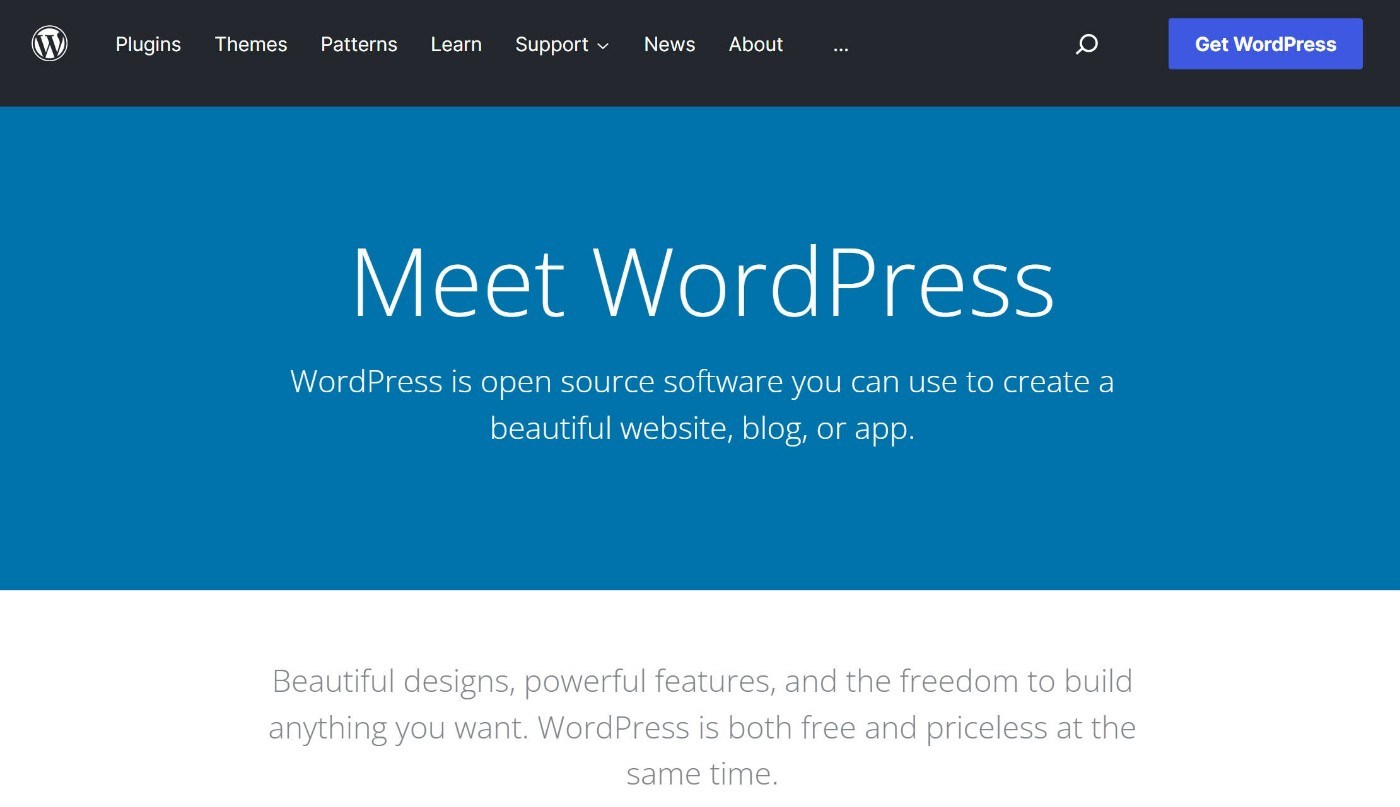
If you want to make a website with WordPress.org, you need to install the WordPress software on your own web hosting. Purchasing web hosting is essentially renting space on a computer (called a server) that you can use to power the WordPress.org software.
Because of this, you’ll also see WordPress.org called self-hosted WordPress. If you ever see someone say “self-hosted WordPress”, they’re always referring to installing the open-source WordPress software on your own web hosting.
As it exists currently, you can kind of think of WordPress.com as one option for hosting the WordPress software. However, unlike a regular web host, WordPress.com does a lot to simplify the process of creating and maintaining a WordPress website.
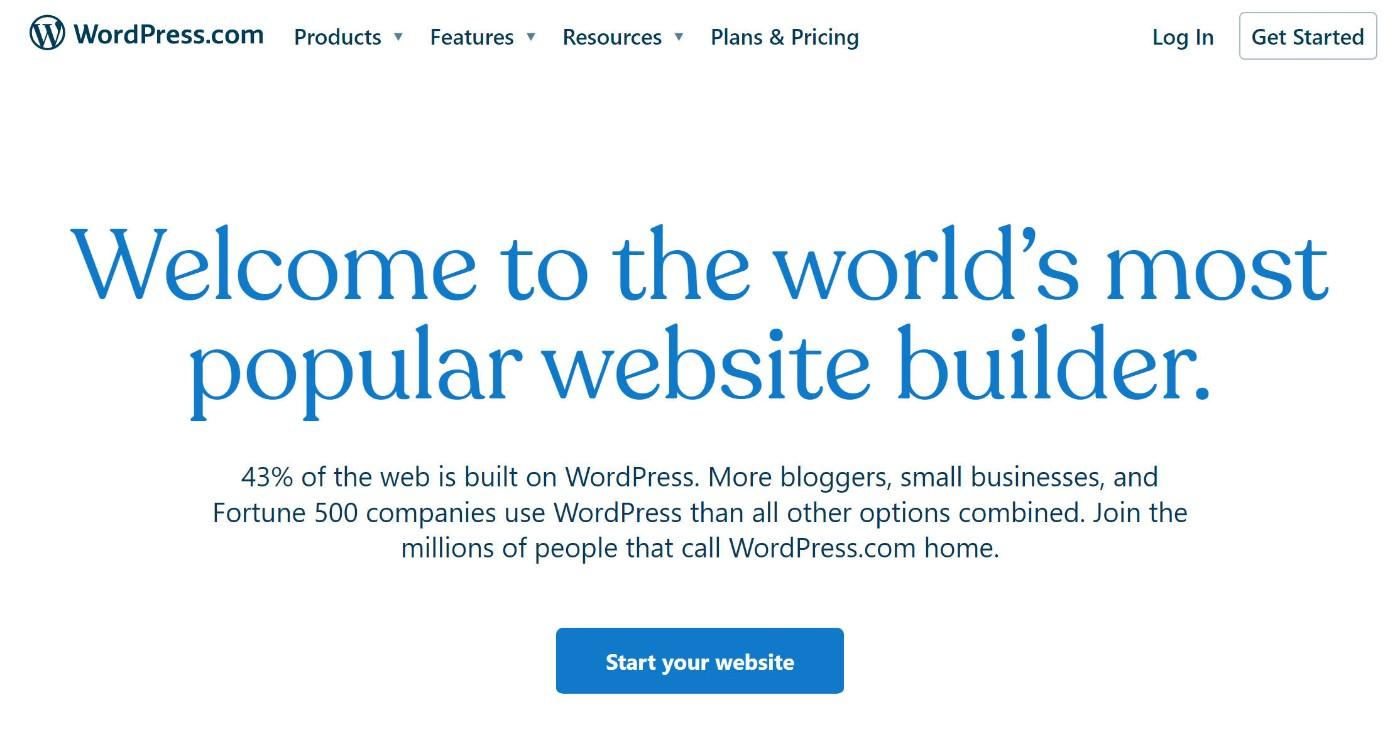
I like to describe WordPress.com like this – “it’s like the open-source WordPress.org software and Squarespace had a baby”.
All WordPress.com websites use the WordPress software, but not all sites that use the WordPress software are built on WordPress.com.
When you see stats like “43% of all websites on the internet use WordPress”, that stat is referring to the WordPress.org software and not WordPress.com.
In fact, most websites built with WordPress are self-hosted websites and do not use WordPress.com.
Why Do They Have The Same Name Then? That’s So Confusing!
If you’re wondering why WordPress.org and WordPress.com have the same name when one is an open-source non-profit project and the other is a for-profit business, you’re not alone.
The reason behind the naming confusion really comes down to the person/people behind each project.
In May 2003, Matt Mullenweg and Mike Little released the first version of the open-source WordPress software.
Then, in August 2005, Matt Mullenweg created Automattic, which is the company behind WordPress.com. Basically, it gave Matt a chance to monetize the open-source project that he co-created with Mike Little.
Since Matt is both the co-founder of the WordPress.org project and the founder of the WordPress.com business, that’s where the naming confusion comes from.
As of 2022, WordPress.org and WordPress.com are supposed to be separate entities (though there’s obviously some overlap, with a lot of Automattic employees working on the open-source WordPress project).
How You Make a Website With WordPress.com vs WordPress.org
Here’s a quick rundown of what it’s like to create a website with both self-hosted WordPress.org and WordPress.com.
I’ll start with WordPress.org…
Self-Hosted WordPress.org Setup
To get started with self-hosted WordPress, you’ll first need to purchase web hosting from one of the many WordPress hosting providers.
We’ll discuss pricing later on, but this can cost under $5 per month for a very cheap WordPress host.
Once you have your hosting, you need to install the WordPress software on that hosting. While that sounds complex, it really isn’t because virtually all web hosts nowadays offer simple WordPress installers.
For example, here’s the WordPress installer at Kinsta, a host that we’ve reviewed:
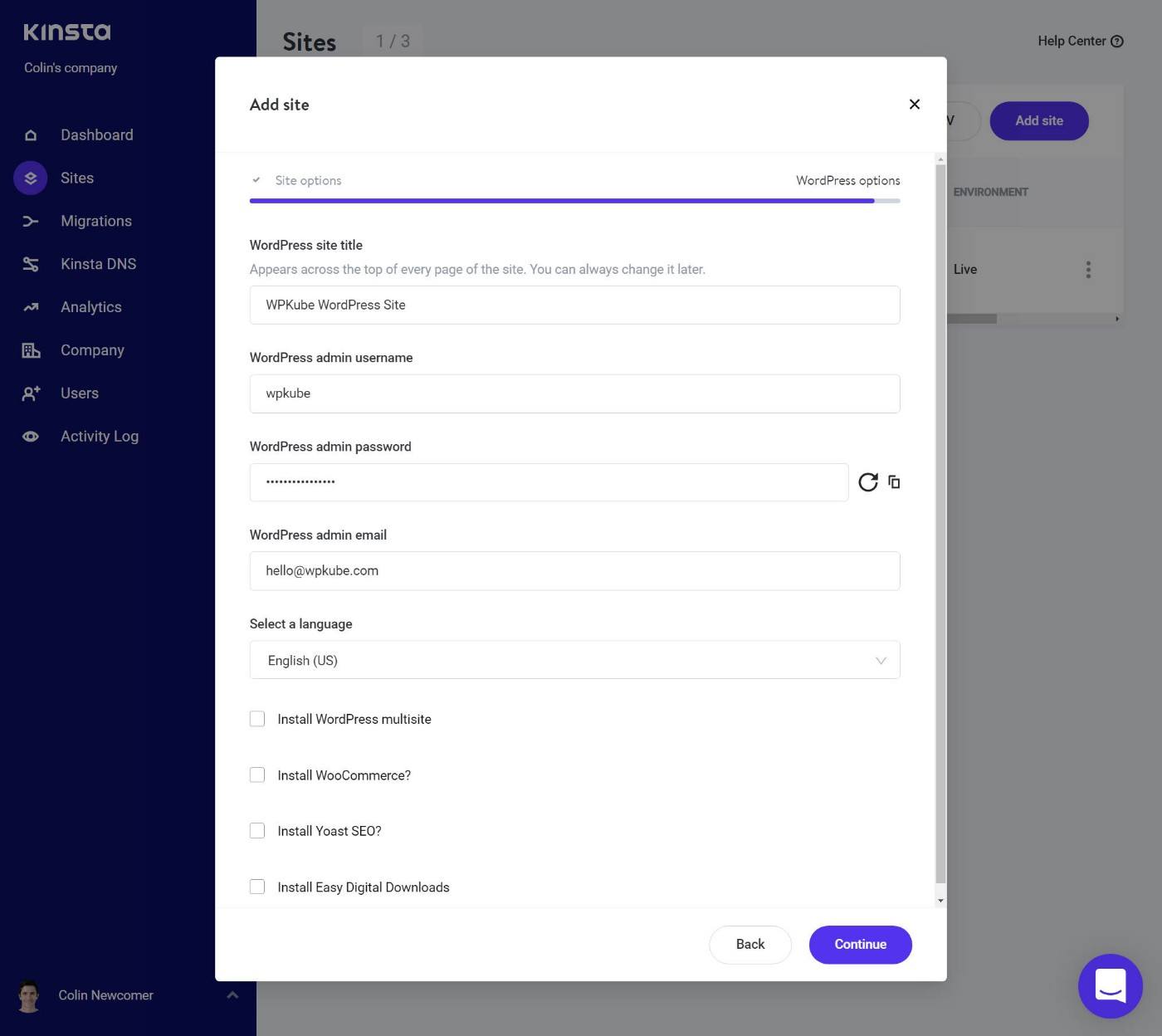
Once you install the WordPress software, you can log in to your WordPress dashboard to manage your site and start creating content:
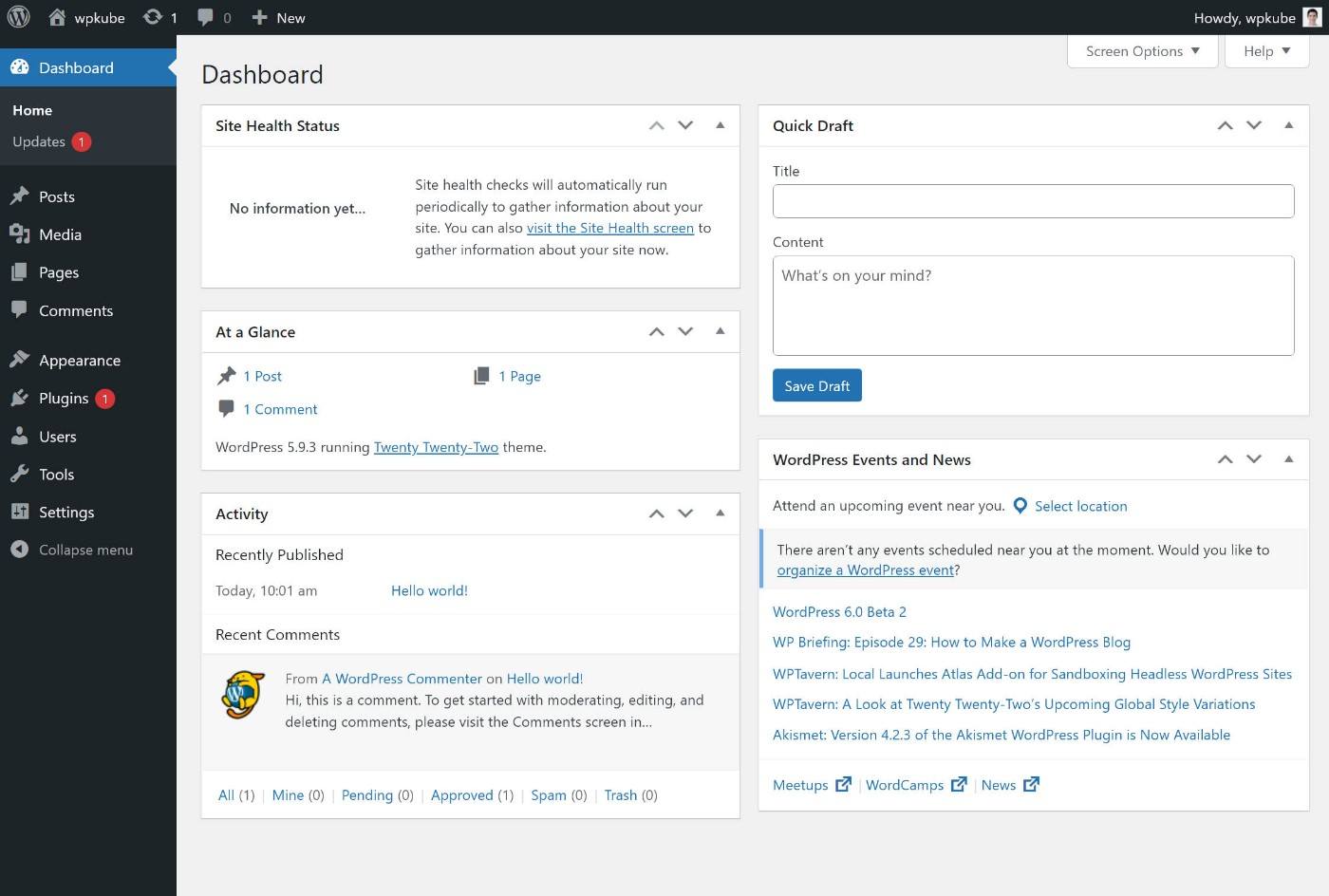
Overall, it’s pretty dang simple!
WordPress.com Setup
While setting up self-hosted WordPress.org is already pretty easy, WordPress.com makes things even easier by eliminating the hosting part of the equation.
Instead of needing to purchase hosting and then install WordPress, you just register for a WordPress.com account and then you can instantly start building your site.
When you register for WordPress.com, you’ll see a simple setup wizard to help you configure the basics of your site:
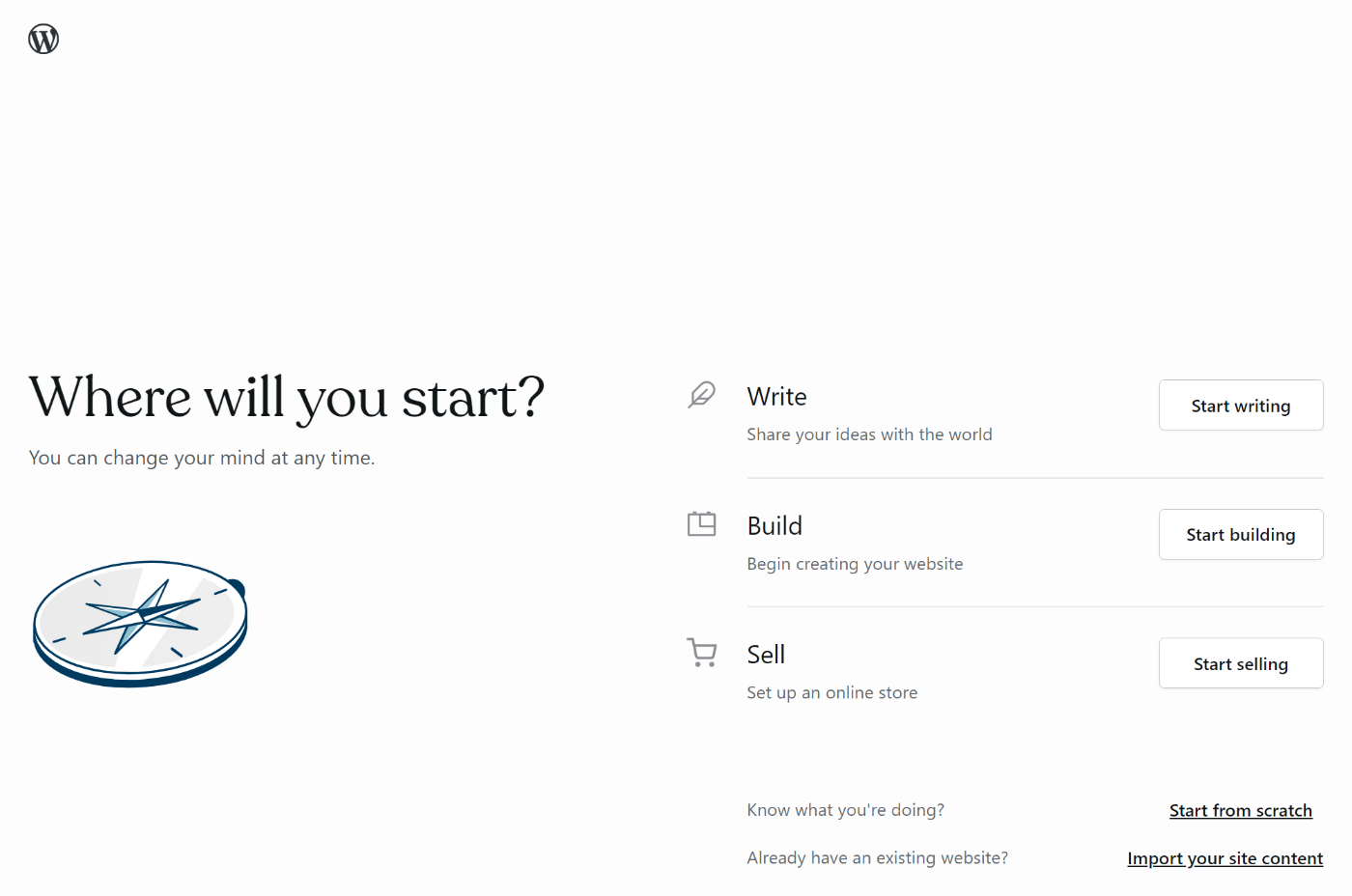
You can easily configure key basics like your blog name and design:
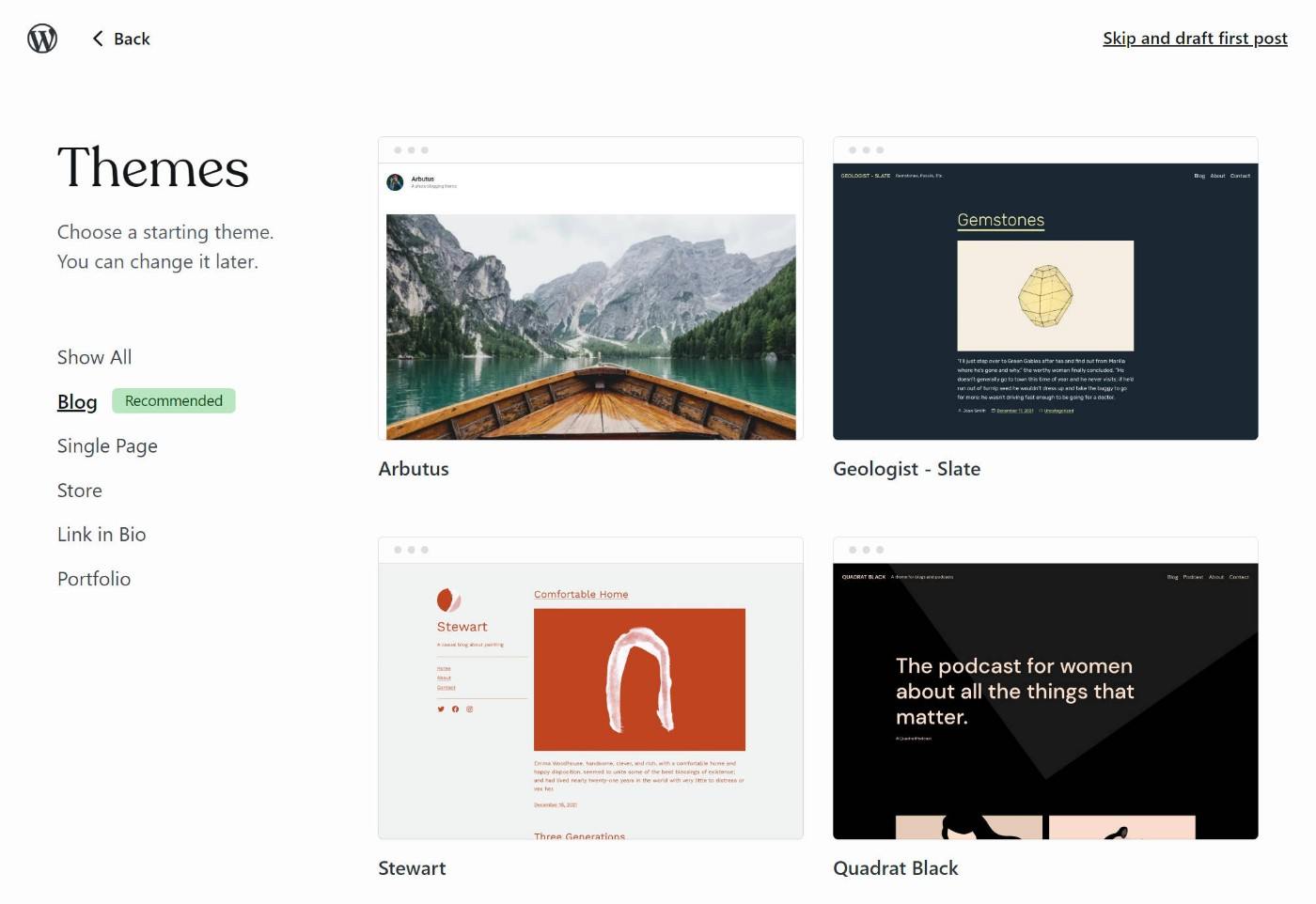
After running through this short wizard, you can manage your site from a dashboard that is almost exactly the same as what you’d get with a self-hosted WordPress site:
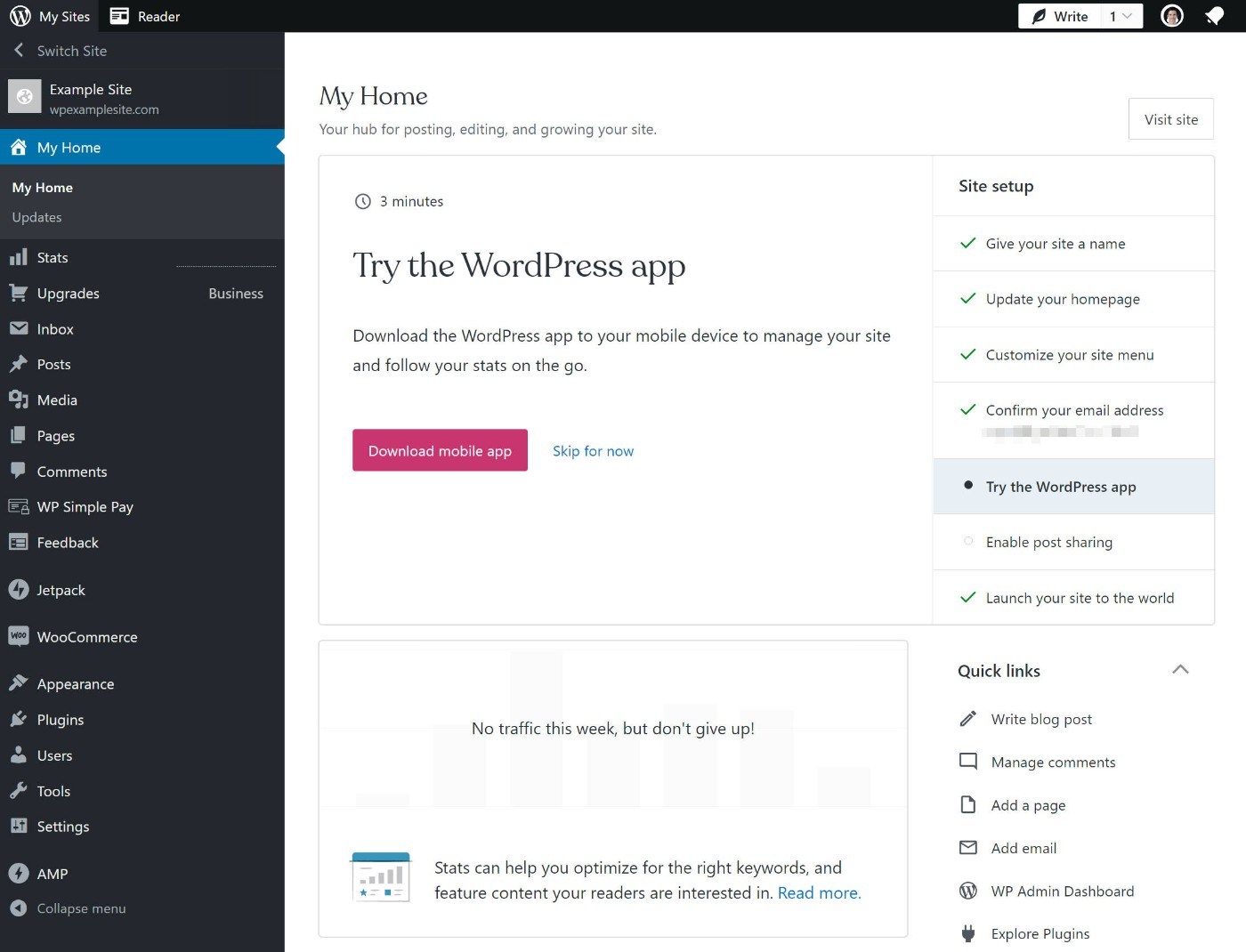
However, WordPress.com does make a few of its own tweaks, such as changing the interface that you use to manage images and other media files.
Features
Here’s a quick comparison of the features that you get access to between WordPress.org, WordPress.com Pro (the paid plan), and WordPress.com Free (the forever free plan).
| WordPress.org | WordPress.com PRO | WordPress.com FREE | |
| Custom domain | ✅ | ✅ | ❌ |
| Install plugins | ✅ | ✅ | ❌ |
| Install themes | ✅ | ✅ | ❌ |
| Monetize website | ✅ | ✅ | ❌ |
| eCommerce store | ✅ | ✅ | ❌ |
| Membership site | ✅ | ✅ | ❌ |
| FTP access | ✅ | ✅ | ❌ |
| Full technical access | ✅ | ❌ | ❌ |
As you can see, the WordPress.com Free plan is incredibly limited and doesn’t really give you access to the full flexibility of the WordPress software. However, the WordPress.com Pro plan gives you close to the same functionality that you get with self-hosted WordPress.org.
However, there are still some important differences where self-hosted WordPress.org is more flexible…
Flexibility
While WordPress.com beats WordPress.org when it comes to simplicity, the big advantage that self-hosted WordPress.org has is that it’s more flexible.
Don’t get me wrong – if you pay for the WordPress.com Pro plan, you do get a lot of the flexibility of WordPress. You can install plugins and themes, upload files via FTP, and so on.
But you’re still using WordPress.com’s platform, which means you only get the flexibility that WordPress.com gives you.
With self-hosted WordPress.org, on the other hand, you have pretty much limitless flexibility.
There are three ways that this can impact you:
- Rules around monetization – this can be an issue if your primary goal is to earn an income, especially with affiliate marketing or sponsored posts.
- Some blocked plugins – this won’t affect most people, but it is worth checking before you decide.
- Technical access – this will really only affect advanced users as most casual users will be fine with the level of access that the WordPress.com Pro plan offers.
WordPress.com Rules for Monetization
If you want to use WordPress.com, you’ll need to abide by the Terms of Service, which includes some added restrictions for monetization:
- While you can add affiliate links to your site, WordPress.com does “not allow sites that exist primarily to drive traffic to affiliate links”.
- While you can sell sponsored posts, WordPress does “not allow sites where the vast majority of content is sponsored content”.
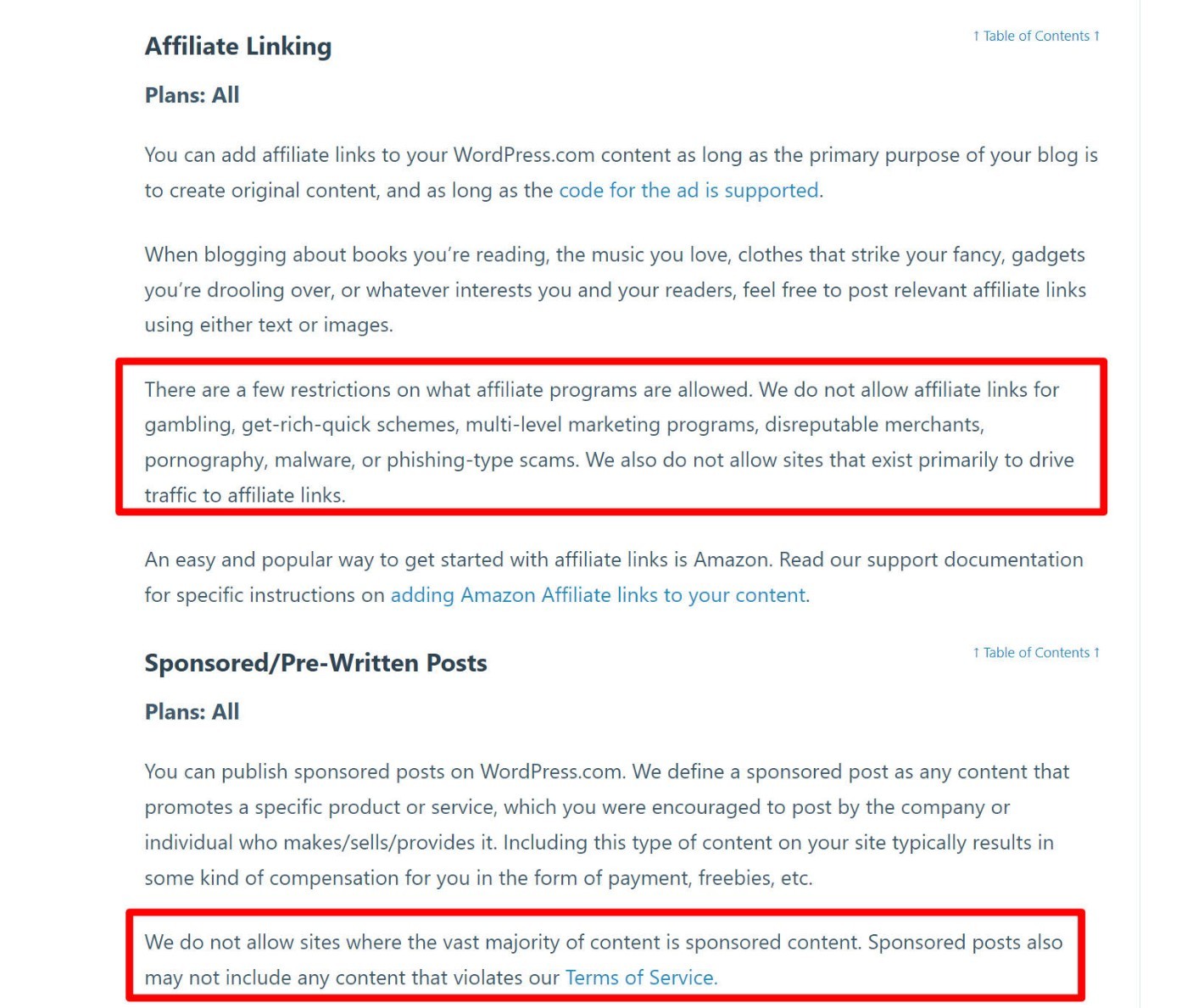
How do you define if a site “exists primarily to drive traffic to affiliate links”? Well, if you use WordPress.com, you’re leaving that definition up to them.
These types of restrictions are why I do not recommend WordPress.com for websites where your primary goal is monetization.
You can display ads from third-party providers such as AdSense, Mediavine, and AdThrive, though. So if you’re exclusively using display advertising, you should be fine with either.
WordPress.com Blocked Plugins
While the WordPress.com Pro plan does let you install custom plugins, WordPress.com does still ban some plugins from its platform.
Many of these bans are simply because the plugin overlaps with features that WordPress.com offers (such as backups). However, there are some plugins that WordPress.com bans for other reasons.
Here are some examples:
- Caching plugins
- Backup plugins
- SQL heavy plugins – e.g. WordPress Popular Posts, WordPress Classifieds Plugin, and others.
- Automatic content plugins – e.g. WP RSS Aggregator, Woozone, and others.
- Database/file system altering plugins
- Security plugins
I encourage you to read the full list because there are some other incompatible plugins such as AliDropship, Event Espresso, WP Staging, and more.
If you specifically need one of these plugins, you’ll want to use self-hosted WordPress.org.
Limited Technical Access at WordPress.com
The last limitation is that WordPress.com doesn’t give you full access to your site’s underlying hosting like you’d get at a true web host.
This won’t really affect regular WordPress users, but advanced users might be put off by it. Here are some examples of what you will not get with WordPress.com:
- SSH access
- WP-CLI
- Custom databases (you do get phpMyAdmin, though).
Ease of Use (Maintenance and Security)
Whether you use WordPress.org or WordPress.com, you’ll use the same basic dashboard to manage your site, so there are no major differences in terms of ease of use when it comes to creating content and managing settings.
However, where there are differences is when it comes to maintaining and securing your website. I’m talking about things like:
- Backing up your data
- Applying updates
- Implementing security hardening
- Removing malware (if needed)
With self-hosted WordPress.org, the responsibility that you’ll shoulder for maintaining and securing your site depends on which host you choose.
With a cheap host, you might have to do much of that work yourself.
On the other hand, if you use a type of hosting called managed WordPress hosting, the host will do a lot of that for you (but it costs more money).
With WordPress.com, however, you don’t need to worry about any of that stuff because WordPress.com does it for you.
Honestly, I think that this is one of the biggest advantages of WordPress.com. While you do sacrifice some flexibility in exchange for this simplicity, not having to think about basic maintenance and security can be really nice, especially if you’re not a very technical person.
Pricing
In terms of WordPress.org vs WordPress.com pricing, I’m going to ignore the WordPress.com Free plan because it’s not a viable option for a serious site. But obviously, if the WordPress.com Free plan works for your needs, WordPress.com is going to be cheaper.
In terms of the paid plans, it’s a bit tricky:
- WordPress.org can be cheaper than WordPress.com. So if you’re looking for the cheapest way to make a WordPress website, self-hosted WordPress.org is the winner.
- But at the same time, WordPress.com can also be cheaper than WordPress.org in certain situations.
Really, it all comes down to what you pay for hosting.
With the WordPress.com Pro plan, you know exactly what you’ll pay – it’s $15 per month, billed annually at $180.
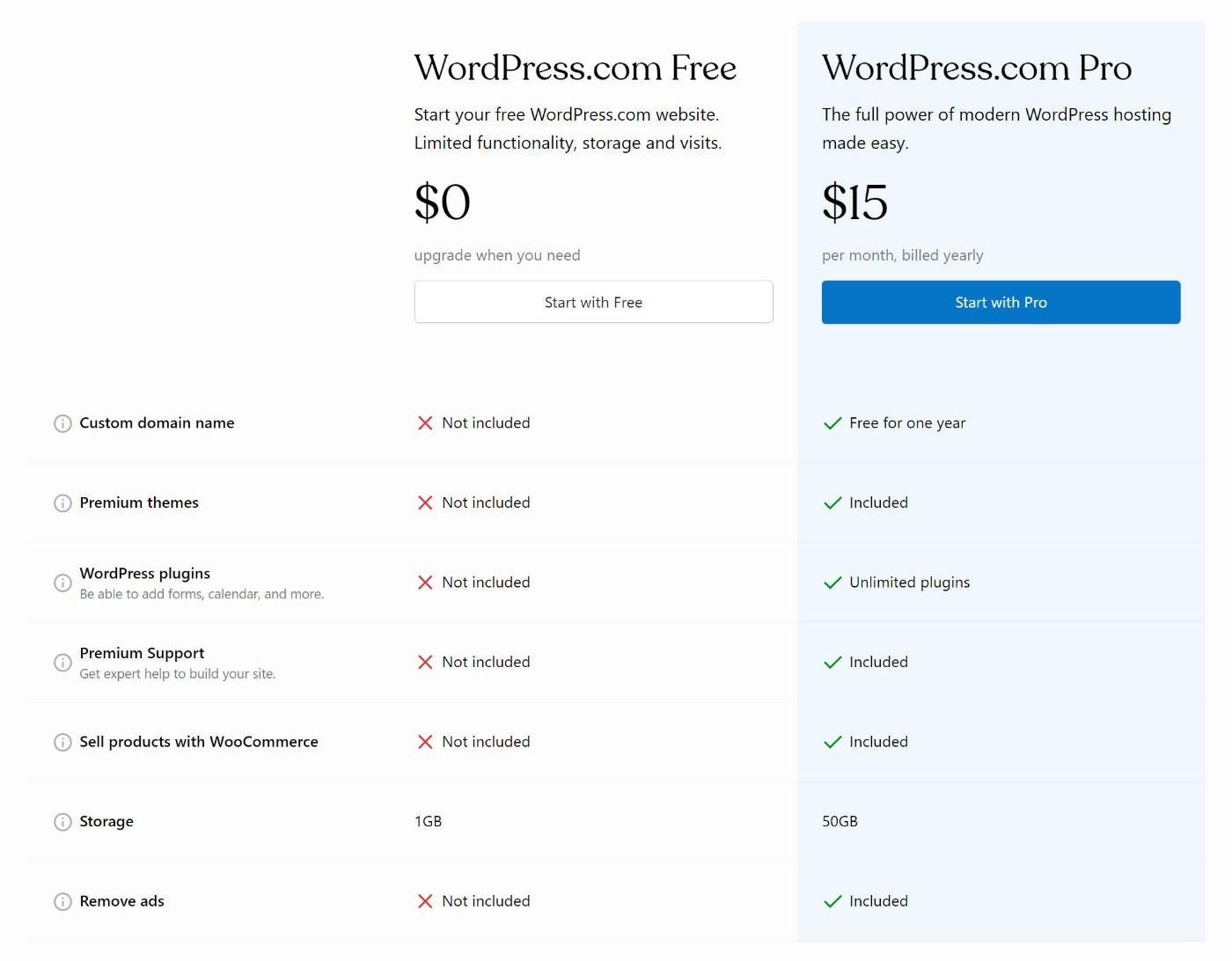
With WordPress.org, it depends on which host you choose. A cheap WordPress host could cost you ~$5 per month, but a premium managed WordPress host could easily run $30+ per month.
Here’s a quick comparison table of the yearly cost:
| Type of hosting | Yearly cost |
| Cheap WordPress.org hosting (GreenGeeks) | $70 |
| WordPress.com Pro plan | $180 |
| Premium managed WordPress hosting (Kinsta) | $300 |
For low traffic sites and/or simple sites (e.g. a blog or portfolio) a cheap WordPress host like GreenGeeks is all you need, in which case WordPress.org is cheaper.
But for higher-traffic sites and/or more complex sites (e.g. an eCommerce store), you’ll probably need hosting that costs more than the $15 per month WordPress.com Pro plan.
Unique Advantages of Each Platform
As we near the end of our WordPress.com vs WordPress.org comparison, let’s recap some of the unique advantages that you get with each platform.
If I had to sum these differences up in a few words, I would say it like this:
- Self-hosted WordPress.org gives you flexibility.
- WordPress.com gives you simplicity.
But let’s go into a little more detail…
Advantages of self-hosted WordPress.org:
- More flexibility. You have full access to the flexibility of the WordPress software with zero restrictions on what edits you make, which plugins you install, and so on.
- Monetize your site however you want. You can use any monetization strategy and don’t need to worry about following any rules.
- No content restrictions. There are no rules for the types of content that you post. Your host might block certain content, but you can fix this by moving to a host with different policies.
- More technical access. For more advanced users, you get much fuller technical access to your site and hosting. For example, you can use SSH, WP-CLI, etc.
Advantages of WordPress.com:
- Simpler setup. You can create a website just by registering for a WordPress.com account.
- Worry-free security and maintenance. With WordPress.com, you pretty much don’t need to think about basic security and maintenance because the platform handles all of that for you.
- Don’t think about technical stuff. Tying with the point above, you just really don’t need to think about the technical aspects of your site with WordPress.com, which can be appealing for non-techies. Remember – it’s like WordPress.org and Squarespace had a baby.
FAQs
To finish out our WordPress.org vs WordPress.com comparison, let’s run over a few common questions.
Yes! If you start on WordPress.com and change your mind later on, you can migrate WordPress.com to WordPress.org with minimal fuss. The same holds true for moving from WordPress.org to WordPress.com.
The WordPress software that you get from WordPress.org is 100% free and open-source. However, to power that software and create a functioning website, you’ll need to purchase web hosting.
If you use a cheap web host, you can pay just a few dollars per month, though.
WordPress.com does have a free plan, but it has very large limitations so you can’t use it for serious websites. For example, you can’t install plugins on the WordPress.com Free plan. Serious sites will need the paid WordPress.com Pro plan.
Final Recommendations on WordPress.com vs WordPress.org
In the past, I believed that pretty much everyone who wanted to make a serious WordPress website would be better off using WordPress.org (self-hosted WordPress).
In 2023 and beyond, though, I no longer think that.
Don’t get me wrong, I still think that self-hosted WordPress makes sense for a lot of people.
But the new WordPress.com Pro plan can also offer really good value in certain situations.
Basically, here’s how I see it:
When to Use WordPress.org (Self-Hosted WordPress)
If you’re creating a WordPress website to build some type of business that earns revenue, I would still recommend going with self-hosted WordPress.org because it will give you more flexibility and control over your business. Examples here include…
- A blog where your primary goal is to earn an income (rather than just sharing your thoughts with the world)
- An online course or membership site
- An eCommerce store
While using self-hosted WordPress does add a little more complexity vs the WordPress.com Pro plan, it’s still something that a non-technical person can handle.
By using self-hosted WordPress, you ensure that you have 100% control over the foundation/platform of your business. You can make any edits that you need, monetize however you want, fully access your hosting environment, and so on.
If you want to make a self-hosted WordPress site, check out these posts:
When to Use WordPress.com Pro Plan
On the other hand, if you’re just looking to “hang your online shingle”, so to speak, then I think the WordPress.com Pro plan might be a better option because of its simplicity. Examples here include:
- A simple restaurant website with contact details, a menu, etc.
- Any basic business brochure website. For example, a website for your plumbing business.
- A simple personal portfolio or online CV.
For these types of sites, you really don’t need any flexibility beyond what the WordPress.com Pro plan offers. With the Pro plan, you can still install your own themes and plugins, upload files via FTP, etc.
By going with WordPress.com, you’ll benefit from the simplicity of the platform when it comes to maintaining and securing your website.
And with the new pricing of just $15 per month, you’re really not paying much of a premium.
If you want to get started, just sign up for a WordPress.com account.
When to Use WordPress.com Free Plan
I do not recommend the WordPress.com Free plan for any type of serious website. The only situation where I would recommend the free plan is some type of hobby blog where you’re just looking for a simple way to share your thoughts or content with people (and you have no plans for monetization).
Building a travel blog so that you can share pictures and stories with your friends and family? Sure – you can use the WordPress.com Free plan.
Building a travel blog so that you can make money? Use self-hosted WordPress instead.
And that wraps up my thoughts on choosing between WordPress.org vs WordPress.com for your website.
If you still have any questions about your specific situation, let me know in the comments!


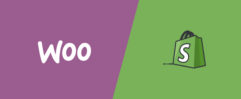

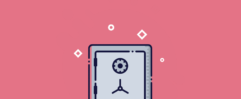




Leave a Reply