An almost reflexive opinion when it comes to describing WordPress hosting is that managed hosting is superior to shared. This is true, but for many users – especially those starting on their journey – it’s also expensive. For others, there isn’t enough flexibility in their chosen solution. SpinupWP looks to fill the gap between these two sets of users.
The idea is to offer an experience similar to that of a good managed host: high-performance, a good-looking dashboard, and customization options to help make your server your own. In fact, the kicker for SpinupWP is that it doesn’t host the server, but provides a layer of WordPress-optimized functionality.
Over the course of this post, we’re going to offer you a thorough look at SpinupWP. We’ll cover the general features, some of the positives and negatives, and even show you how to set up a new server – it takes minutes to do.
The Double-Edged Sword of Managed Hosting
You can read any site dedicated to hosting and come across one constant: the opinion that managed hosting is the ideal setup for any serious site. It’s hard to argue against this, as you have many benefits and little negatives:
- A stable and performant server infrastructure, more so than a shared host. A managed hosting provider will often tweak a server to work well with WordPress and its dependents.
- Enhanced security, not only for your site, but every other one on the server.
Managed WordPress hosting is something we look at elsewhere on the WPKube blog, and you’ll see the same opinions there. However, you’ll also note one negative that’s also constant among hosts: the cost.
In order to get the goodies that managed hosting provides, you need the budget to match. Granted, for one site, you won’t spend much more than an equivalent shared package. However, this cost rises based on the number of sites you want to host. If you have a portfolio of even five sites, you might see a three-figure bill in your inbox.
Introducing SpinupWP
This post isn’t about the relatives pros and cons of managed hosting, but how to ‘nab’ high-performance hosting, tailored for WordPress, at a price more in line with the average budget. We’re going out on a limb to say that SpinupWP is the answer:

The server control panel comes from the minds of the team at Delicious Brains. They develop a number of fantastic plugins, and we review WP Migrate DB Pro elsewhere. It’s an essential plugin when you want to migrate your WordPress site, and SpinupWP could be your go-to hosting solution.
We’ll talk more about what SpinupWP offers next, but for now, let’s discuss what it does. It’s an over-simplification, but think of it as a layer between your virtual machine server and you. In situations without SpinupWP, you’d work with Digital Ocean, Linode, and others to build your site. However, there would be other considerations:
- You have the responsibility to maintain the server for WordPress websites.
- Cloud hosting providers aren’t like managed WordPress solutions, in that the platform isn’t a target per se. In contrast, a host such as Kinsta or A2 Hosting optimize the experience and hardware for WordPress websites.
This is only a short list, but the crux is that working with a host not set up for WordPress is gaming on hard mode. SpinupWP is the ‘mod’, and we’ll show you why over the rest of the article.
SpinupWPs Key Features
You’ll learn about the feature set of SpinupWP throughout the article, especially later on when we discover how to set up a new server. For now, here’s a rundown of what the server control panel offers:
- The ability to work with almost any cloud-hosting provider., such as DigitalOcean, Linode, Vultr, Amazon Web Services, and more.
- Extensive caching options, such as full-page solutions to align with Nginx performance requirements, and Redis.
- A bunch of thoughtful security options, such as site sandboxing, error logging by default, and a wealth of hardening provisions to help keep you safe (on top of what your host will already provide).
- Developer-focused features, such as a ‘push-to-deploy’ feature for Git-based development. This lets you work on your site through a Git repository, then use it to trigger an update to your live site.
Each site will also have a free Secure Sockets Layer (SSL) or Transport Layer Security (TLS) certificate, through Let’s Encrypt. SpinupWP undertakes the renewal process too, although you can work with the certificate from within the dashboard:
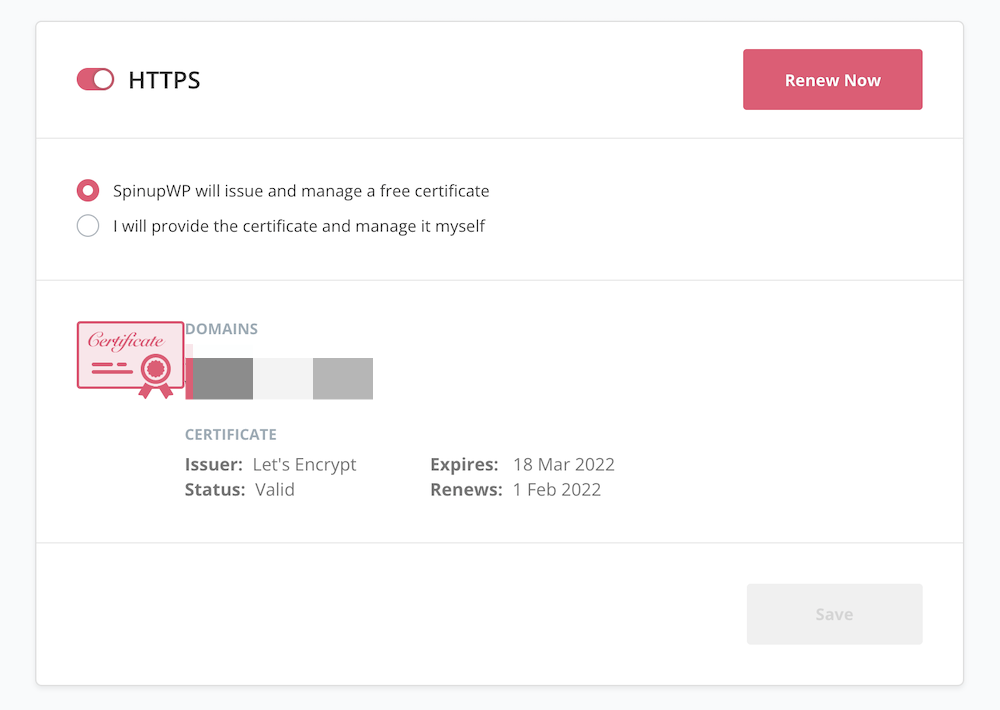
There is lots more under the hood too, such as automatic security updates, regular backups, and robust Secure File Transfer Protocol (SFTP) management.
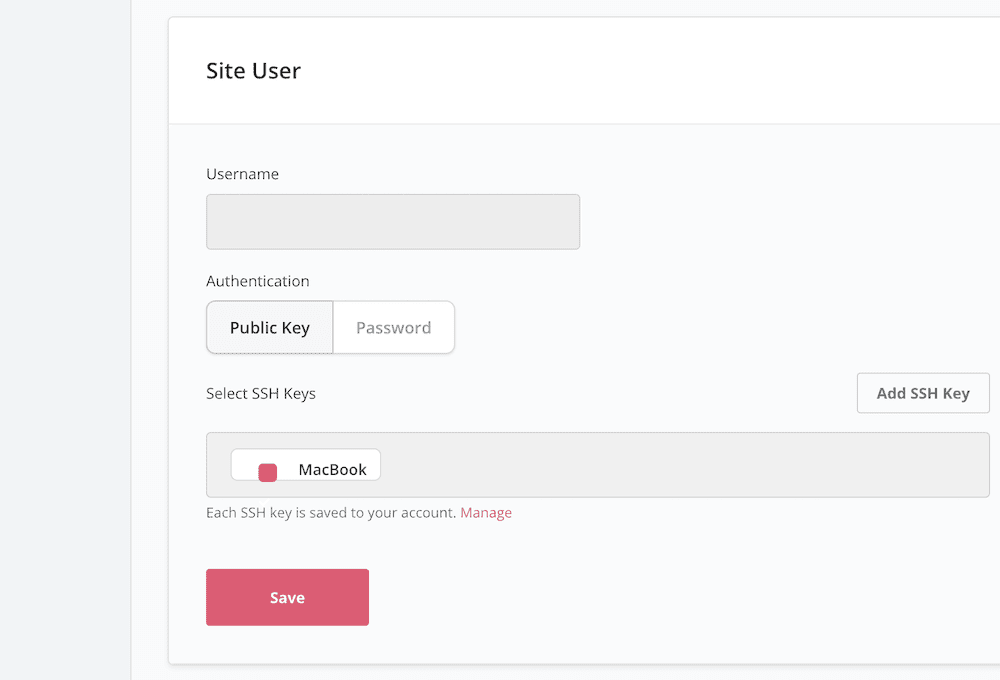
We’re starting to show you the dashboard here, so this is a good time to get into using SpinupWP. Next, we’ll cover the setup process, and a quick tour of the SpinupWP dashboard.
How to Use SpinupWP to Set Up a New Website (In 3 Steps)
There are three parts to this section. Here’s a quick overview of what we’ll cover:
- Setting up a new SpinupWP account.
- Provisioning a new server to use for your site.
- Touring the SpinupWP dashboard.
The good news is both are quick and simple to go through. Let’s start with your SpinupWP account.
1. Set Up a SpinupWP and Cloud Server Account
The first step is to open a seven-day trial account at SpinupWP. Head to the website, click the Start Free Trial button, and choose whichever login provider you’d like:
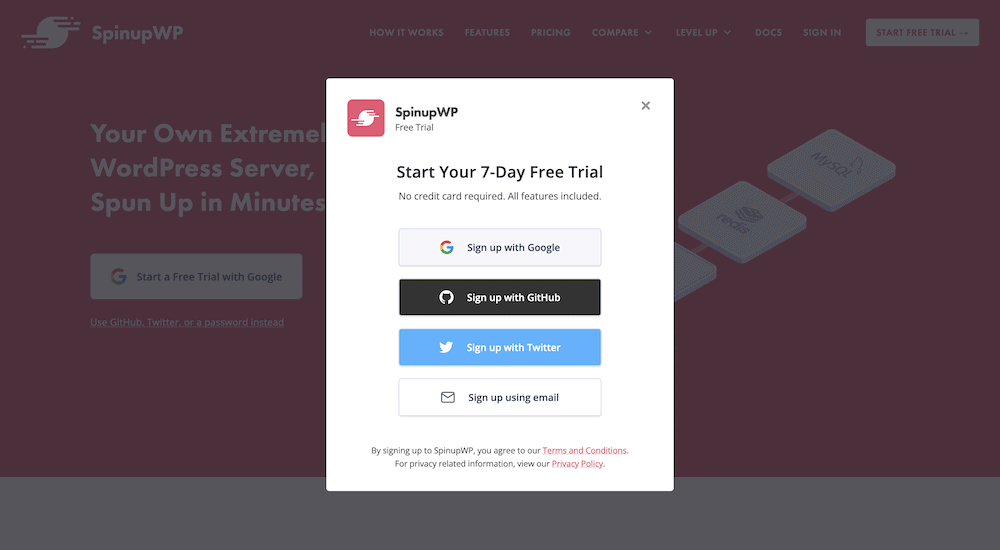
This should bring you to the SpinupWP dashboard, and you’re almost ready to roll. Next, choose the Spin Up a New Server button on the main dashboard page:
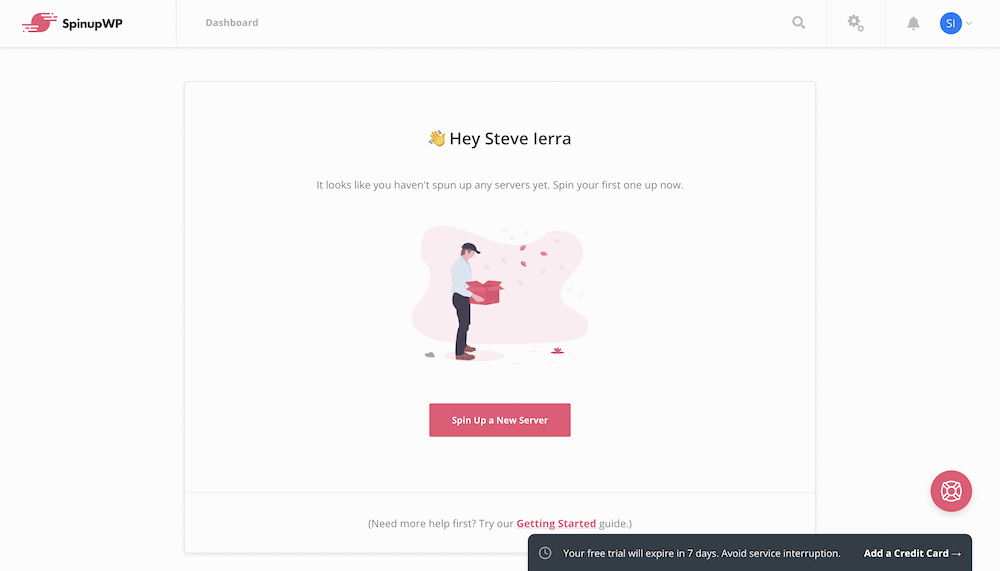
You’ll see a few options here, but DigitalOcean provides $100 of free credits to use up front:
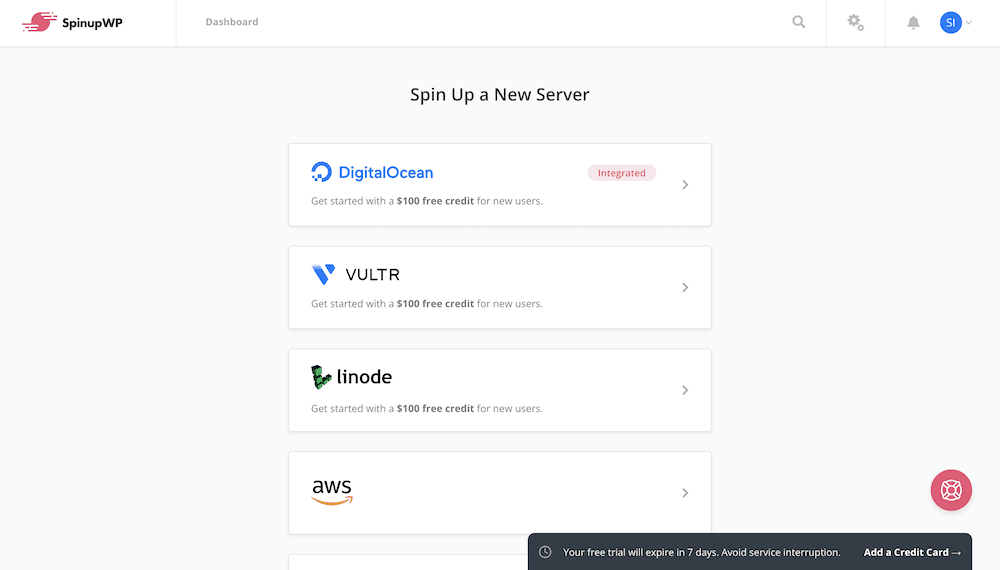
Once you choose your hosting provider, click the Authorize button if prompted:
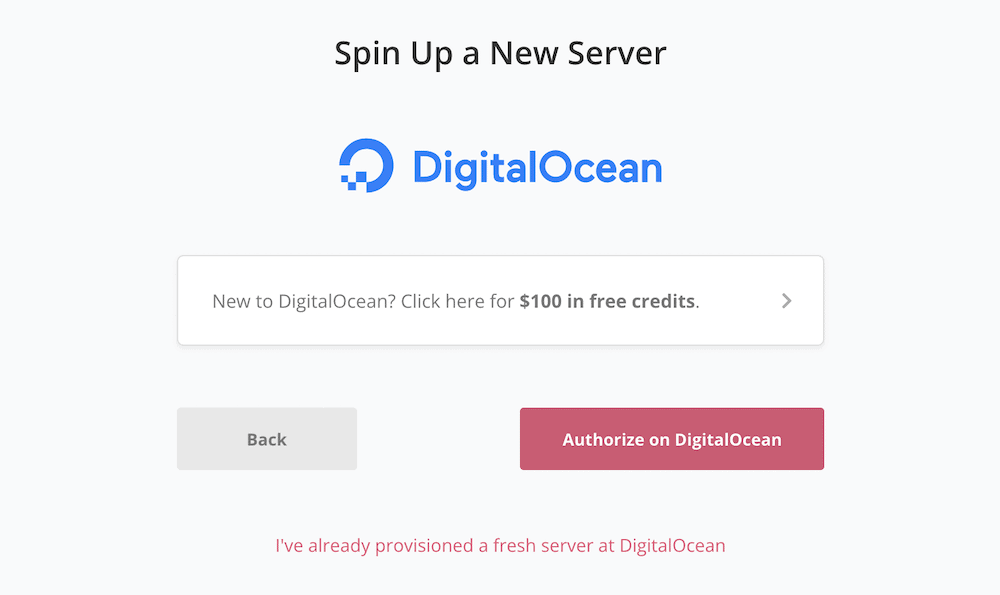
This will take you to your hosting provider, and you’ll want to sign in using a similar approach to whatever you did with SpinupWP in the first instance (and create an account if you need to). When you come back to SpinupWP’s pages, you can start to provision a server.
2. Provision Your New Server
SpinupWP will display a few options here. A common theme among the dashboard’s screens is the helpful sidebar descriptions that tell you what each option means.
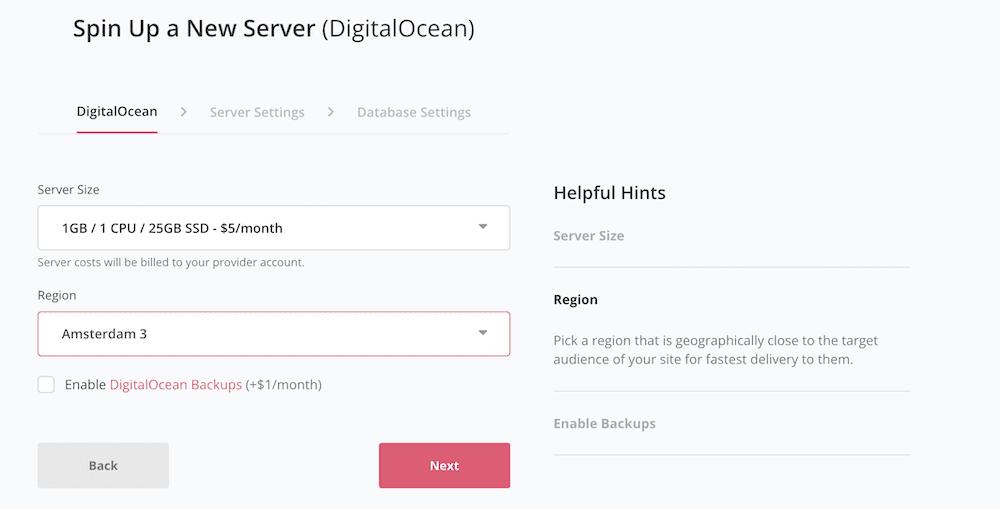
First off, choose a server size and region based on your needs and budget. Next, choose a hostname – usually the domain for your site – and a timezone:
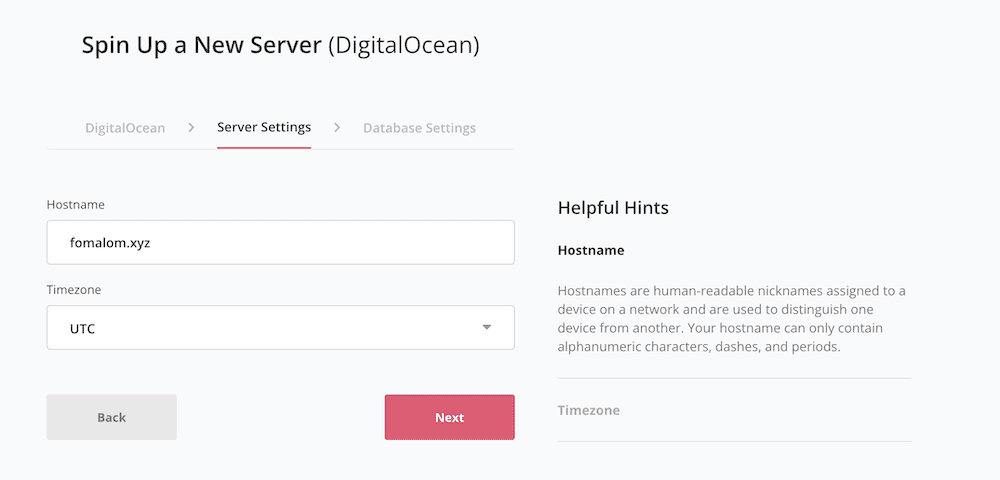
The final step is to choose a database server – any is fine here – and note down your root database password:
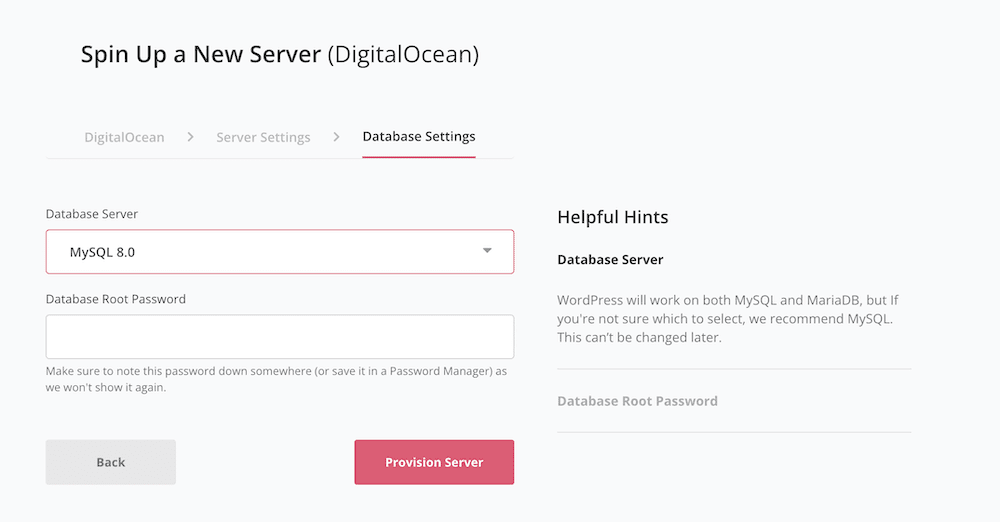
Once you click the Provision Server button, you’ll see SpinupWP get to work:
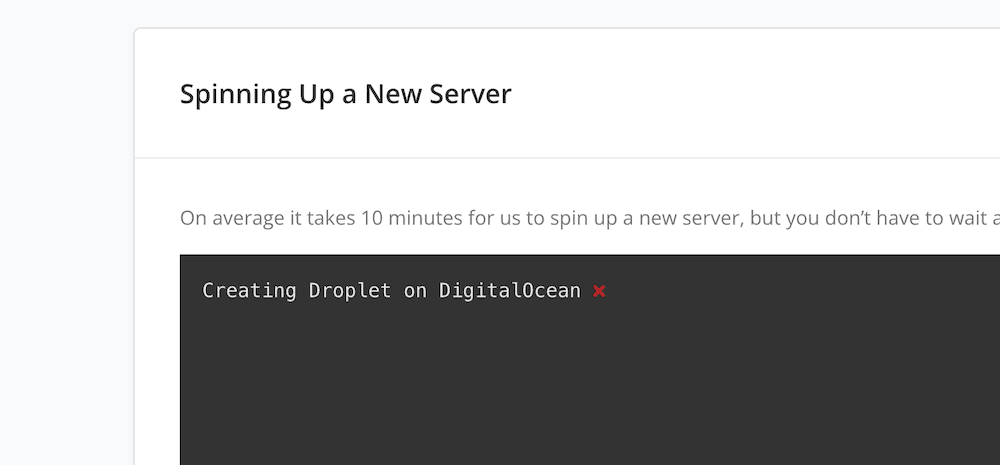
This will take about ten minutes, and you can leave the screen during this time: you’ll get an email notification when you have a live site. From here, you can begin to tour the dashboard.
3. Tour the SpinupWP Dashboard
Once you have a server and site that’s live, you can look at how to use SpinupWP. We can’t cover everything here, but the interface itself offers an intuitive design that you’ll be able to explore on your own.
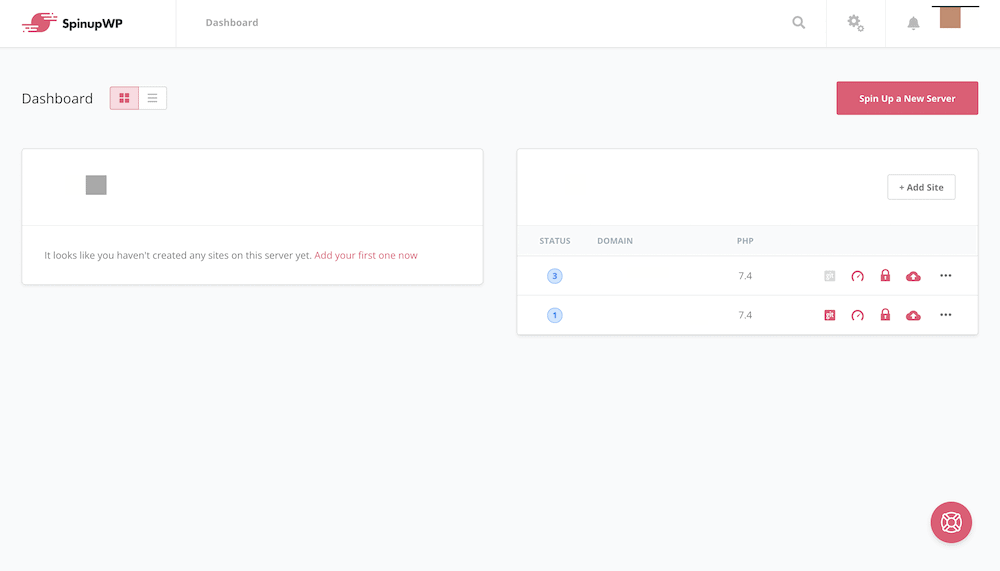
You can change the main display, but the default is to show a list of servers that contains the associated sites. If you run one server only, this might seem overkill, but for two or more servers, it’s a nice way to see your whole ecosystem at a glance.
Each server list will show the primary domain for each site on the server, the PHP version, and a set of highlighted icons to show what functionality you enable for each. This includes page caching, Git integration, HTTPS-enabling, and whether you enable backups. You’re also able to see a status indicator that highlights any updates to your themes and plugins, and a further context menu:
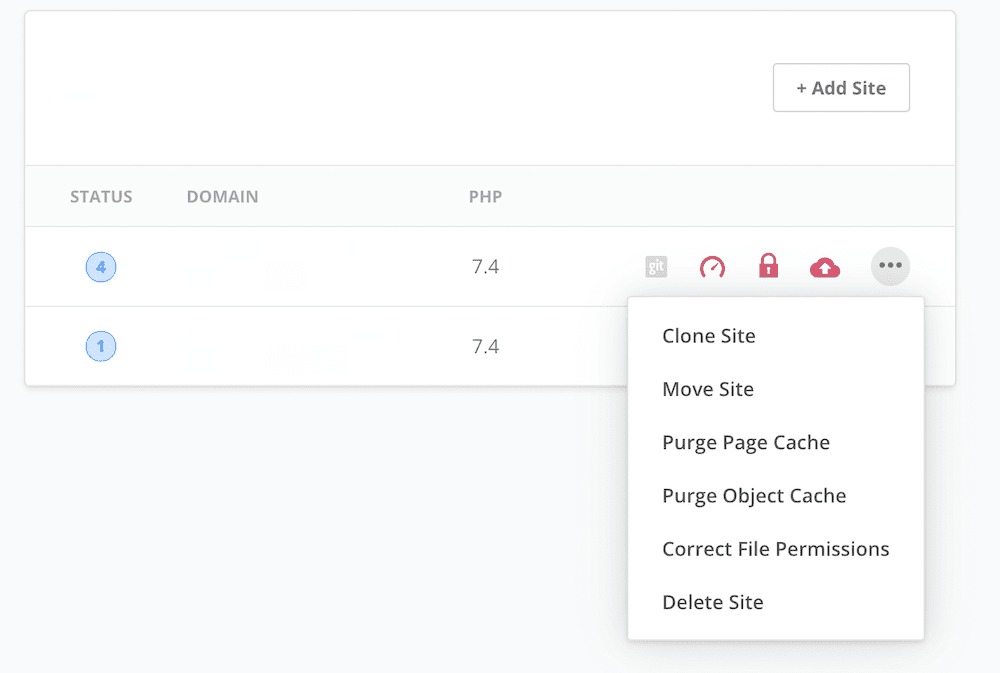
This provides a few other handy options to clone and move sites between servers, delete a site, and more.
A single site dashboard will give you more details to chew on, which is often a more in-depth look at your site’s status:
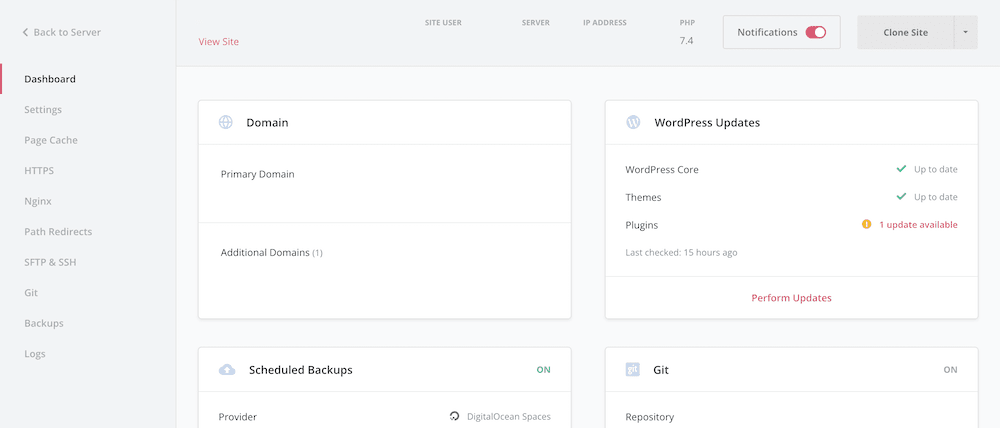
However, you’ll also note an event log here. Lots of times this will just be a list of backups, but if you work on sites a lot, you’ll see all sorts of information here:
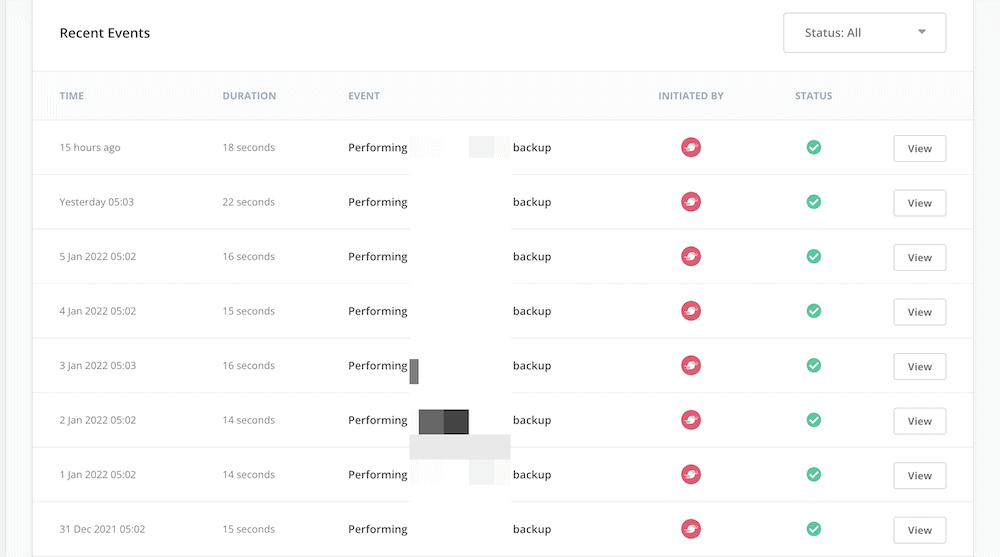
The left-hand sidebar has even more screens to view, to manage aspects such as your SFTP accounts, backups, logging, Git, caching, and more. Once you click in to each screen, you’ll also find the right-hand sidebar includes contextual information about each option:
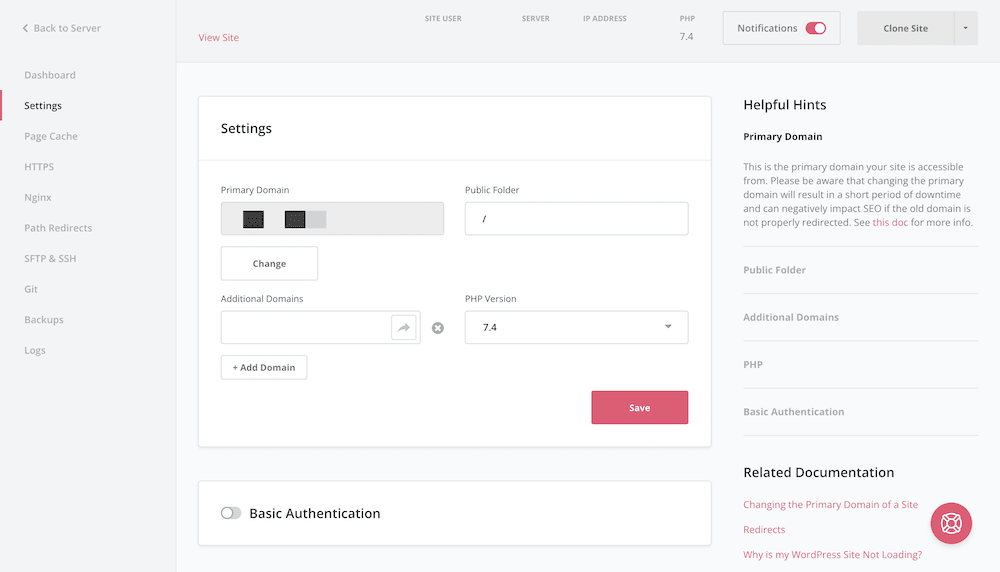
We like this a lot, because it helps if you want to invest in SpinupWP but also need guidance along the way. In reality, most of the options here will be those you see in other hosts, so you should be comfortable with what each one means. Still, the presentation and layout of the dashboard makes managing your sites and servers super easy.
The SpinupWP Pricing Structure
We won’t need to stick around here too much, because the core pricing for SpinupWP is simple. There are two tiers to choose from:
- Personal. You get one server for $12 per month, on which you can store a practically unlimited number of sites. The entire feature set of SpinupWP is at your disposal too.
- Team. This is almost the same as the Personal plan, but lets you have three servers. Also, you get access to team-specific features and administration. This is great if you work with an agency, or another collaborative team, although it costs $39 per month.
One aspect we like about the pricing is how you can scale for a monthly per-server price of either $5 or $7 depending on your plan. It means you can keep costs well below the Team tier if you only want the Personal plan, for example, while running multiple servers for reasons such as staging.
This leads us onto one aspect of SpinupWP that we should talk about, before you find an unexpected bill in your inbox.
Other Costs Associated With a SpinupWP Account
Because SpinupWP is essentially the server control panel, and not the actual server, you’ll need to consider some other costs too. The main consideration is your choice of cloud server.
In general terms, most are around the same price. For example, the lowest tiers at Digital Ocean are $5 per month. We’d argue that for the majority of sites, this is going to be perfect. However, higher traffic sites, or those with specific needs will want to check out a higher tier ‘droplet’.
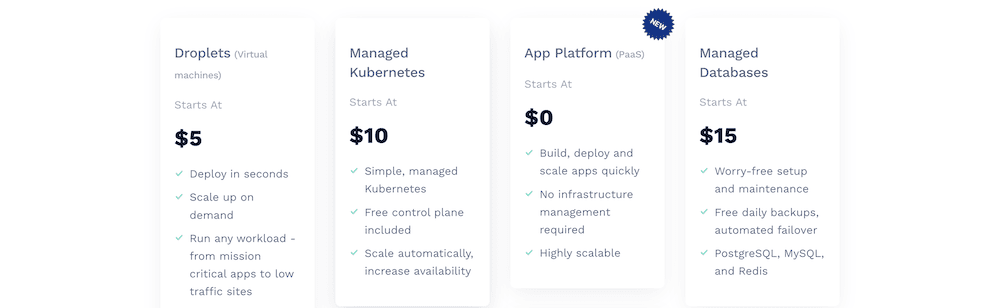
What’s more, you might also want to run a separate cloud storage solution for your site’s assets and backups. This is a good idea for security and organizational reasons. DigitalOcean offers Spaces for $5 per month, with good integration within SpinupWP. For example, you could link your account to your backups, and run another plugin such as WP Offload Media (also from Delicious Brains) to store your media and dependency files.
Even if you consider the cost of a Personal SpinupWP subscription, the cloud-server instance, and additional storage, you’ll only pay around $20–25 per month at a minimum – much cheaper and more flexible than an equivalent managed hosting provider.
The Pros and Cons of Using SpinupWP
Like anything in existence, there are positives and negatives for using a service such as SpinupWP. We’re going to discuss them, and combined, both should give you a good overview of how SpinupWP will fit into your workflow.
First off, there are lots of pros to using this type of solution:
- You have a cheaper way to run managed hosting, that’s at a similar level with regard to performance.
- The process of setting up a server, along with managing the basics, is one of the more intuitive we know of.
- If you develop websites, you’ll love the integrated functionality, such as Git support and the WP-CLI.
- If your server is stable, you’ll have a site with blazing speed and rock-solid uptime.
However, the qualifier here is “If”. It’s inevitable that your site will go down at some point. This brings us to some of the real negatives with a service such as SpinupWP:
- Support isn’t as visible or available as you’d get with a managed host. This makes sense, because SpinupWP is a control panel, not a host. In context, you wouldn’t contact cPanel because your Bluehost site is down.
- This means you’ll need to have some knowledge of what happens under your server’s hood. In some cases, you’ll be on your own with regards to errors. You won’t have the luxury of submitting a ticket and waiting for support to fix an issue: 99 percent of errors are down to you.
- Because of the semi-modular nature of the hosting, your costs could escalate. if you don’t keep an eye on what you provision. For example, One server with Personal SpinupWP plan is $17-18 per month. However, if you choose to bolt on another server, set up extra storage for both, and deploy server backups, this would be double the cost within a matter of minutes.
In our opinion, the negatives are easy to absorb if the positives are important to you. Despite this, you’ll want to make sure you are comfortable with the technical requirements of running your own server before you open your wallet.
Wrapping Up
Regardless of your budget, throwing money away on needless and expensive purchases is often a bad strategy. However, even justified buys such as top-notch hosting can make your wallet creak. Lots of site owners will turn to cheaper, yet well-specified cloud hosting provides such as DigitalOcean. This offers problems for WordPress users though, as you’ll need to optimize your server to run the platform at its best.
This post has looked at SpinupWP, which is a server control panel for cloud-based hosting. You can use almost any cloud host, and there are a whole host of features to help you get a managed hosting experience, at shared hosting rates. The results make for a budget-friendly way to run your own servers using a fantastic dashboard.
Is SpinupWP a solution you’re going to explore further? Let us know your thoughts in the comments section below!



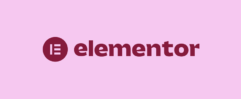





Leave a Reply