Everyone (except a very few) starts a blog expecting to make some kind of a profit from it. Why else would you spend hundreds of dollars on web hosting, domains, and creating content, right?
So, whether you plan on monetizing your WordPress blog by selling your own eBook, an online course, a membership site, or even planning on setting up your own shop online, knowing how to accept payments is a crucial part of the process.
Stripe is one of the most popular payment processors for accepting payments online. The platform is used by popular tech giants such as Kickstarter, Lyft, Twitter, Pinterest, and more. Clearly, the 100,000+ businesses around the world that use Stripe must be using it for some good reason.
In this step-by-step guide, we’ll show you how to setup Stripe in your WordPress site to accept payments with credit cards and which plugins you should use to do it. Let’s get started, shall we?
Important: Stripe requires SSL/HTTPS encryption in order to accept payments from your website. If your WordPress site doesn’t have SSL encryption, follow our guide to setup SSL for free before moving forward.
Why Use Stripe?
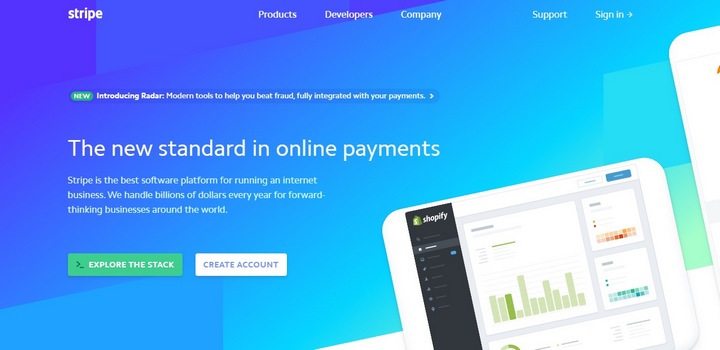
Now, you might be wondering why should you use Stripe? Why not use PayPal instead, wouldn’t it be easier to set it up? Sure, but can you accept payments from VISA, American Express, or Discover credit cards or Bitcoin when using PayPal as a payment gateway? Of course not!
Stripe is a great option for accepting payments directly from credit cards. The platform supports all major debit and credit cards and over 100 currencies, as well as payments from Bitcoin, AliPay, and more.
Stripe is also more secure than PayPal and comes with additional developer-friendly tools, like a simple dashboard for tracking payments, automation, and the ability to use custom designs for your checkout page. Its embeddable checkout system will also improve your website’s user experience since people can directly make payments without having to load additional pages.
Large or small, Stripe is a suitable option for all types of business websites. It will only charge 2.9% + 30¢ from each payment. Compared to other platforms, it’s more than reasonable.
Getting Started With Stripe
Before getting started, make sure Stripe is available in your country. At the time of this writing, Stripe only supports 25 countries and it’s not available in many major countries, such as India or Russia.
Once that’s all cleared out, you can move forward by signing up for a Stripe account.
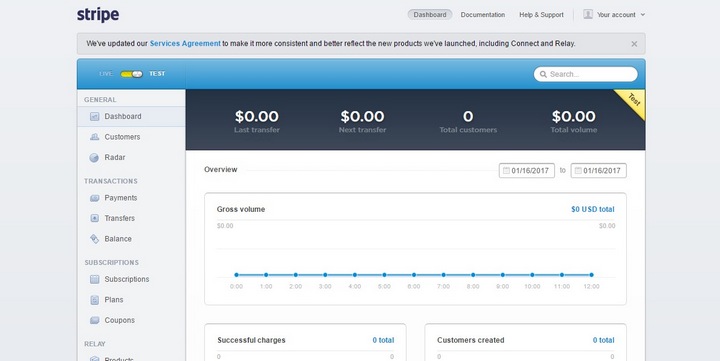
After the registration, you’ll land in the Stripe Dashboard, where you’ll manage all payments and transactions. You’ll need to get back here to copy the API key to connect your Stripe account with WordPress. We’ll get to that part later.
Best Stripe Plugins For WordPress
The easiest way to accept payments with Stripe in WordPress is to install a plugin. There are several free and premium WordPress plugins you can use to integrate Stripe into your blog. Here are some of the best plugins you should consider using.
WP Simple Pay for Stripe
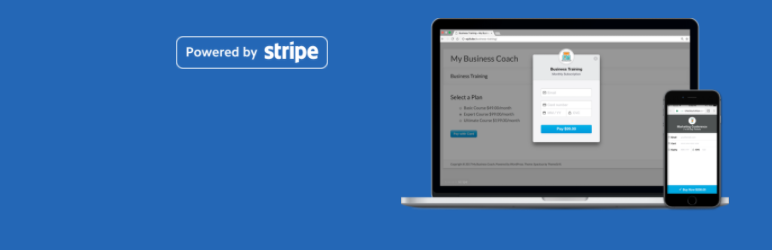
- Price: Free / $49
This is one of the most popular and easy-to-use Stripe integration plugins available on WordPress. WP Simple Pay comes with plenty of great features like customized checkout overlays, custom fields, coupon codes, subscription add-ons, and more.
The Free version of the plugin has been installed on over 10,000 sites. The free version of WP Simple Pay is enough for integrating Stripe on your WordPress blog with basic features. For other features, like custom fields and coupon codes, you’ll have to purchase the Pro version.
WP Full Stripe
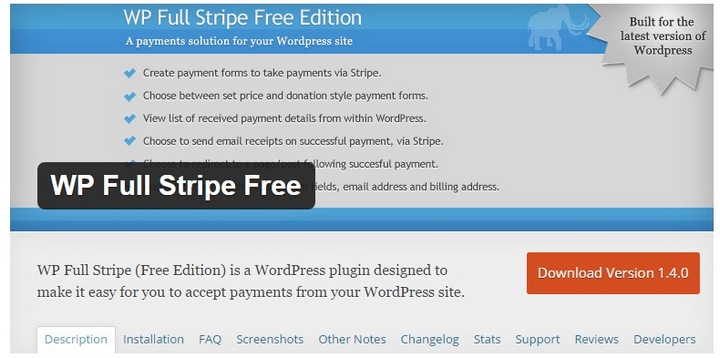
- Price: Free / $33
WP Full Stripe is yet another plugin that allows you to easily integrate and embed Stripe checkout forms anywhere on your blog using shortcodes. It also supports sending email receipts to your customers for successful payments.
The Free version of the plugin is just as good as the premium version. But, it doesn’t allow you to setup recurring subscriptions, add custom fields, or fully customize the checkout forms.
WooCommerce Stripe Payment Gateway
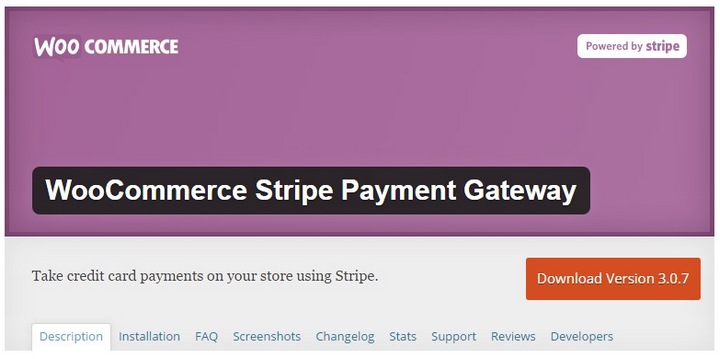
- Price: Free
This is an Add-On plugin for WooCommerce, which lets you add Stripe as a payment gateway on your WooCommerce powered eCommerce store. The plugin is backed by WooThemes (developer of WooCommerce) and Automattic (developer of WordPress).
It simply does what it says on the title: Adds Stripe as a checkout option on your WooCommerce product pages.
Stripe Payments
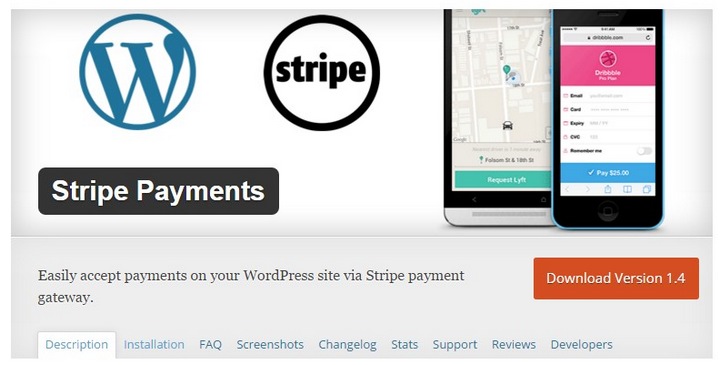
- Price: Free
This is yet another simple and a very basic plugin that integrates Stripe with WordPress. The plugin also uses shortcodes for embedding Stripe checkout forms onto blogs. However, this plugin doesn’t offer many customization options like adding custom fields or subscriptions. It also doesn’t have a premium version for extending its options either.
Easy Digital Downloads – Stripe Gateway
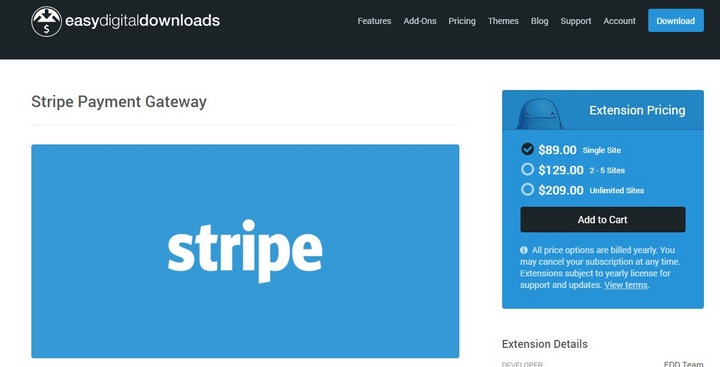
- Price: $89
Similar to WooCommerce, Easy Digital Downloads is yet another popular eCommerce plugin for WordPress. This is an add-on plugin that adds Stripe as a payment gateway for EDD.
This add-on is the most expensive option in our list as well as our least favored plugin. However, if you already use Easy Digital Downloads plugin on your blog to sell products, this Add-On plugin will come in handy.
How To Install WP Simple Pay Lite for Stripe Plugin
For the purposes of this demonstration, we’ll use WP Simple Pay Lite for Stripe plugin. Mostly because it’s a free plugin with fairly reasonable features and it’s one of the highest rated Stripe plugins on the WordPress directory with very frequent updates.
The installation process will be slightly different for other plugins, but the basic steps will be the same. Grab the API keys from your Stripe account, copy it to your plugin settings page, and customize the checkout. You can follow these same steps to setup Stripe with any of the plugins we discussed earlier in our list.
Here, we’ll show you how it’s done.
Step 1: Login to your WordPress dashboard and head over to the Add New Plugin page.
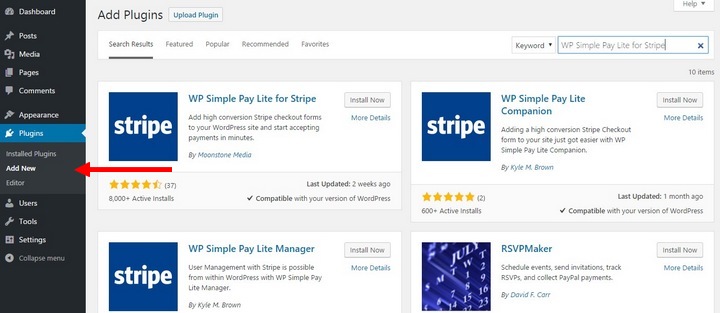
Step 2: Search for WP Simple Pay Lite for Stripe plugin and click Install Now. If you’ve downloaded the Pro version of the plugin, you’ll have to manually upload the plugin .zip file via the Upload Plugin page.
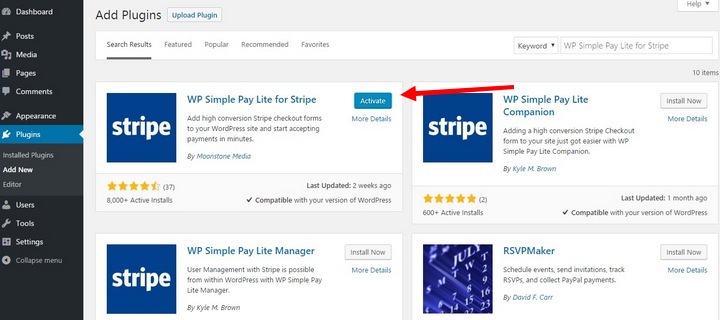
Step 3: When the installation is complete, Activate the plugin.
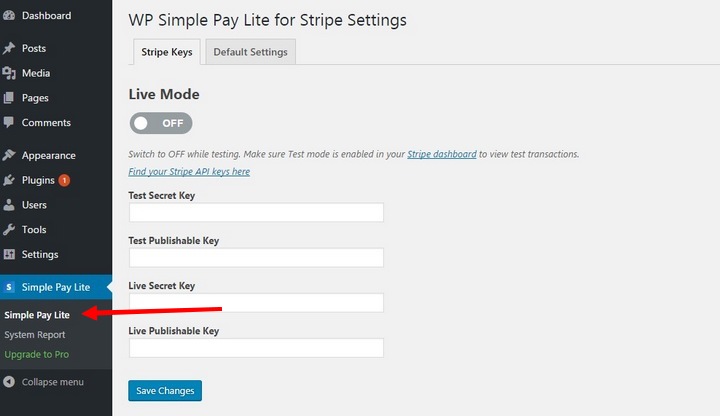
Step 4: Go over to the WP Simple Pay Lite for Stripe page to customize the settings. In order to integrate your Stripe account with the plugin, you’ll have to add your account details on this page.
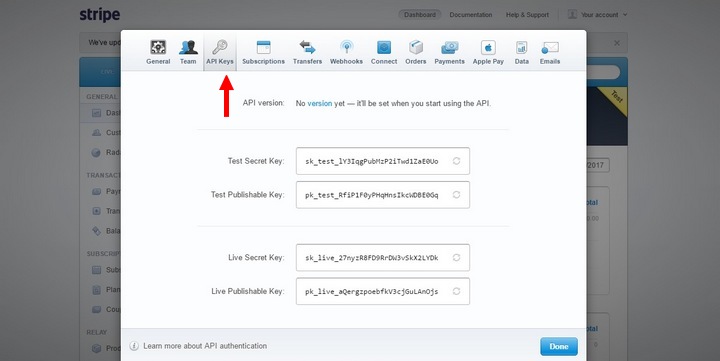
Step 5: Open your Stripe account Dashboard by going over to dashboard.stripe.com/account/ and open the API Keys tab.
Step 6: Copy all the Test and Live API keys from your Stripe account to the WP Simple Pay Lite plugin page on your blog.
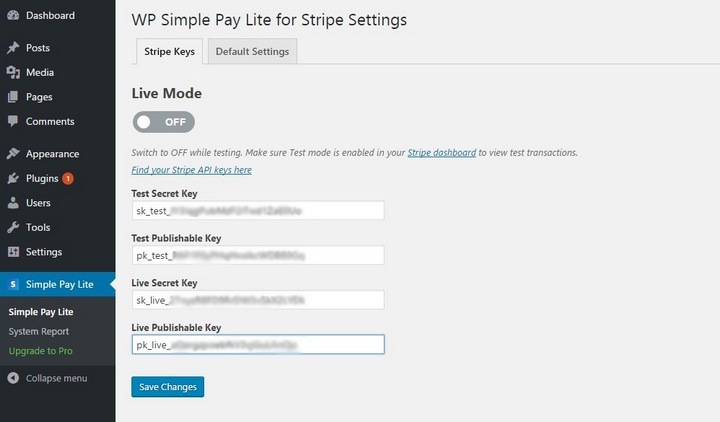
Step 7: Hit Save to save the changes.
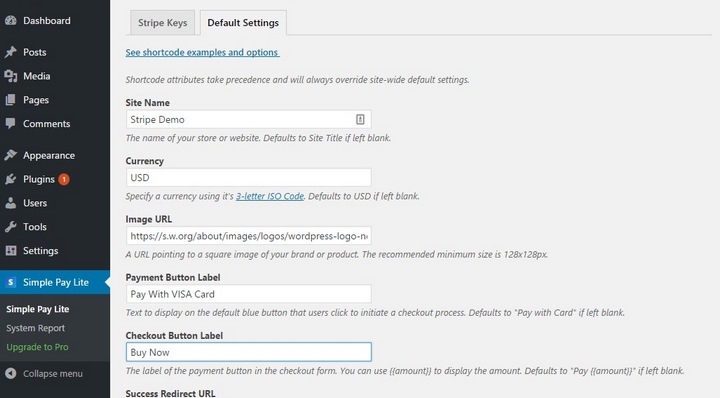
Step 8: Switch over to the Default Settings tab of the plugin page and enter you blog details, including blog name, currency, text to display on buy buttons, etc, to personalize the checkout form. And don’t forget to Save the changes.
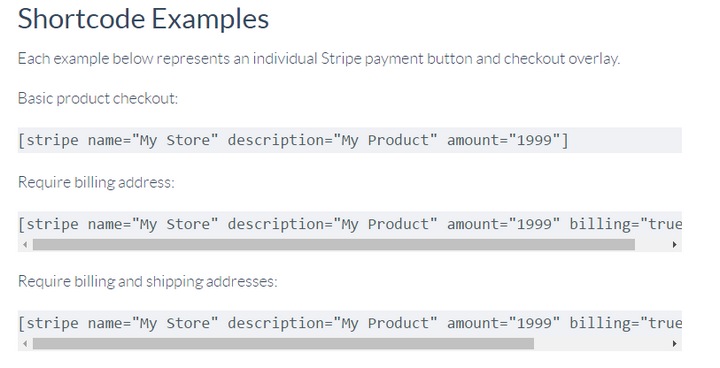
Step 9: Now you can embed a Stripe checkout form on your blog using Shortcodes. There are different Shortcodes for setting up checkout pages with different requirements and you can use whichever you like.
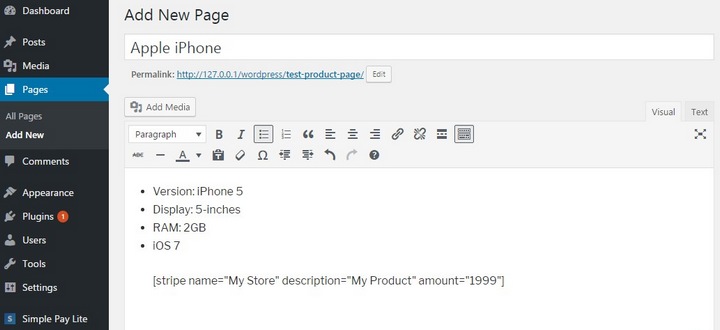
Step 10: For example, copying the [stripe name=”My Store” description=”My Product” amount=”1999″] shortcode will embed the basic Stripe checkout form into your product pages. (You should customize the “name”, “description”, and “amount” with your own values).
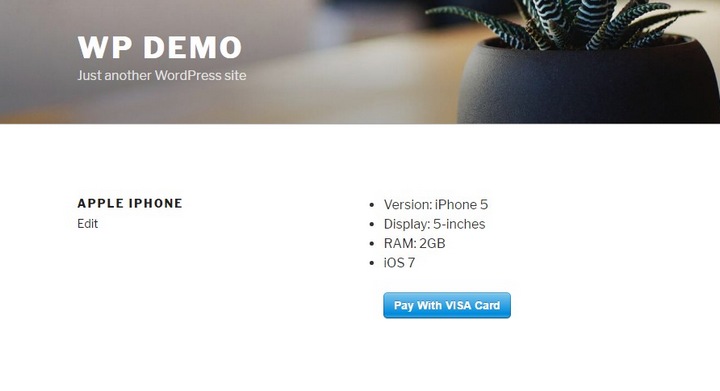
Step 11: When the page with that shortcode is live, the Pay button will look something like this.
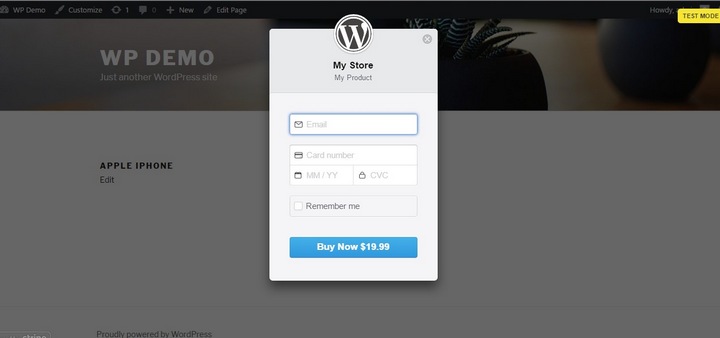
Step 12: When someone clicks on the Pay button, it will open the Checkout Window asking for their credit card information.
Step 13: That’s it! You’re all set.
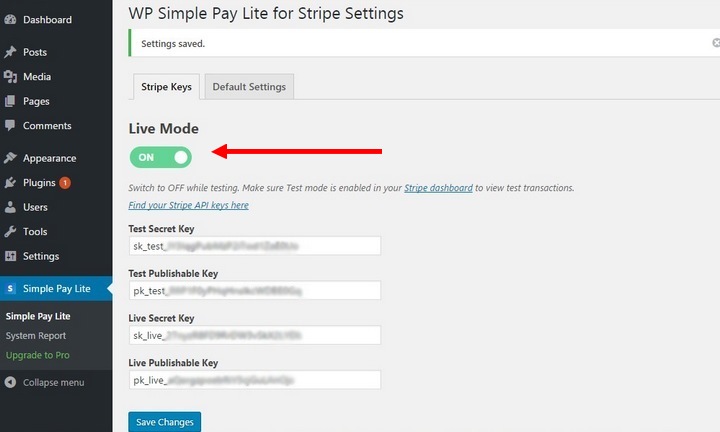
Step 14: When you’re ready to go live with Stripe payments, go to the WP Simple Pay Lite for Stripe plugin page and switch the Live Mode button to ON to disable the testing mode and click Save. Now you can start accepting payments from your blog or online store with Stripe.
Setting up Stripe payments with WP Simple Pay Lite for Stripe is as easy as that. In fact, almost all the other plugins are just as easy to install as well.
Conclusion
So far, WP Simple Pay is our favorite. Mostly because it’s easy to setup, easy to switch between testing and going live, and easy to embed anywhere on your blog using lots of different shortcodes. But, we’ll let you decide which is the best and choose a plugin that suits your blog the most.
The good news is that all the plugins we’ve featured (except for the EDD add-on) come with free versions. So, feel free to test them out before settling down with a plugin or spending any money.
Stripe recently raised $150 million at $9 billion valuation. The company is expected to expand its services to more regions in the coming months. Soon, you’ll be able to accept payments from more countries and sell more products through your blog.


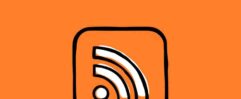






Thank you for great resources. I am newbie and planning to give two options to visitors – Stripe and PayPal. I liked the easy and great features of STRIPE but some customer may still feel safe to pay with PayPal. So, which plugin or method would be best for me. I will require both one time and subscription payment solution.