Building a membership website is a fantastic business idea. You can earn recurring income, enjoy the freedom to create content as you wish, and commit to your user base with value products and services. As this Paid Memberships Pro review will show, there are plugins that can do the job, and then some.
That functionality can also help with other business models too, such as creating customer email lists, and building a community. I have to do both of these as part of my relationship with WordPress, so I’m excited to take this plugin for a spin.
Throughout this Paid Memberships Pro review, I’ll look at why the features, functionality, interface, and pricing are all stellar. By the end, you’ll know just why I’m a fan, along with thousands of other users!
Introducing Paid Memberships Pro
Paid Memberships Pro does what it says on the tin. It’s a WordPress membership plugin that lets you sign up users to access your website’s content.
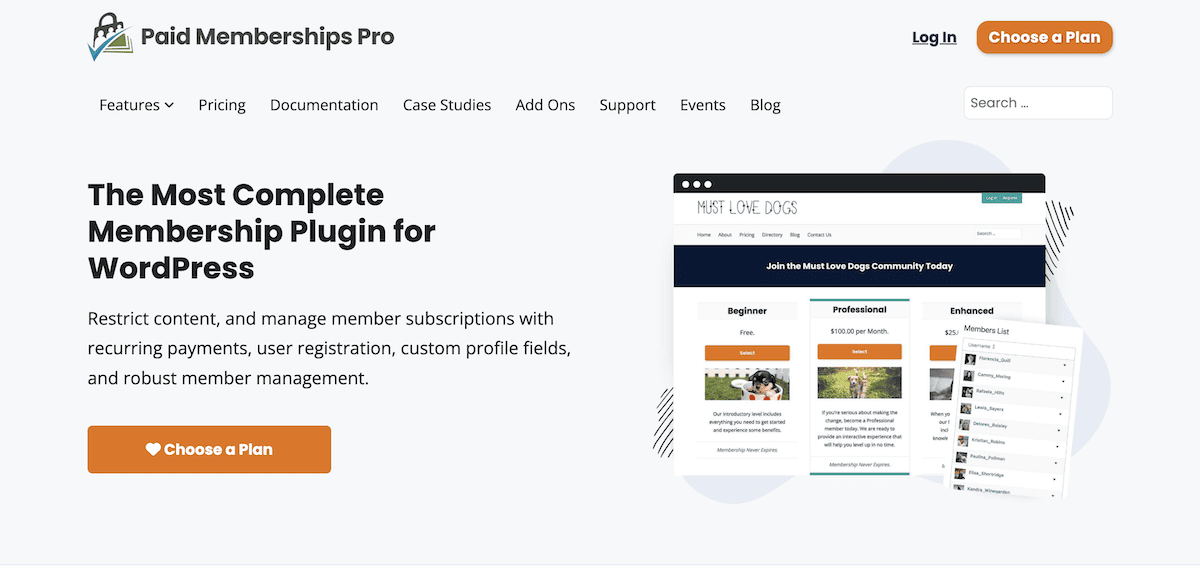
The plugin focuses on facilitating user memberships, but its feature set has a lot of scope. As you’ll understand, that functionality can work for many different types of site that center around curating users and building a community ‘hub’.
Speaking of which, here’s what Paid Memberships Pro offers in a nutshell:
- Content restriction and drip feeding for the whole site, and on a page-by-page basis.
- The ability to set up groups and member directories, to help you build a community with your site.
- Plenty of user management options, tier creation settings, and administration tools.
- Multiple payment options, including account pauses and proration.
This isn’t everything the plugin can offer, but I’ll show you throughout the rest of this Paid Memberships Pro review what the plugin can do.
Paid Memberships Pro Review: The Plugin’s Feature, Functionality, and Pricing
Rather than simply tour the dashboard and run through the feature set, I want to explore what Paid Memberships Pro is like on a day-to-day basis. As such, I’ll work within the dashboard, set the plugin up, add memberships tiers, and look into extending the functionality of the plugin.
Of course, to follow along, you’ll need your own copy of Paid Memberships Pro. Let’s start with how much the plugin costs.
Pricing
While there’s a free version of Paid Memberships Pro on their website, that’s not my focus here.
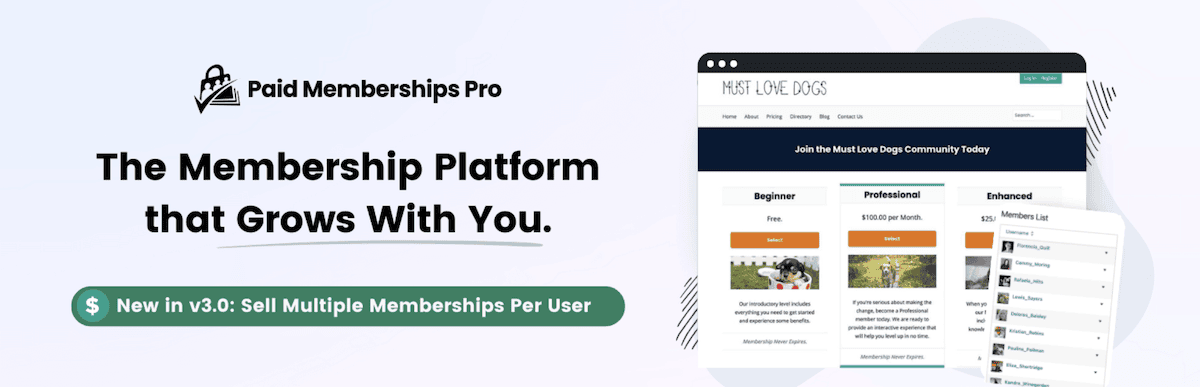
Instead, I’m looking at the three premium tiers on offer. These will bundle in extras to the core plugin based on the plan you choose:
- Standard ($347 per year). This gives you a single-site license, more than 20 add-ons (more of which later), and functionality such as customization recipes, tracking for affiliates, e-commerce, and analytics, along with plenty more.
- Plus ($597 per year). While two site licenses seems ‘ungenerous’, I can’t deny the functionality you get in return. This tier comes with the full feature set of Paid Memberships Pro, which includes over 30 add-ons, pro-rata pricing options, variable pricing, and much more.
- Enterprise (over $5,000 per year). The plugin’s functionality is here in full too, but includes 50 site licenses, hosting, and a more personalized experience for your needs. For instance, there is telephone support, consultancy, onsite visits, and more.
For most, the Plus plan will give you everything Paid Membership Pro has in the box, but you’ll pay a hefty price in return. However, each purchase comes with a 100-Day, 100 percent money-back guarantee. What’s more, there are regular sales on offer, which sometimes gives you 50 percent off of the typical price.
New User Onboarding
Once you complete the installation process, you’ll begin with an onboarding wizard. This asks you to fill in a number of fields across five different pages.
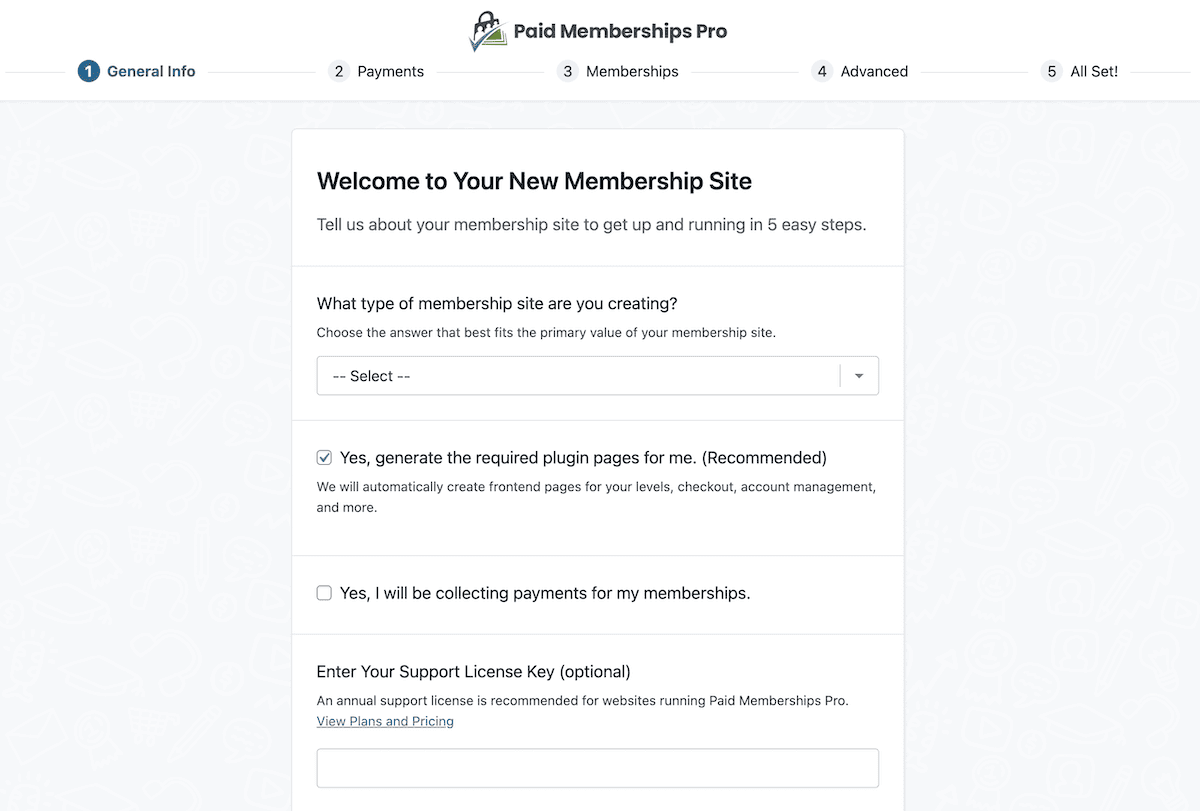
There are a few key fields to discuss here:
- General Info. You’ll want to make sure the plugin generates the required pages to help build your site. Fortunately, this is an active checkbox by default – but make sure to take a second look before you continue. Also, check the box to indicate whether you will take payments on your site, and enter your license key to claim your extra functionality, support, and updates.
- Memberships. It’s up to you whether you let the plugin create membership levels for you at this screen. If you are new to the plugin, I’d recommend this so you can see the ‘optimal’ method of doing this.
The final screen – All Set! – lets you know your site is ready, and offers up a helpful guide on building the type of membership site you chose from the General Info screen.

You’ll also find some recommended add-ons, which we’ll get into later. Before that, I want to cover the rest of the typical process you’ll take to create your membership site.
The User Interface (UI) and Experience
The Memberships > Dashboard screen within WordPress is the hub for everything you do with Paid Memberships Pro:
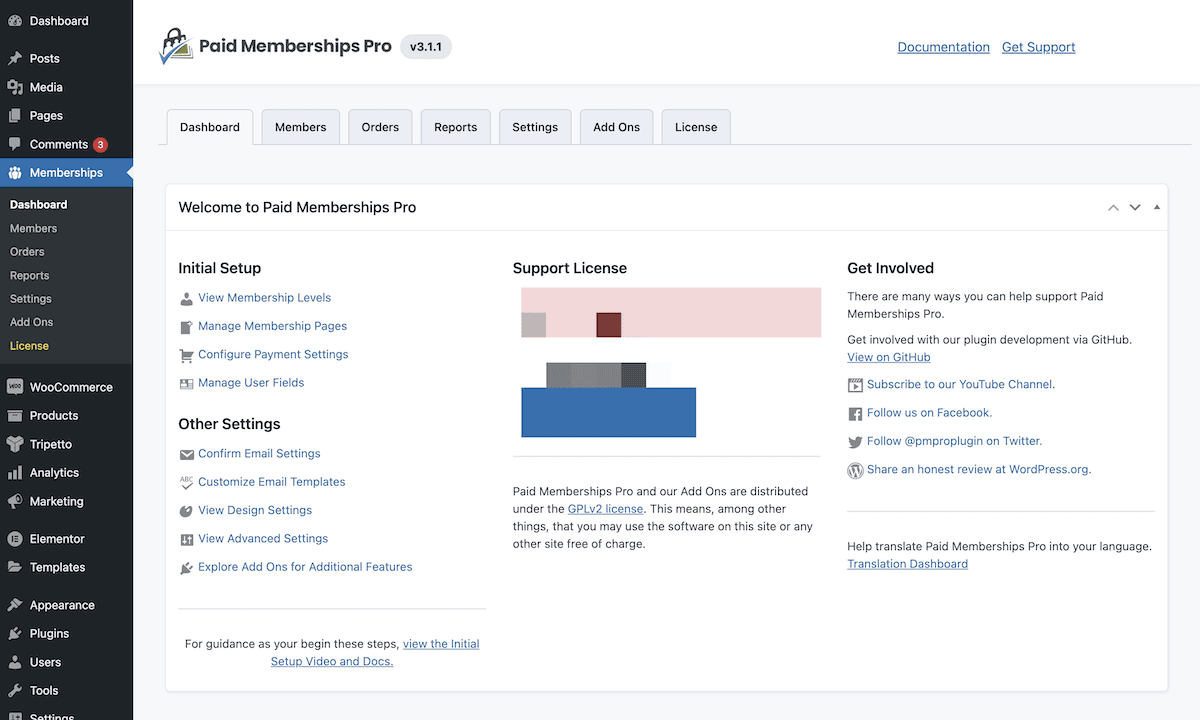
There’s a lot to get through here, and I won’t cover it all. However, there are seven top-level sections of settings:
- Dashboard. This gives you quick links to common pages, some analytics and reporting, along with links to social media and documentation.
- Members. Here, you can create, add, manage, and delete members of your site.
- Orders. In this context, “orders” means those who purchase a membership. If you only offer premium memberships, this will essentially show your current paying set of members.
- Reports. This screen shows the same reporting as on the Dashboard. You can see your active members, sales, revenue, visits, logins, and much more here.
- Settings. This is a collection of many screens that cover options for membership levels, payment gateways, security, design, and a lot more.
- Add Ons. You can install any Paid Memberships Pro add-on you have access to here. It looks a lot like the WordPress Plugin Directory dashboard, which makes it straightforward to use.
- License. This is where you’ll input and view your plugin licensing information.
You should take a look at the setup documentation for Paid Memberships Pro to understand the entire set of options you have to tweak. Before I move on though, I want to quickly discuss how the UI feels.
Navigating the UI
In a nutshell, I like the ease of use of moving around the dashboard. The Members, Orders, and Reports screens are simple to understand and use. Even so, the Settings screen is overwhelming at times, especially if you need to find a specific option.
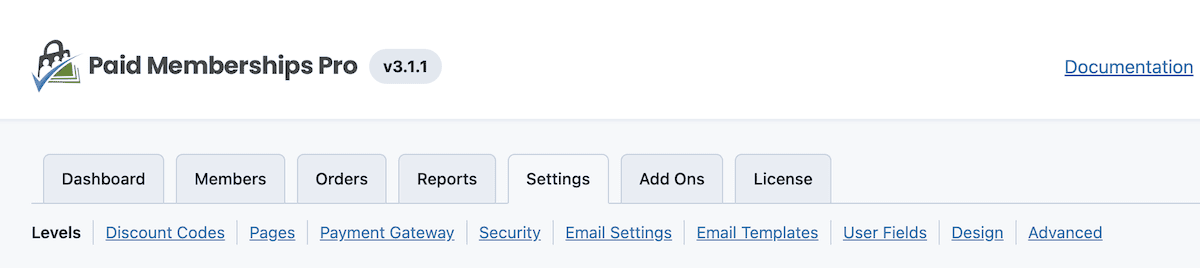
However, what I do like is the guidance you get from the plugin. This mitigates some of the complexity of choice you have within the settings. For instance, the Dashboard displays what you should look at next to set things up:

You might also see some Next Steps admin notifications on the other screens:
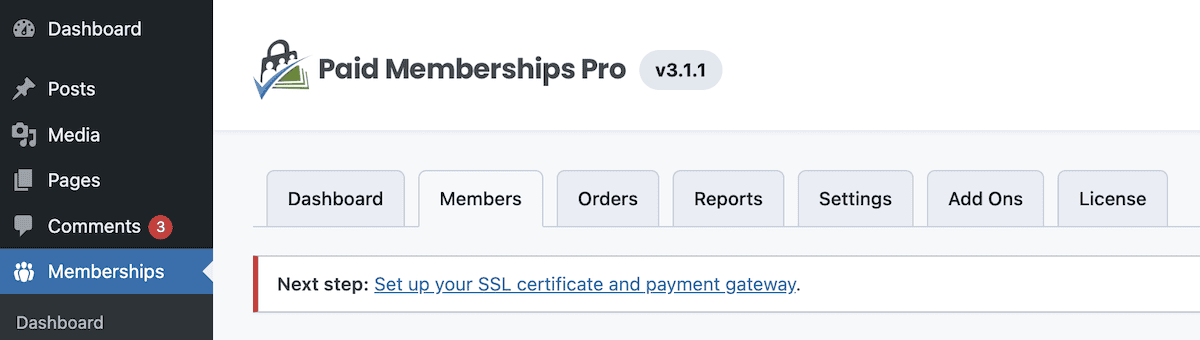
These are a great help, and I’ll take its advice to check out setting up membership levels next.
How to Create a Membership Structure for Your Site
Paid Memberships Pro gives you the flexibility to create the tiers and levels you need, with only practical limitations to stop you. You’ll handle this from the Settings > Levels screen:
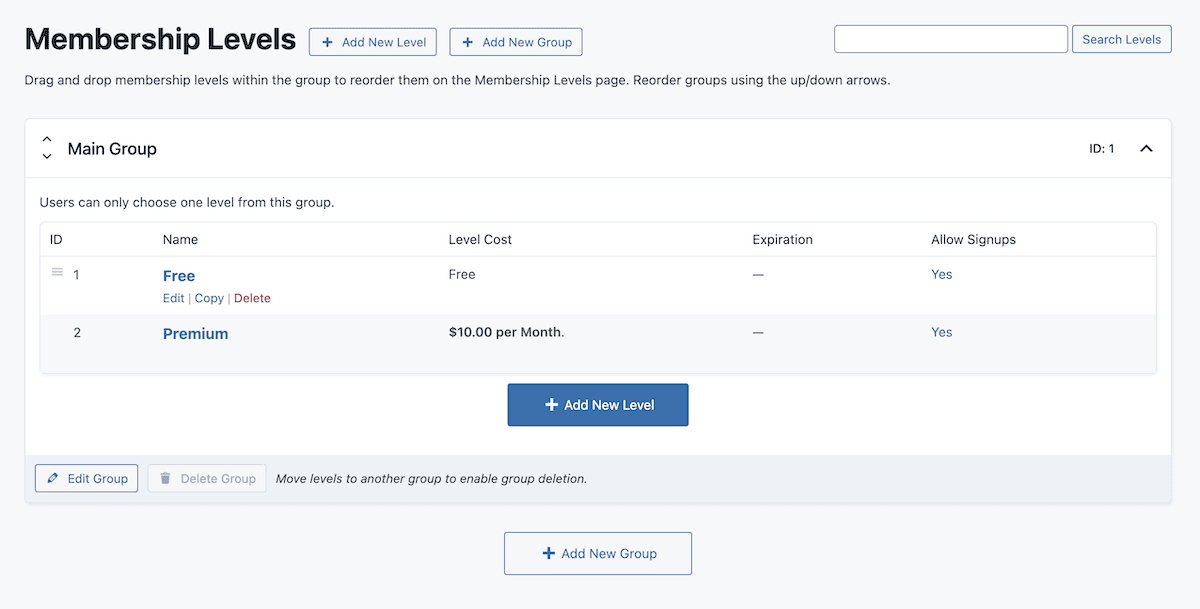
Depending on whether you choose to let the plugin create tiers during the onboarding wizard, you’ll see either nothing or two entries here. It lets you see the name of the tier, the level cost, when it expires, and whether you are enabling signups for it.
Users can hold multiple memberships across a number of ‘groups’. I’ll only look at creating levels here, but you can extrapolate from this to build your own groups.
Creating Membership Levels
As you’d expect, creating a membership level requires you to specify a lot of moving parts. The plugin enables you to work from top to bottom with the fields to build out your levels.
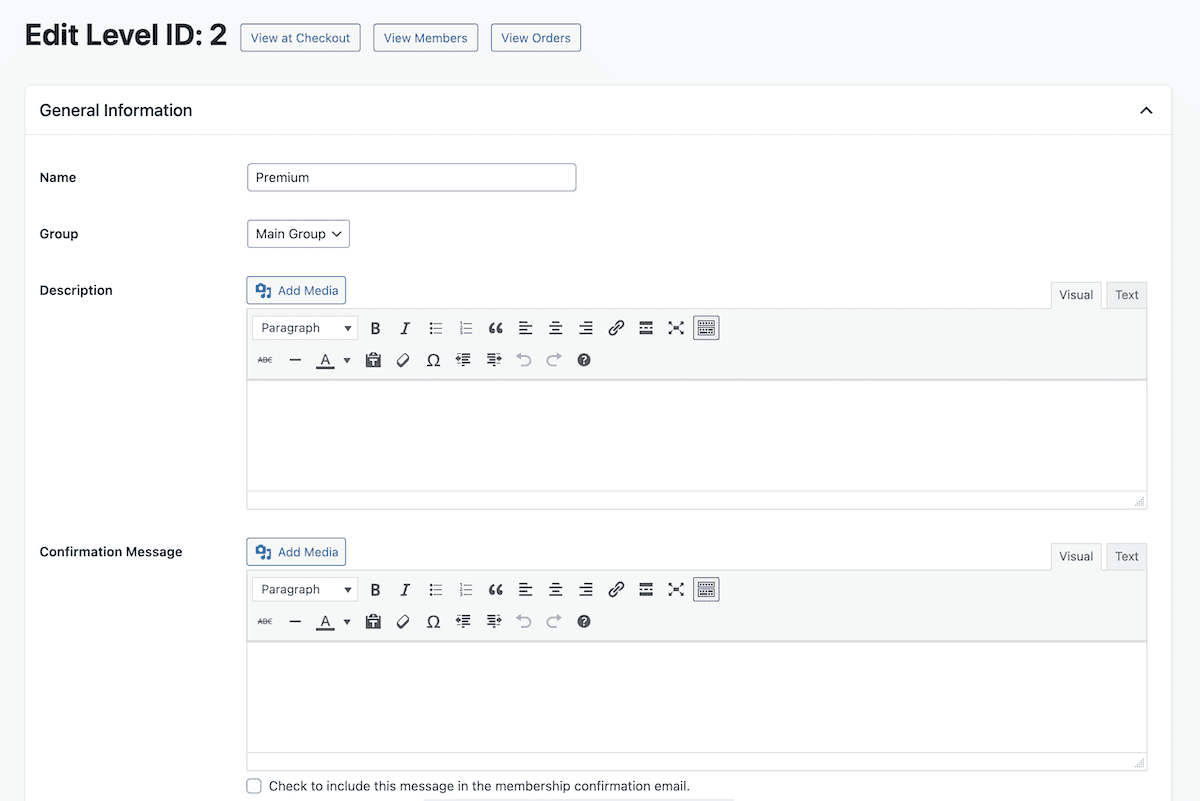
There are a few different sections to cover:
- General Information. Give you tier a name, add it to a group, write a description for it, and define a confirmation message once a user signs up.
- Billing Details. Here, set both an initial payment and billing amount, whether you offer a custom trial period, and/or a recurring subscription payment. You can also set a billing cycle limit, if your memberships have a end duration.
- Expiration Settings. If you use the Set Expiration Date add-on, this section lets you define those options as an alternative (or in conjunction with) the billing cycle limit.
- Content Settings. To restrict your content to paying members, you’ll make changes here. In some cases, you’ll need to head to a specific post or page to add restrictions.
- Other Settings. You can choose to disable new signups here, along with other options based on your add-on installations.
Once you save your changes, it will display in the Levels list. From here, head to the Settings > Pages screen:
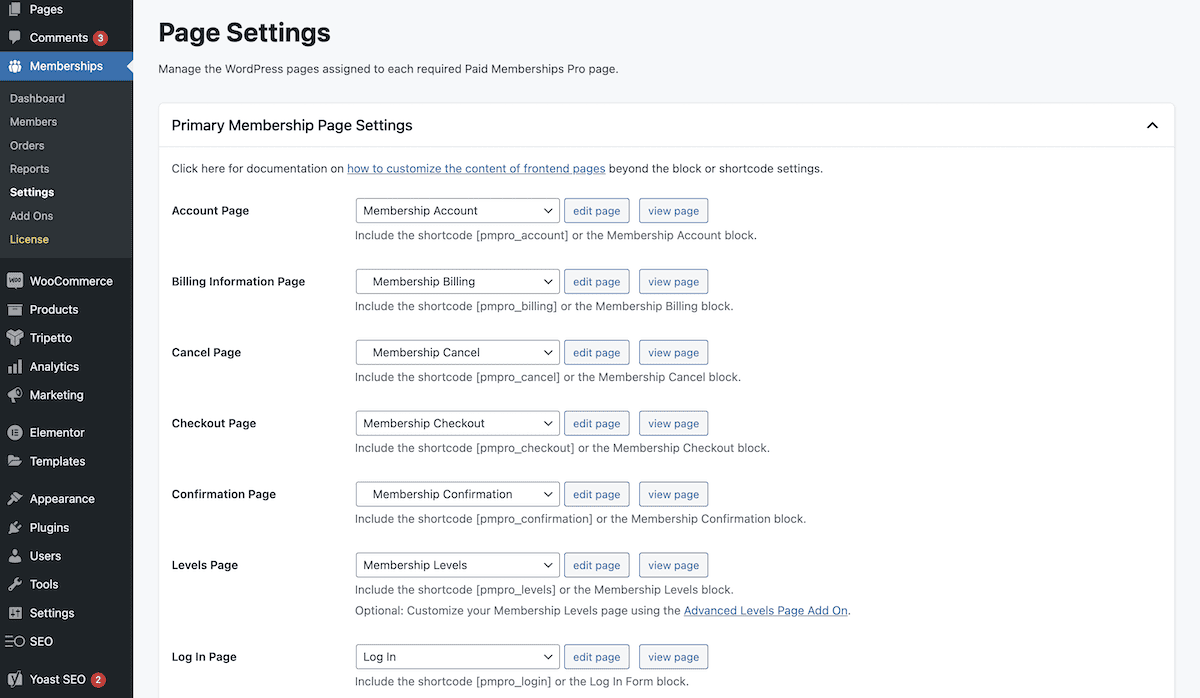
Take the time here to set pages for the various facets of your site. In many cases, you’ll need to add a Block or shortcode to your page to complete the integration.
This walkthrough doesn’t look at setting up payment gateways, email notifications, or user profile fields either. For that, check out the initial setup guide. For now, let’s talk about how Paid Memberships Pro combines with other tools and services.
Paid Memberships Pro Review: Integrating the Plugin With Third-Party Platforms
Paid Memberships Pro has fantastic core functionality, but it also lets you extend it through a few other avenues. Payments will be one area you’ll need flexibility in, and out of the box the plugin connects with PayPal, Stripe, Braintree, and a host of other options. You can access these from the Settings > Payment Gateways screen within WordPress:
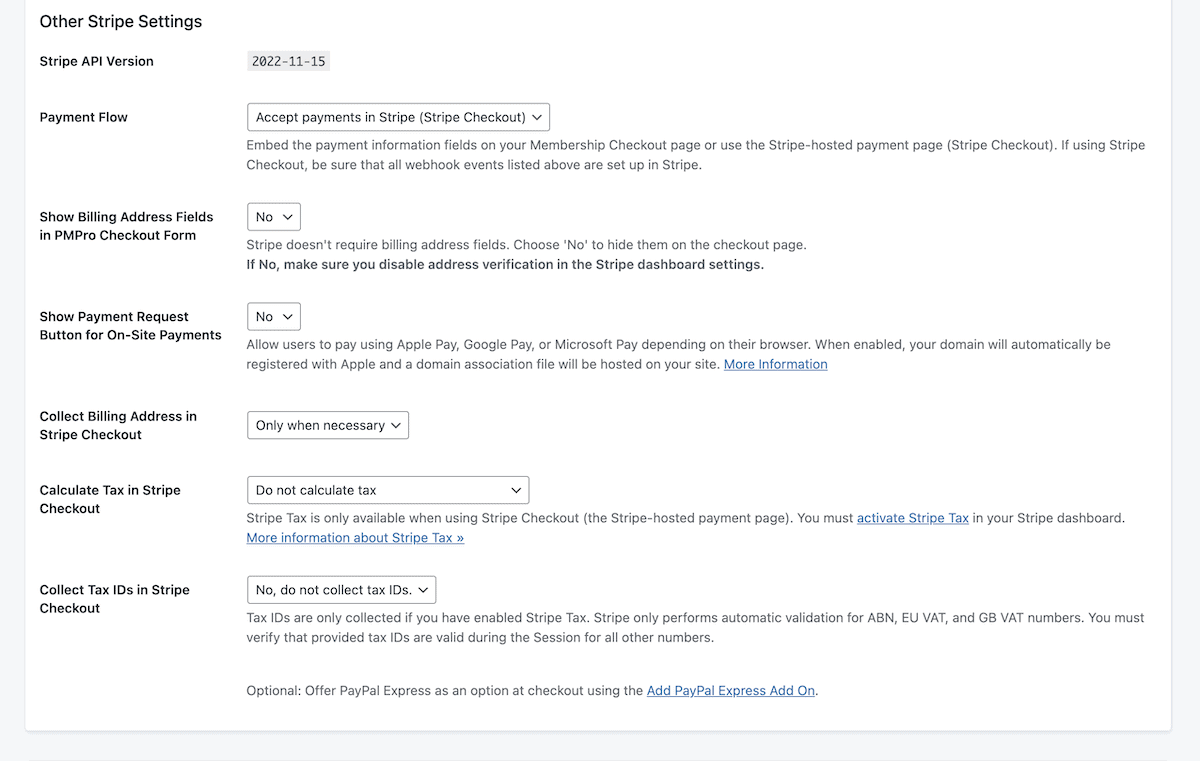
Most plugins expect you to purchase an add-on to include anything other than PayPal, so this is an excellent piece of functionality.
You also have integrations with other tools such as Zapier and WP Fusion. These let you connect pretty much any other third-party service to Paid Memberships Pro, which means your creative scope is near-limitless. However, there’s even more flexibility thanks to the plugin’s add-on bundles.
Extending the Functionality of Paid Memberships Pro with Add-Ons
If the foundational software doesn’t do everything you need, there are add-ons. In fact, Paid Memberships Pro offers over 80 ways to extend the functionality and design of your membership website.
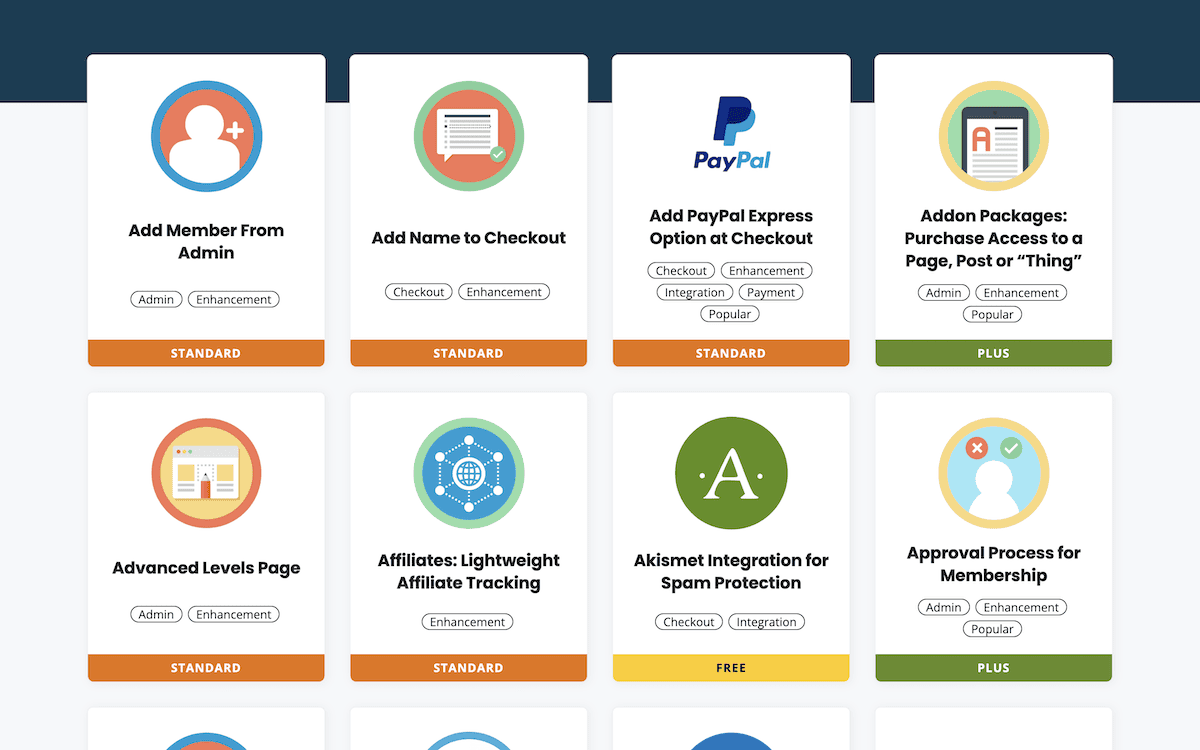
These cover many different use cases and needs. A few are available to all users, which is handy to integrate tools and services such as AWeber, Akismet, Download Monitor, ConvertKit, MailPoet, Slack, and many more.
When it comes to premium add-ons, there are two categories:
- Standard. This includes affiliate tracking, more functionality when creating levels, integration with Google Analytics, membership cards, Value-Added Tax (VAT) for the United Kingdom, and others.
- Plus. You get more advanced functionality with these add-ons. You’re able to set up gift memberships, sell add-on packages on your site, issue group discount codes, provide invite-only memberships, access community creation tools, and more.
I think from a business point of view, this approach benefits Paid Memberships Pro. I’d certainly pay for some of the functionality the Plus add-ons provide. After all, with the bundled Memberlite theme, you’ll have money to spare to go towards the cost of a subscription.
Using the Dedicated Memberlite Theme with Paid Memberships Pro
Although Paid Memberships Pro has compatibility with all WordPress themes, the team provides its own for all premium plans. Memberlite has regular updates and full support, and you can download it for free from the WordPress Theme Directory.
This is a ‘hybrid’ theme, which basically means it works with the Block Editor but doesn’t focus on it. You get the functionality you’d expect, such as customization options, typography choices, color palettes, and more. The big selling point is its tight integration with plugins such as Paid Memberships Pro and LifterLMS.
I’m not sure whether the theme will be a first pick for many users. However, it’s an ideal way to build your membership first. It also makes for an excellent ‘fallback’ theme given the integration.
Paid Memberships Pro Review: Customer Support and Documentation
One aspect I like a lot about Paid Memberships Pro – and something that would personally sway me into a purchase – is the support provision. The primary reason isn’t because the team offers great documentation, regular blog content, a collection of video tutorials, and a wealth of step-by-step guides on all manner of related topics. These are all excellent, and help bolster the value you receive.
Instead, I love the honesty the team has.
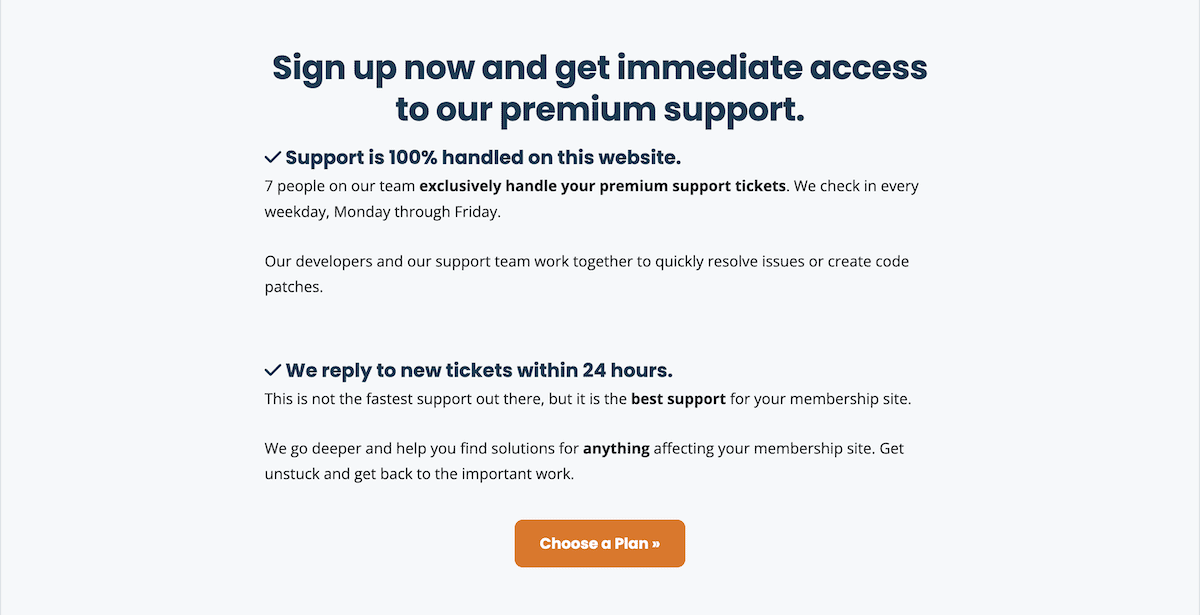
It’s typically a ‘no-no’ to state that your support isn’t the fastest, or that you might not be able to fix something wrong with your own product. However, I believe them when they say they’ll stop at nothing to fix an issue with your installation. It’s amazing to see they’ll even do things such as write requirements and solutions for another developer if necessary.
In my opinion, this support page is how a company should present itself: human, hard-working, and dedicated to the customer’s experience. If the support in practice works as they say it will, you’ll be a lifelong customer.
Paid Memberships Pro: The Plus Points and Drawbacks
Before I finish up, I want to take a minute to summarize the pros and cons of Paid Memberships Pro. First of all, the parts I like:
- The usability is excellent.
- The documentation is comprehensive, as is the rest of the support.
- When it comes to going the extra mile, the Paid Memberships Pro team knows how to look after you.
- Add-on collections can sometimes lack consistency. However, this collection is stellar throughout the library.
Even so, there are some negatives with Paid Memberships Pro:
- Setting up the plugin could take a while, given the myriad settings on offer.
- There’s no way to purchase add-ons on an individual basis.
- As such, the pricing tiers are expensive, and could price out many users.
It would be nice to see at least those on the free tier be able to purchase individual add-ons. I suspect that the user base would increase fast. Despite this, Paid Memberships Pro has more good than bad. I’m a fan, and will consider it when I next need membership functionality.
Paid Memberships Pro Review: Our Verdict on This Plugin’s Viability
In all, I think Paid Memberships Pro is one of the better WordPress membership plugins available. Its longevity is thanks to supreme functionality and dedicated support beyond what would be typical. It has lots of options under the hood, but can work for simple member signups and complex, multi-level membership websites. With the available add-ons, you also get a near-infinite way to expand upon the plugin’s functionality.
Does my Paid Memberships Pro review give you reason to check out the plugin in greater detail? Let me know your thoughts, and how the plugin stacks up against the competition, in the comments section below!

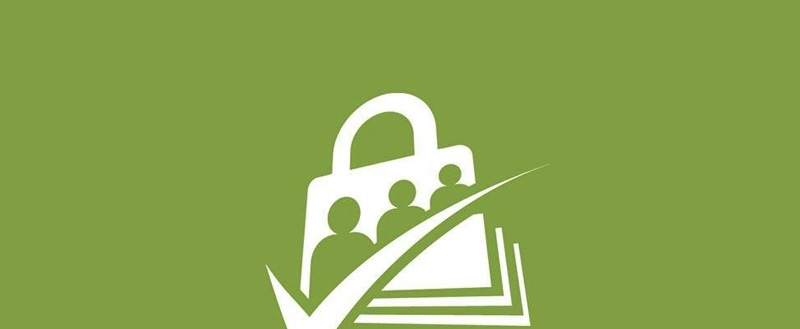

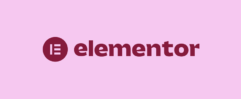





Leave a Reply