With the alarming rate of data breaches and hacks, people are now concerned about their online privacy more than anything else. As a result, the European Union introduced specific laws to protect user privacy. You might actually be breaking these laws without even knowing.
If you have a WordPress website or a blog, chances are you’re already utilizing cookies to collect user data and deliver certain features of your website. And, if you’re not showing a cookie consent notification on your website, you could get fined or get into some serious trouble.
Don’t worry. Setting up a cookie consent notification is quite easy. In this guide, we’ll walk you through the process, step by step. But first, let’s learn a little bit about the cookie law and why you need to show cookie consent notifications on your website.
What Is A Cookie Consent?
Not to be confused with the baked cookies you eat, an HTTP cookie or a browser cookie is a type of file that websites use to collect and remember user data. This file gets stored in your browser so that the website remembers who you are.
For example, when you login to Facebook, it stores a cookie in your browser to remember your email and password so that next time you can instantly login to the site.
WordPress websites and blogs also use cookies to store different types of data. Services like Google Analytics use cookies to track website visitors and collect data such as visitor location, device type, operating system, and more. The email opt-in popups also use cookies.
Even though this type of cookies seems harmless, you’re still collecting data from your visitors without them knowing. This is why the cookie consent was introduced as a way of notifying people that you are utilizing cookies on your website and give them the option to either keep browsing or leave the website.
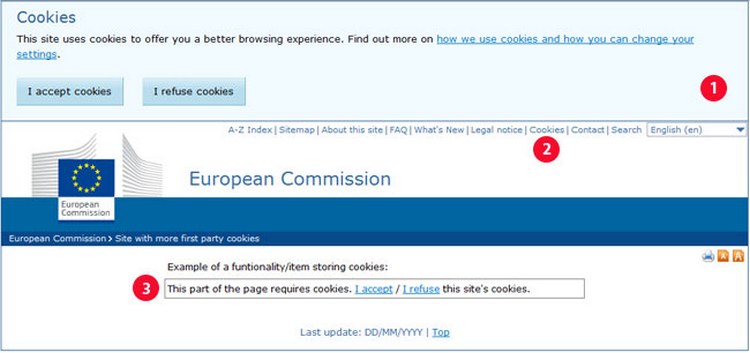
Here’s what a cookie consent should look like, according to the European Union.
The EU Cookie Law
Showing a cookie consent notification on your website is a good practice that will help build trust and loyalty with your audience. However, it’s now also required by law, especially if you have visitors coming to your website from Europe and the US.
The European Union introduced the EU legislation on cookies. This “requires prior informed consent for storage or for access to information stored on a user’s terminal equipment” – The ePrivacy directive – Article 5(3)
Basically, it means you need to inform and get user approval to use cookies. If you don’t comply with this law, you might get fined, in addition to losing the trust of your audience for putting their privacy at risk.
As you can imagine, showing a cookie consent notification is more than just about abiding the law. It’s also an important part of making your website trustworthy and a safe place for your visitors.
How To Write A Cookie Consent Message
The general idea of a cookie consent notification is to inform the user of the cookie use on your website and the way you use them. However, many websites also place buttons on the notification to let visitors either accept or refuse a site’s cookies.
Here’s a simple example message you can customize and use on your WordPress blog when showing a cookie consent notification.
We use third-party tools and services that utilize cookies. These tools help us deliver a better website browsing experience. By clicking on the “Accept” button or continuing to view our site, you consent to the use of cookies on our site.
To make it even more effective, you can write a cookie policy page and link to it from this notification to let users learn more about how you use cookies on your website.
How To Setup A Cookie Consent Notification
Thanks to plugins, setting up a cookie notification on your website is quite easy. We’re going to use the free Cookie Consent plugin to get this job done.
Step 1: Install The Cookie Consent Plugin
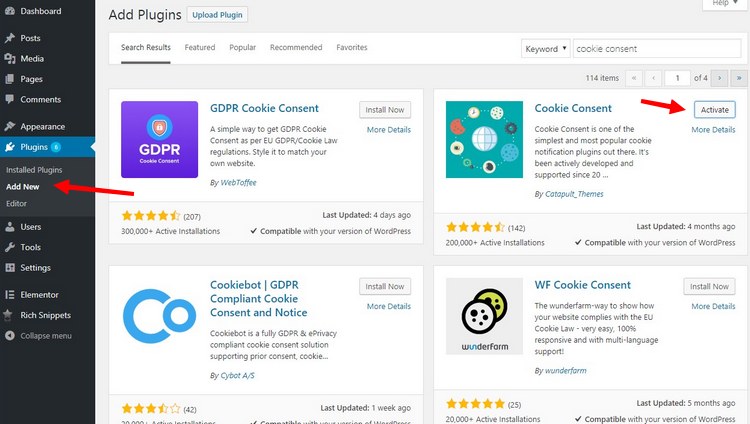
Login to your WordPress admin dashboard and navigate to the Plugins >> Add New page.
Search for the Cookie Consent plugin and click the Install button. Then click the Activate button to enable the plugin.
Step 2: Customize Settings
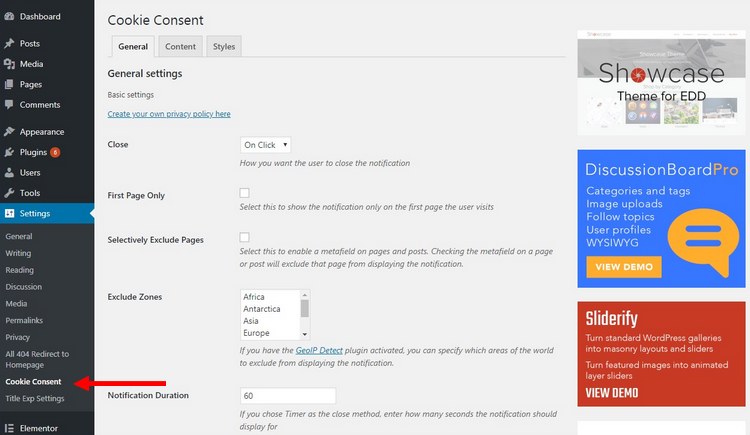
Once the installation is complete, go to Settings >> Cookie Consent page to customize the settings of the plugin.
From here, you can choose how the notification is shown to your visitors. You can let people close the notification on-click or set a timer to automatically close the notification.
You can also choose to exclude the notification from appearing in specific regions in the world. You’ll need to install the GeoIP Detect plugin to activate this feature.
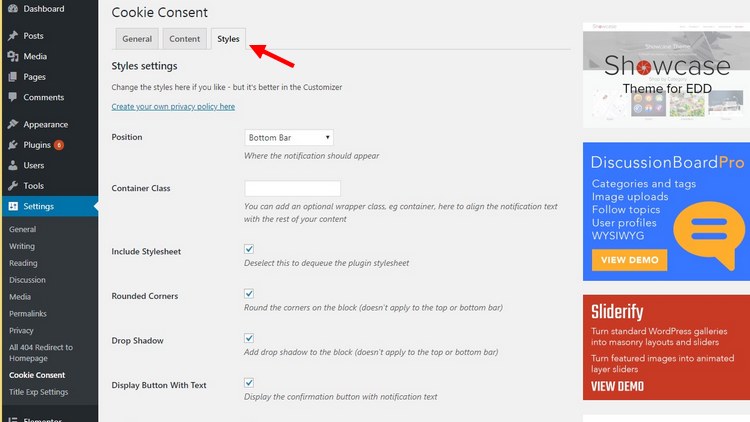
Over at the Styles tab, you can choose where the notification is displayed and customize its colors.
Step 3: Edit The Message
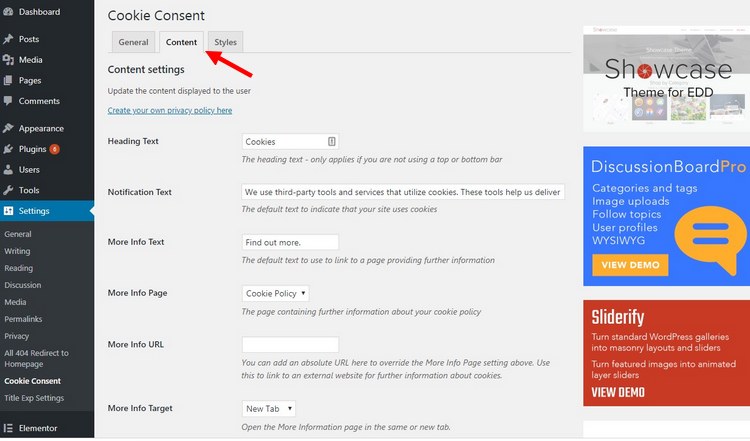
Switch over to the Content tab to enter your custom cookie consent notification message.
You can also enter a Read More link to redirect users to a privacy policy page and include an Accept button as well. Or you can leave them blank if you just want to show a simple notification.
After making the changes, click the Save button.
The final result will look like this.
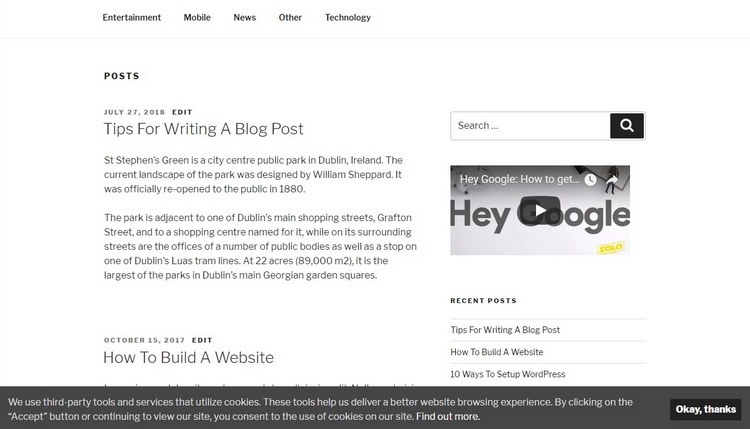
Conclusion
In addition, you should also create a section in your website’s privacy policy page to describe how you’re using cookies and what kind of data you’re collecting. This is especially important if you’re utilizing third-party or native advertising. And it will help you avoid getting into trouble and make your website more GDPR-friendly.

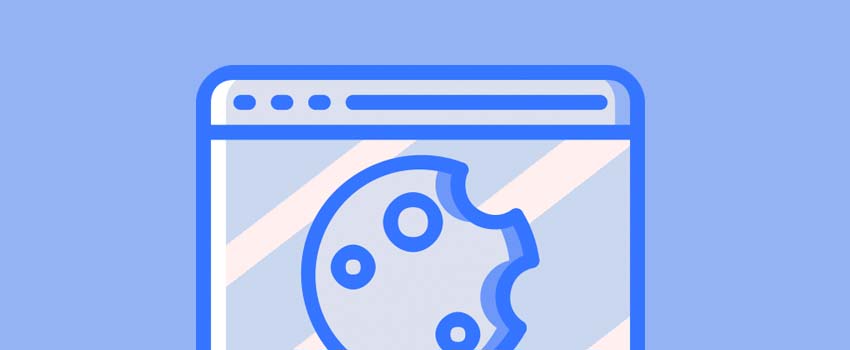


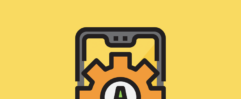




Wow! Another great epic article on Cookies disclosure. Honestly, I really enjoyed these articles thank you for such a wonderful write-up. But, wouldn’t it take effect if I make use of Jetpack automatically on my WordPress site?
Thank you so much for commenting on this, Anthony!! I use jetpack and was dreading installing a plugin to do this.