The Gravity Forms plugin is touted as one of the best form plugins for WordPress. Even though the competition is rather strong when it comes to form plugins, Gravity Forms is still used and preferred by many.
But is it worth the hype? With so many free contact form plugins, why would you ever consider a paid plugin like Gravity Forms?
In this review, we’ll put Gravity Forms to the test and explore its features to see if it deserves the praise.
Gravity Form Review & Features
Gravity Forms belongs into the category of more advanced WordPress plugins. This plugin allows you to go beyond the basics and create quizzes, surveys, questionnaires, order forms, and much more. You can even allow visitors to upload various files and even submit guest posts on your site.
Gravity Forms also includes numerous configuration settings which give you complete control over your forms, from how form fields behave to notifications upon form submission.
Here’s a brief overview of everything Gravity Forms has to offer:
- Ability to set availability of forms according to date, user role, number of entries, and more
- Conditional logic which allows you to display form fields based on the values entered in previous fields or send form entries to different recipients
- Drag-and-drop form builder
- Ability to create multi-page forms and the ability to save progress
- Support for multiple form entry notifications
- Ability to create front-end registration forms
- Ability to use anti-spam honeypot or CAPTCHA to reduce the number of spam submissions
- A number of official and third-party add-ons to extend the functionality even further and add integrations with email providers such MailChimp and AWeber, accounting software such as FreshBooks, CRMs, and more
Now that we’ve covered the most important features let’s take a closer look at some of them.
Field Types
Gravity Forms come with 33 different form fields grouped into four categories: standard, advanced, post, and pricing. These give you the option to create a standard contact form as well as registration forms, and more advanced forms such as client or customer questionnaires, order forms, and more.
Each field type has its own settings where you can further customize the appearance and the behavior of the particular field.
Depending on the field type, you can set it to be required or not, add placeholder text, change the size of the field, and choose whether the field contains any pre-populated data. You can also alter the placement of the label fields and add custom validation messages and classes if you want to style the form yourself.
Form Availability
One of the standout features of the plugin is the ability to limit the number of entries your forms accept or to make the form available only during a specific date range. This is particularly useful if you want to create an end-of-year survey which is only available during the month of December or if you want to create a job application form with limited entries. You can also add a custom message to the form which tells the visitors whether the form is accepting submissions or if the maximum number of submissions has been reached.
Conditional Logic
This is perhaps the most powerful feature of Gravity Forms. Not only can you use it to display certain fields based on the previous entries, but you can also put it to use to fine-tune the notification and delivery settings for each form submission.
Using conditional logic, you can direct form submissions to specific email addresses depending on the contents of the form. For example, if you’re looking for guest post submissions, you can direct all the form submissions to your content manager. Similarly, if you’re doing a survey, you could send all the submissions to your customer service department.
These are just examples as there are many different ways to use the conditional logic to your advantage and according to your needs.
Creating And Embedding The Forms
Using Gravity Forms is rather straightforward. After installing the plugin, you’ll need to activate the plugin and enter your license information.
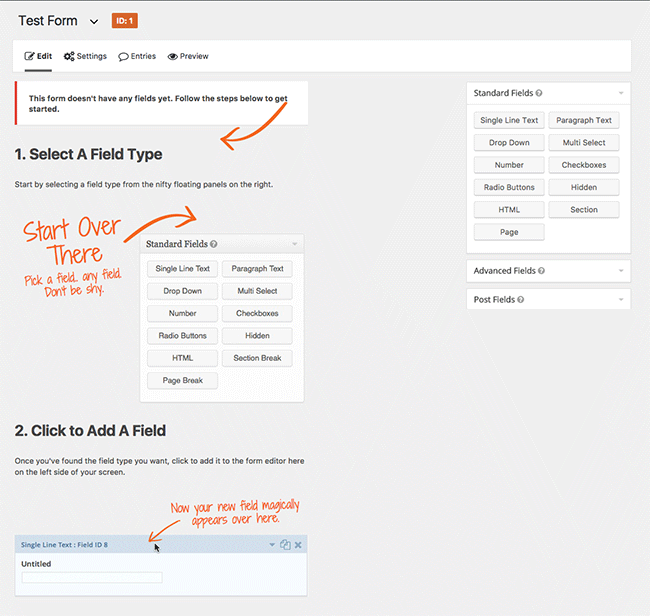
Once the process is done, Gravity Forms will inform you that you need to create your first form. Thankfully, the dashboard and the form builder are very intuitive. Clicking on Add New will show a popup screen where you can enter a name and a description for your form. Click on Create Form, and you will be presented with a screen that outlines the basic steps of working with Gravity Forms.
To add any field to your form, all you have to do is click the desired field on the right-hand side of the screen. You can change the order of the fields simply by dragging and dropping them into the desired place.
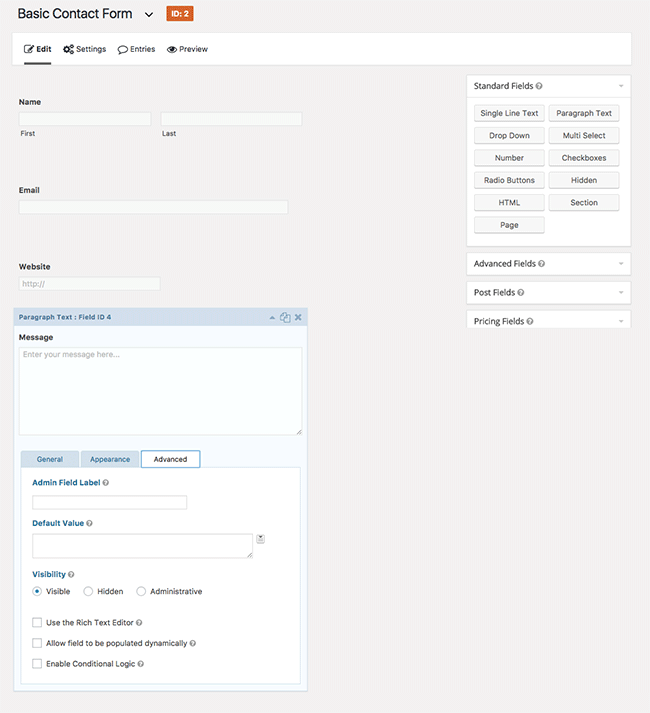
As mentioned before, every field comes with its own settings where you can change the behavior and the appearance.
After you added all the fields and configured individual settings, it’s time to configure the general behavior of the form.
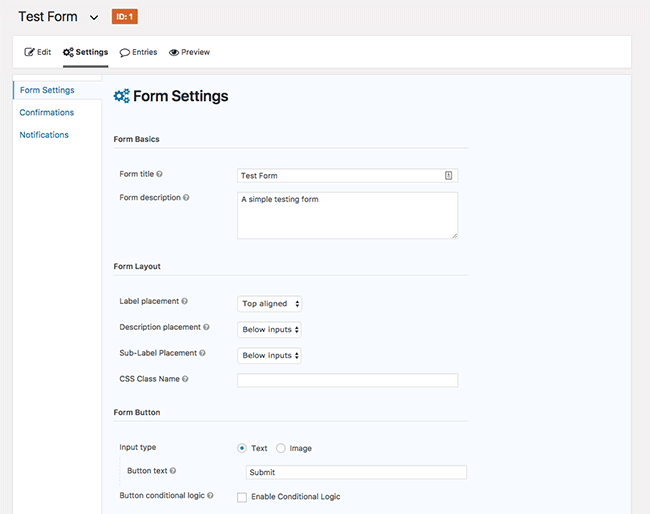
Through the form settings you can configure the placement settings of the form field labels, customize the form button text, limit the number of form entries to be accepted, and set the availability of the form.
You can edit the default confirmation message that appears once a form has been submitted or you can add a new one.
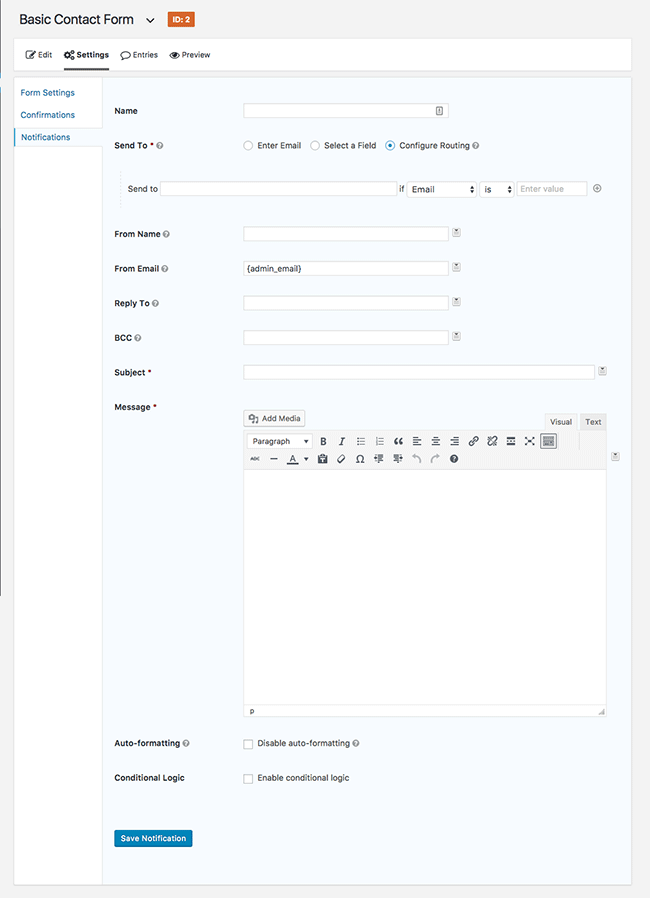
Finally, you can fine-tune the notification settings by editing the default Admin notification, or you can add a new set of rules if you want to send form submissions to specific email addresses. It’s worth mentioning that each form can have multiple notification settings.
Once you’ve gone through all the settings, you can embed the form on any page or post on your site through a button in the WordPress editor. You can select to enable AJAX which means the form will be submitted without reloading the page.
You can also use a shortcode to embed forms anywhere on your site.
Gravity Form Add-Ons and Pricing
On top of being feature rich, you can further extend the functionality of Gravity Forms by using various add-ons. The add-ons are available in two different tiers: basic and advanced.
Basic add-ons mostly cover integration with various email providers such as MailChimp, AWeber, Constant Contact, Active Campaign, and others.
Advanced add-ons provide integrations with services such as AgileCRM, DropBox, PayPal payments, FreshBooks, Zapier, Help Scout, Trello, Slack, and more.
There are also a number of third-party add-ons for Gravity Forms available on the official repository which cover a range of features such as integration with Excel, Sellsy, advanced file upload and more.
When it comes to pricing, you can choose between:
- Personal license for $39 which allows use on one site without any add-ons
- Business license for $99 which allows use on three sites and access to basic add-ons
- And Developer’s license for $199 which allows use on an unlimited number of sites and access to all add-ons.
All licenses are valid for one year and renew at a discounted price.
Should You Use Gravity Forms?
Gravity Forms is indeed a powerful plugin that allows you to create advanced forms. The pros for using Gravity Forms include:
- The ability to create advanced forms
- Ease of use
- A plethora of add-ons to gain even more functionality
- Plenty of settings to control every aspect of the forms
Finding a con is rather difficult when dealing with Gravity Forms. Perhaps the only obvious con is the fact that for users who want nothing more than a simple contact form, this plugin is more than likely overkill.
However, if you’re a business owner or a professional blogger who needs the ability to add quote forms, file uploads, post submissions, and more on your website, than Gravity Forms is definitely worth the investment.









I’ve been using Gravity Form for 2 years, paid 200$ for Developer license. Their support is absolutely pathetic. They will never make an extra step even for loyal client. Here is their typical response.
“I’m sorry to see that you’re having issues with Gravity Forms. But this is something we are unable to replicate on a fresh installation of WordPress with Twenty Seventeen theme and no other plugins activated (only Gravity Forms and all Rocketgenius Add-Ons).
In other words – they don’t even bother to provide compatibility with the plugins that are used on million websites like Visual Composer, or they won’t help you if you run the most popular themes on Theme Forest.
They will leave you high and dry, no matter you paid 200$ for a license.
It’s ok. There are pros and cons with all top 3 (IMO) form plugins – Gravity, Ninja and Contact From 7.
Gravity Forms biggest downfalls are
1. User access – only Administrator can access backend form data without having to install extra plugins (so marketing need Admin access to the backend OR only the IT dept can access forms! Not a great idea.
2. Ability to easily add Labels as placeholders- you have to pick top or left placement. Mixing and matching on large forms is challenging – You have pick a form default as well. Just a bit cumbersome.
3. A few other challenges but they are prevalent across all form plugins so probably not relevant to lump them specifically on Gravity.
recaptcha working but staying invisible, lots of people having the issue, no solutions.
I am gonna take my loss and remove the licensed gravityforms, very frustrating that it is there and works, but just won;t display, so its useless.