Moving WordPress can be a cumbersome process. Especially migrating your website to a new server involves many different steps which can take a lot of time.
The hardest part, however, is moving the MySQL database.
Especially with when it’s of a certain size, downloading the database from the old server and uploading it to the new location can be a test of patience.
In addition to that there are often unforeseen problems such as timeouts in phpMyAdmin and other errors.
Plus, you need to replace all mentions of the site’s old location with that of its new home, either via MySQL statements or the search and replace script.
No wonder this part is one of the least favorite WordPress-related activities for both users and developers.
However, what if there was a tool which made the process of migrating the WordPress database as easy as a few button clicks? Which could dramatically cut down on the time and effort spent on this step?
Well, WP Migrate DB Pro is just that tool.
What is WP Migrate DB Pro And What Does it Do?
As the name suggests, WP Migrate DB Pro by Delicious Brains is a premium WordPress plugin that helps you move your WordPress database from one place to another.
It comes with recommendations from the highest echelons in the WordPress sphere. The plugin’s fans include Pippin Williamson of Pippin’s plugins, Chris Coyer from CSS-Tricks, and Genesis developer Carrie Dils.
Why does it deserve that kind of fame?
Well, WP Migrate DB Pro does away with 95% of the work usually involved with migrating a WordPress database.
Instead of downloading the database to your hard drive and then uploading it again, WP Migrate DB Pro allows you to sync it directly between two sites.
That means the plugin can push or pull a WordPress database from one site to another. Not only that, it will also replace the URL and file path of the old location with that of the database’s new home.
These capabilities make it a formidable tool for moving a WordPress website from development to live environment as well as keeping an updated version on your hard drive.
Sounds interesting?
Let’s take a peek under the hood then.
How to Use WP Migrate DB Pro
Before you can install the plugin, you first need to make sure your environment meets its requirements, which are as follows:
- Latest or second-latest version of WordPress
- PHP 5.2.4+
- MySQL 5.0+
- Apache 2+ or Nginx 1.4+ (will likely work with other PHP/MySQL web servers, yet not officially supported)
- Firefox and Webkit-based browsers like Chrome or Safari. Internet Explorer is not supported.
After installation, you will find it in the Tools section of the WordPress backend. The fact that the plugin doesn’t create its own menu item is already a plus in my book.
WP Migrate DB Pro can fulfill three main functions:
- Export the database of your current site (the free version is limited to this functionality)
- Pull a database from another website and replace the current one
- Push the current database to another location and overwrite the one found there
Let’s go over each part so you can understand the process better.
Exporting Your Database
If you want to make a backup of your site’s database, simply choose Export File in the plugin menu. You can optionally choose to have the file Gzip compressed to save space and download time.
Should you plan on using the backed-up database for another site, you can fill in the find and replace fields for both the site URL and file path. The plugin will then automatically replace them during the export.
This is a huge time saver in contrast to other methods such as the aforementioned script or writing MySQL statements.
Next up you can configure which tables should be included in the export. You can either back up all at the same time or make a selection.
In addition to that, you also have the option to exclude certain post types from the backup in case you don’t need them on the new site.
Additional settings include:
- Replace GUIDs (Global Unique Identifiers – important for RSS feeds)
- Exclude spam comments (because why would you copy those?)
- Exclude transients (this is temporary cached data)
- Make the database compatible with older versions of MySQL
Once you have made your picks, you can save the current migration profile for future use or directly proceed. A click on the big blue button starts the export.
Now all you need to do is wait for the success message when it’s done. Very straightforward so far, isn’t it?
Pushing and Pulling WordPress Databases
While the export function is pretty useful in itself, there are other plugins out there which can do this. Where it gets really interesting is migrating databases directly between two different WordPress sites.
This part is only available in the premium version, not in the free edition of WP Migrate Pro and deservedly so.
The ability to push and pull WordPress databases is the reason why this plugin can by now be found on pretty much all WordPress websites I am responsible for.
To take advantage of it, you first need to connect the two websites you want to use for database migration. On the Settings page, you can find a secret key that allows the sites to recognize and accept requests from one another.
To perform a database migration on one site, you always have to add the key from the remote website. Also, the website that gets pushed to or pulled from needs to have the respective box checked in the settings as well.
Quick note on local environments: You can’t push from a live install to a local install. WP Migrate DB Pro will never have the appropriate permissions for your hard drive. However, since it is easily possible to pull the database from a live install to a local environment, this doesn’t pose a problem.
Back on the Migrate section, you can now choose whether you want to push or pull a database and be prompted to input the other website’s secret key to continue.
Once you have done so, the usual options as in exporting your database apply. Select which tables to migrate, exclude certain post types and so forth.
One additional option for push and pull requests is that you can choose whether or not to transmit the information about which plugins are switched on and off. Therefore, if this is important to you, be sure to check this box.
(In Settings you can also entirely disable the migration of certain plugins, to speed up the process.)
Before the sync, you also have the option to have WP Migrate DB Pro save a copy of the existing database first in case something goes wrong and you need to go back to an earlier version.
Plus, if you own the media file addon (more on that below), the plugin offers several sync options for these files as well.
When you are satisfied, the rest works just like the export. All you need to do is click the button and watch the progress bar move to the right. After that, all it takes is a new login for the website that had its database replaced and you are done.
What I especially like about this plugin is how easy and intuitive it is. Everything is very self-explanatory and even less experienced users should not have too much of a problem.
If you would like to see the entire process in action, you can do so in this video:
Addons And Other Cool Things About The Plugin
While the main functionality of the WP Migrate DB Pro is already enough to secure it a place in my top ten, there are a couple more things that push the needle over to awesome.
Built-In Support
First, there is the support. Offering great customer support is one of the main ways to stand out from the crowd and promote your plugins.
Yet, while others offer help forums and such things, WP Migrate DB Pro’s support section can be found right there within the plugin itself.
Here you can watch introductory videos to the plugin’s UI, on how to pull and push databases as well as for the media file addon.
Most importantly, however, you can use this part to send an email to the developers, including error console messages, which can be found on the same page.
Media Files Addon
In addition to that, depending on your license the plugin comes with a number of addons.
I have already mentioned the Media File Addon. It not only allows you to sync the database of two different WordPress sites but also their media files.
The addon will optionally do a comparison of the media files found on both websites and then up or download any that are not present in the destination and can even delete any files no longer found in the source.
WP-CLI
Another addon is WP-CLI. For those who have the skills, it allows to run migrations via command line instead of the graphic interface.
Multisite Tool
Last but not least there is an addon for WordPress multisite setups. This one enables users to export subsites into standalone websites.
The Price Tag
WP Migrate DB Pro currently comes in four licenses with different price levels:
- Personal license – $90
- Developer license – $199
- Studio license – $550
- Agency license – $1,000
As you can see from the screenshot, they differ in number of licensed websites, number of permitted contributors and whether or not the above-mentioned addons are included (they can not be purchased separately).
All licenses contain one year of software updates and support. After that Delicious Brains will give you 30% off for a renewal, which is a nice touch.
There is also a 60-day money back guarantee. If, for any reason, you are not satisfied, the plugin developers will give you your money back without asking any questions.
Are There Any Downsides?
As has probably become clear by now, I am slightly biased on the positive side. WP Migrate Pro is one of my favorite plugins and I wouldn’t want to go without it anymore.
However, every plugin has its shortcomings.
In this case, for many it might be the price. My developer license comes with a $199 price tag per year, which is not a small investment for everyone. However, I have found that the time I save during WordPress migration more than makes up for it.
The only thing that I am truly missing is an option for automatic scheduled backups or syncs. It would be a great way to keep my sites’ databases safe somewhere and would eliminate the need to install another plugin just for that purpose.
Summing Up: WP Migrate DB Pro Review
WP Migrate Pro by Delicious Brains offers a very comfortable and easy-to-use solution for backing up and migrating WordPress databases.
While there are alternatives for moving WordPress websites (e.g. Duplicator, UpdraftPlus, All-in-One WP Migration), none of them can beat the level of ease that this plugin provides.
Being able to keep your local installation and live version in sync with just a few clicks is such a load of any user’s shoulders. Plus, for developers that means they can spend more time on work that generates income instead of on routine tasks.
I can only promise that once you have used WP Migrate DB Pro, you will never want to go back to phpMyAdmin again.
Have you used WP Migrate Pro before? What is you go-to solution for WordPress database migration? Please share in the comments!


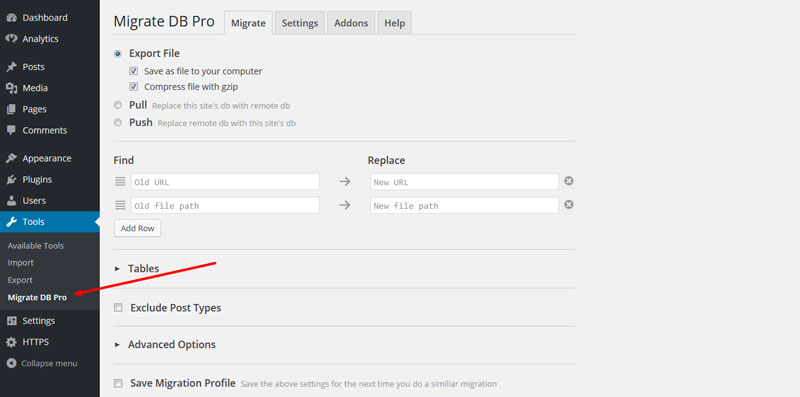
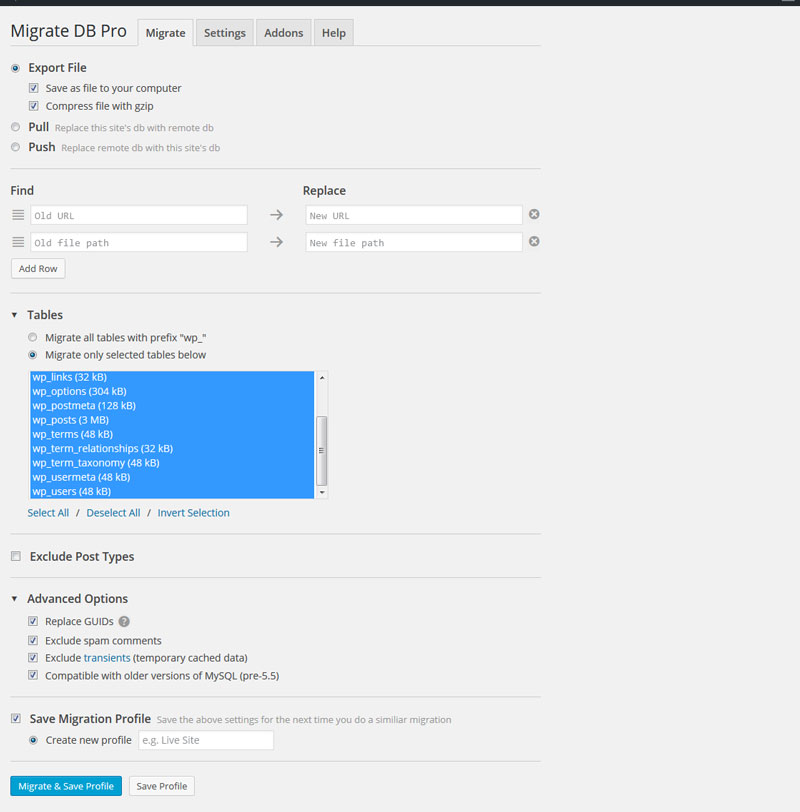
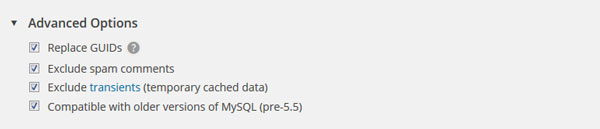
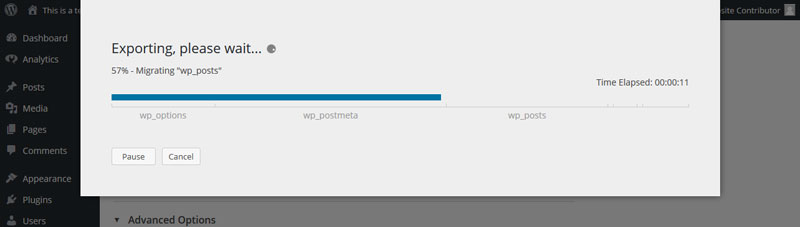
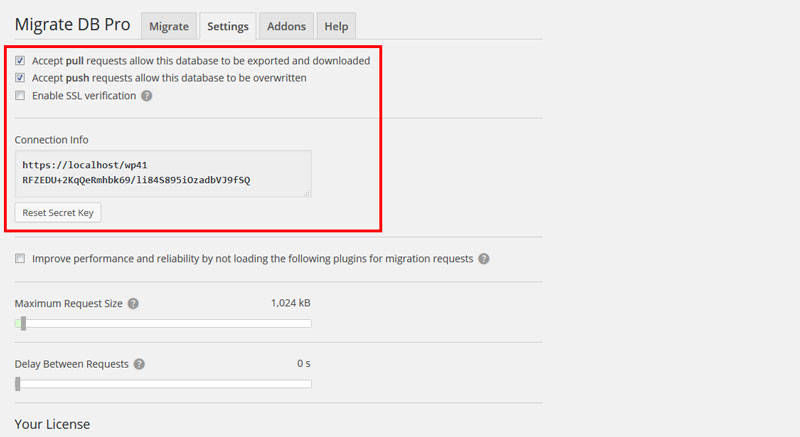
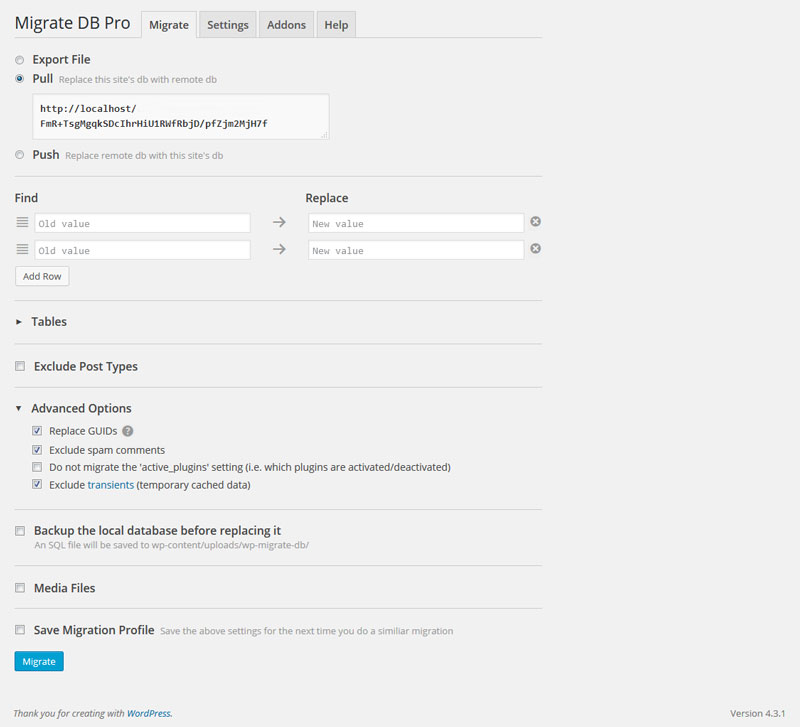

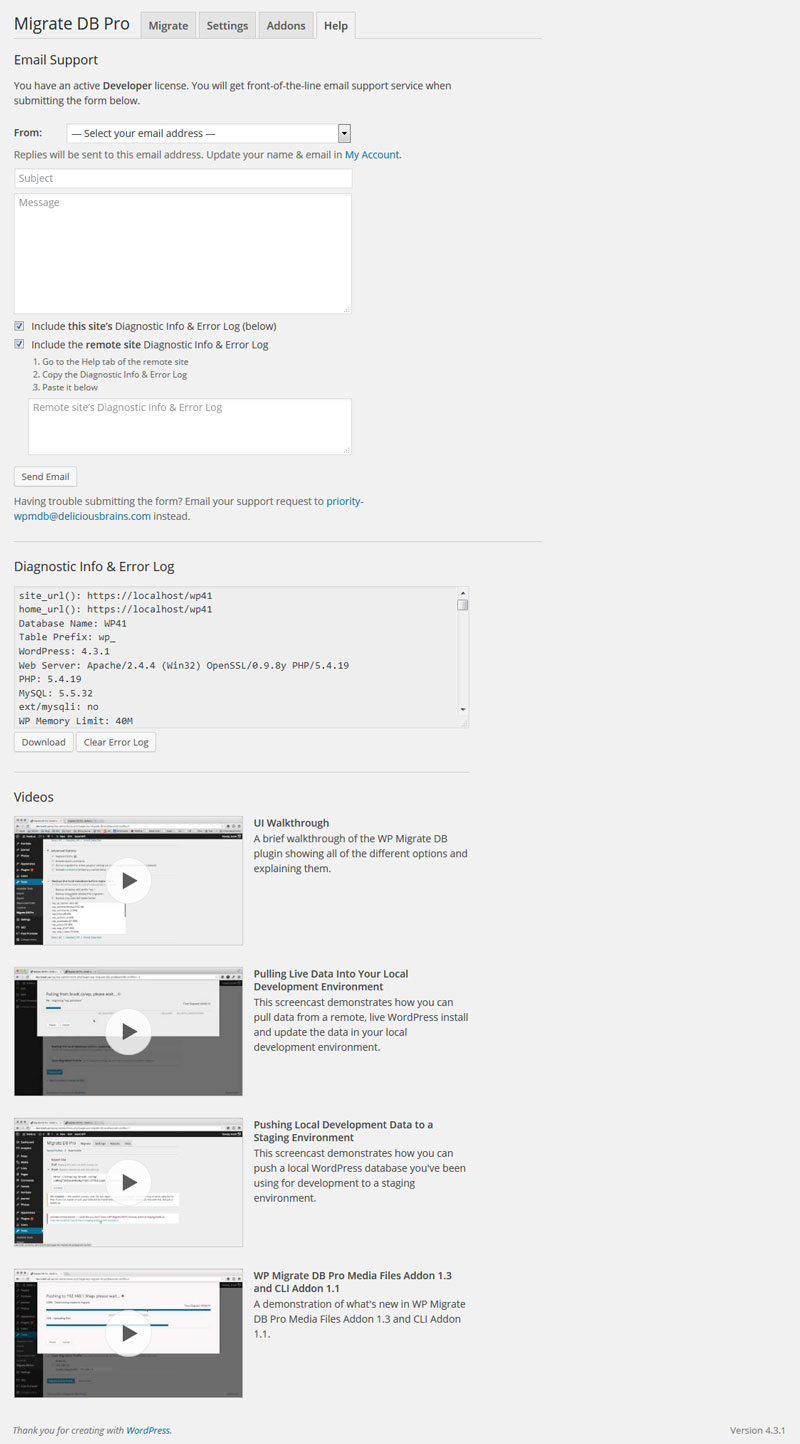
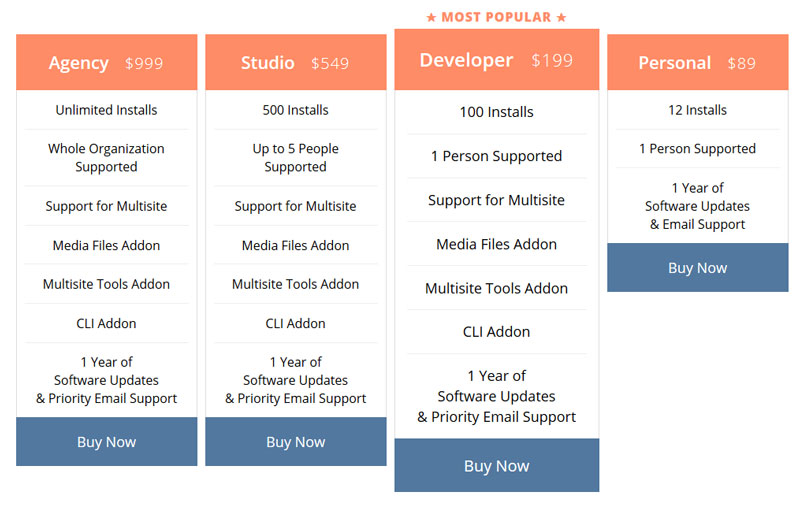







Really pricey. What does it do that UpdraftPlus with migrate plugin, doesn’t do?
I also think that UpdraftPlus (with Migrator plugin) is more intuitive and it is cheaper (unlimited installs).
Hey Dan and Peter,
thanks for your input. It’s true that WP Migrate DB Pro is a bit more expensive than UpDraftPlus and that the two software solutions have similar functionality. I have tested many different migration solutions and finally settled on this one.
Personally, I like Migrate DB Pro mostly for its convenience. There is no need to down- or upload any files as the database is pushed or pulled directly between two sites. Once the websites are connected to one another, it’s literally a matter of two clicks.
I also like that the local installations on my laptop becomes the central development hub as I don’t have to log in to the live site to get the latest version onto my computer. Plus, after making changes I can just as conveniently push the new version back up to the online environment.
However, I can understand how the price can be a deterrent and that ultimately it comes down to personal preference. I have just always felt that WP Migrate DB Pro is worth the price.
Thanks again and cheers!
Nick
WP Migrate DB Pro has the simplest and fastest workflow of any of the other plugins of this type out there. Saves a boatload of time, and time is money. It’s one of the ‘gotta have’ plugins on my list. It is just a bit pricey for the Developers license though.
Hey Bruce, thanks for the input. I completely agree with you. While a bit on the expensive side, so far I’ve always felt that WP Migrate DB Pro was worth the money.
Great article and still applies to today, although the prices and packages have changed considerably. Thanks for the great read!