One of the WordPress features that baffles newbies and experienced users is Categories and Tags. It’s not hard to understand why – who knew, in the beginning, that every post must belong to at least one category?
WordPress does it for you; hence the oh-so-ugly Uncategorized category.
There’s no hint to the importance of creating new categories so you can organize your posts in a logical fashion, or how doing so helps your readers easily find the content that interests them.
If you’re having difficulties understanding how best to use categories and tags on your blog, this post is for you. By the end of it, you will have a clearer understanding of how they work and what you can do to improve the user experience for your readers.
Note: If you’re at the very start of your blogging career and first need to know what categories and tags are, read this post, then come back here for a few ideas on how best to use them.
How to Change the Default Category
First off, let’s change the default posting category so you never post into Uncategorized.
Here’s how you do it:
- If your blog is new and you don’t have any other categories, create at least one by navigating to Posts > Categories > Add New from within the WordPress Dashboard.
- Go to Settings > General and look for Default Post Category.
- From the drop down menu, choose the most appropriate category for your blog.
- Hit Save Changes.
Now, when you publish a new post, WordPress files it under the category you’ve just selected, not Uncategorized.
Congratulations – you’ve just boosted your blogging credibility!
Are Categories and Tags Necessary?
In short, yes (categories) and no (tags).
You must assign every post to at least one category, otherwise WordPress will not publish it; hence the default ‘Uncategorized’ category.
Conversely, you don’t have to use tags if you don’t want to.
But should you use tags? It’s a matter of personal preference. We’ll cover why using tags is a good idea a little later. But for now, let’s take a quick look at some of the ways using categories helps people find content on your site.
Filed Under: [Your Category Here]
In a typical WordPress theme, somewhere within the post, you will see “Filed Under:” followed by at least one link. (You may see alternative wordings: “Posted In”, “Categories” or “Topics” for example.)
This is a link to the category housing the post. If you see more than one link, it means the post is in multiple categories.
When your readers spot the link, they may click through to read more of your articles.
If your theme doesn’t display this information, or you’ve hidden or removed it (which is possible), you could be missing out on developing a more engaged readership.
Using Multiple Categories (Or Not)
Just because you can use multiple categories doesn’t mean you should.
Check each post and make a decision about how it best fits into your site construction.
If it truly works in four categories, add it to all four. If it only works in one, add it to one.
What you shouldn’t do is insist on assigning every post to at least [pick a number higher than two] categories.
This creates a terrible user experience.
Consider the feelings of someone visiting your category pages and seeing the same content over and over again. It’s unlikely they’ll stick around for long.
How Does the Category Affect the URL?
Something else you should consider when assigning a post to multiple categories is the URL WordPress creates when you hit Publish.
WordPress cannot create a permalink containing more than one category.
So, to keep it simple, add your post to the most relevant category, publish it so you get the most appropriate URL (http://myfoodblog.com/dessert-recipes/apple-pie), then add the post to more categories if you wish.
(Some blogs don’t display the category name (dessert recipes) within the URL. It depends upon the permalink structure the blog adopted. Find out more here.)
What is the Point of Adding a Post to Multiple Categories?
We all think differently. I might expect an apple pie recipe to appear in the dessert recipes category, where you may think it’s more suited to the cold food or tasty treats category.

By placing posts in multiple categories, you give people more chance of finding the content they may (or may not) be looking for.
The Confusing World of Tags
Tags often get a bad name. But they have their uses too, as long as you use them logically and don’t go crazy.
Tags are often best used in at least two-word combinations. One word tags are just too vague. What use are these tags: cheese, boats, dresses? (They’re more suitable for category names.) Compare them to: swiss cheese, sailing boats and summer dresses. You could go further: swiss cheese nutrition, used sailing boats for sale, yellow summer dresses.

Think of tags as keywords or keyword phrases. Read through your post and create tags from the keywords used; the ones that may bring traffic from search engines.
By the way, you can add or remove tags from a post (or your site) at any time. In fact, that’s the best way to do it. Don’t spend hours adding tons of tags before you start work on your main content. Add (and remove, if you like) them as you go.
Yes, adding tags to each post might be a chore, but taking the time to do so could pay out in the long run.
How Many Tags Should you use on Each Post?
For me, it depends on one thing: can you see the tags on the site?
If the answer is yes, I use a few tags. Maybe four or five at most. If the tags are hidden, I’m happy to use as many as possible.
Typically, you see tags next to the category (see Filed Under: [Your Category Here] above) name. A lot of tags (to me) looks very unprofessional and untidy. A small number of well thought-out tags looks considerate and helpful.
If your site doesn’t display tags, add as many as you like. The reason? Read on to find out…
Let’s Look at Related Posts
You may have noticed, at the bottom of a post on some blogs, there’s a little section of links pointing to related content. It’s usually the work of a plugin, which looks at categories, tags or both, and outputs a list based on the common denominators it finds.
If you write a post and tag it yellow summer dresses, chances are, depending upon the settings of the plugin, other posts with the same tag will appear in the list at the bottom of the post.
These links show more content for your readers to consume.
Most of the related posts plugins allow you to choose the number of links to display under each post, and they work out the most relevant content based on the name of your categories, tags and content.
A good example is the Yet Another Related Posts Plugin (YARPP), which uses a customizable algorithm to find and display relevant links:
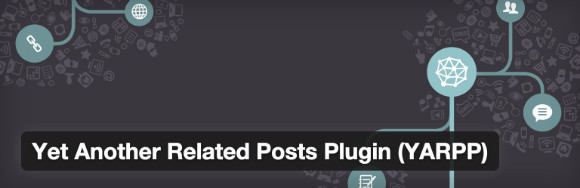
Wrapping Up
As your blog grows and your older content becomes less visible, good site structure, well-organized categories and well-tagged posts can make all the difference to the amount of time people spend on your site. If you don’t provide ways for visitors to find the posts you want them to read, they are less likely to dig around your blog.
Why should they? They’ve got other things to do and busy lives to lead.
Using categories and tags to your advantage, can guide people to where you want them to go. I sincerely hope you can take away a few pearls of wisdom from this post. Please, leave a comment below or sign-up for our newsletter for more blogging tips.

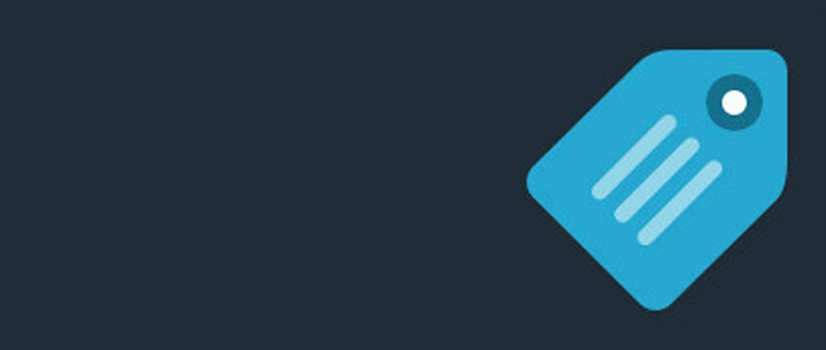


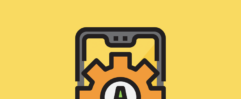




Awesome stuff Tom! How about displaying custom taxonomies for normal blog posts? Any ideas?
As in how to display them? This is a good tutorial Leo: http://www.wpbeginner.com/wp-tutorials/create-custom-taxonomies-wordpress/. Hope that helps 🙂
You didn’t mention that the category “Uncategorized” can be renamed; I named ours “Other Topics” because occasionally we post something which doesn’t fit our category structure.
Another issue I’m still unsure about: if you assign a post to 2 or 3 categories, can this lead to SEO problems regarding ‘duplicate contents’?
You’re absolutely right; I was just trying to keep things simple 🙂
To answer your question, no. There is no such thing as a duplicate content penalty; Google will simply decide which page on your site is most relevant to serve up in the SERPs.
Thanks a lot for this! I like the way in which you detailed about tagging aspect in WordPress categories. I will share now with others as well. Thanks, again!
You’re more than welcome Rajkumar!
Hya Tom,
Thanks for an interesting article. I followed it though and tried the tutorial above that you provide a link to. Unfortunately, in the case of my site: Total Business Training Blog, it didnt seem to work.
I cannot see any categories or tags placed after the blog posts. Obviously, automating this process is better than doing it manually. I have tried editing code in various places and looked for plugins but no success.
I am using the optimizepress 2 theme and it can be a bit awkward in terms of modifying and editing the theme.
Any ideas please?
Cheers
Terry Bradley
I’m not using tags any more in posts. that is after Matt Cutts has wrote they have no real seo
value and the meta tags that matter, are title and description.
But, you have a point, the way you organize your site does import to google as all talking today
about user experience and structure is one of these.