Setting up automated tasks for WordPress, like taking a backup every time a post is published or sharing posts in social media networks can be a real time consuming process. What if there was a service that could do it all for you?
Something like a mute Siri?
Just as you could ask Siri to wake you up at 7:30 AM on Fridays, what if you could ask that service to do something similar, with WordPress?
Well, there is. It’s called IFTTT and it’ a real game changer.
What is IFTTT?
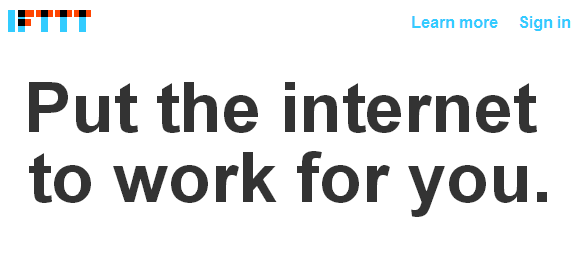
IFTTT is a revolutionary service that changes the scene of current automation services. Say you want to switch your mobile to the silent mode (or a do not disturb) during said hours in the office. Or on a date – that’s good manners. 😉
Or send your mom a text when you get back home from work. Yes, it happens and there’s nothing wrong about it.
You can program IFTTT to automatically do those things for you. IFTTT literally stands for
“If This, Then That”
IFTTT contains of 4 basic components:
- Trigger
- Action
- Recipe
- Ingredients
A Practical Explanation of Triggers and Actions… in Action:
A Trigger is when someone punches you in the face. An Action is what you do soon after. You can be Gandhi or Rocky. Your choice. Based on the action you choose, a Recipe is formed. We’ll get to Ingredients a bit later.
The only difference in this analogy is that in the case of IFTTT, all triggers are anticipated, i.e. they’re pre-determined. You expect them to happen. In other words, “when you get punched” is a trigger only if it’s not an impossible or totally unexpected event. Let’s face it, there are lunatics in this world who would randomly punch you in the face. No kidding.
Come to WordPress, mama
Now that you know the basic principle of the three components, let’s look at an example with a software approach. When you have a multitude of social networks connected to your site, at times it gets messy. You might forget to share an article in one network. This leads to inconsistency and at times can be pretty frustrating. Nonetheless, it consumes a lot of your time.
With IFTTT you no longer need to manually update your social networks. IFTTT can be programmed to do it for you – however you like it. So when you publish a post or a page, a Trigger is said to have occurred. Based on that Trigger, you have an array of Actions. A prominent Action would be “share that post in Twitter”. Each ‘trigger-action’ combination forms a Recipe.
Now when you publish a post to Twitter, you need a couple of parameters – your Twitter account details, the default hashtags, mentions, etc. These parameters are called Ingredients.
IFTTT Channels
Given the uncountable number of possibilities of IFTTT recipes, the developers devised a smart way to group them. These groups are called Channels. There are over a hundred channels present in IFTTT, WordPress being one of them. Obviously.
IFTTT for WordPress
The IFTTT WordPress Channel allows you to connect your WordPress blog to IFTTT, whether it is hosted in WordPress.com or a self-hosted WordPress website. Once you have activated the channel it can then be used as either a Trigger or an Action.
IFTTT WordPress Triggers
At the time of writing this article, there are two Triggers available for IFTTT WordPress. They are:
- Any new post
- New post with a specific tag or category
Some might argue that this is a limitation, but I beg to differ. IFTTT for WordPress is still in its infancy. Give it enough time and it’ll blossom into something like WordPress SEO by Yoast.
IFTTT WordPress Actions
Also two in number, the IFTTT WordPress Actions are:
- Create a post
- Create a photo post – This will create a post on your blog with the photo post type and links it to the URL of the image used as the trigger.
IFTTT Recipes for WordPress
Now that you know the available Triggers and Actions for WordPress, you are limited only by your imagination. There are tons of awesome recipes available for WordPress, with new ones being added every day. Check out the official WordPress IFTTT Channel to view all recipes.
Let’s take a look at some of the most popular ITTT recipes for WordPress:
1. Update Facebook Page with Link to New Blog Post
When you publish a new blog post (trigger), this recipe will automatically post the link of the post to your connected Facebook page.
2. Automatically Tweet your WordPress Blog Post when Published
One of the most useful recipes, this will automatically tweet your blog post (title + URL) when a post is published. Of course, you must assign a Twitter account for this to work.
3. Backup WordPress Post to Dropbox
Although achievable by backup plugins, this recipe backs up your post in Dropbox in a text file. It’s not in Rich Text Format, so the HTML code of your post gets published.
This recipe creates a new photo type blog post in your WordPress site, every time you upload a new photo in Instagram. Teenage girls, this is your queue. Although, the odds of a teenage girl reading this post is equivalent Leonardo Di Caprio winning an Oscar. Just saying.
5. Share Latest WordPress Post on LinkedIn
LinkedIn is famous for the legitimate network it creates. This IFTTT recipe will automatically post your recently published WordPress blog post to your LinkedIn account
6. Submit your WordPress Post to Reddit
A front page in Reddit would send oodles of traffic into your blog – loads of bookmarks and many new email newsletter subscriptions. Be careful what you wish for, because a sudden surge in traffic results in high server load – which might just topple the server over the edge. This results in downtime which in turn, kills the incoming traffic. To save yourself from something like this, you could try managed WordPress hosting services like WPEngine. This IFTTT recipe will automatically submit your WordPress post to Reddit upon publication.
7. Archive You WordPress Posts to Evernote
From a simple note taking software, Evernote has become a phenomenon – a ‘must-have’ app for Android and iOS. This IFTTT recipe archives your WordPress post to your Evernote account.
8. WordPress Posts to Google+ Page via Buffer
Buffer is an indispensable service for serious social marketers. This IFTTT recipe send your published blog post to Google+, via Buffer. Thus, for this to work, you need a Buffer account and connect it to your Google+ Page.
9. Auto-add your WordPress Post to Bitly
Established in 2008, Bitly is an excellent URL shortening service with advanced tools for tracking link click rates. With this IFTTT recipe, when you publish a blog post in WordPress, a public bitmark is automatically added to your Bitly account. This becomes incredibly helpful should you want to track your link’s click rate.
10. Send WordPress Posts to Buffer
As mentioned previously, Buffer is an AIO social media marketing platform. This IFTTT WordPress recipe will submit your blog posts to Buffer, as soon as they are published.
Conclusion
IFTTT is a service which can be used to perform almost any automated tasks. With regard to WordPress, it is no exception. Auto-shortening your published post URLs to Bitly or sending your posts to social media networks can be very helpful as it saves a lot of your time. However, you must also keep in mind that writing an effective description while updating a social media channel results in better conversions.
For example, you would write about the same topic in two different ways when you’re using Facebook and Twitter. Or Google+ and LinkedIn. Analyzing the social media channel in question and optimizing your status/update description accordingly, would significantly give better results.
Over to you – what are your thoughts on IFTTT? What’s your favorite recipe? The platform is all yours!

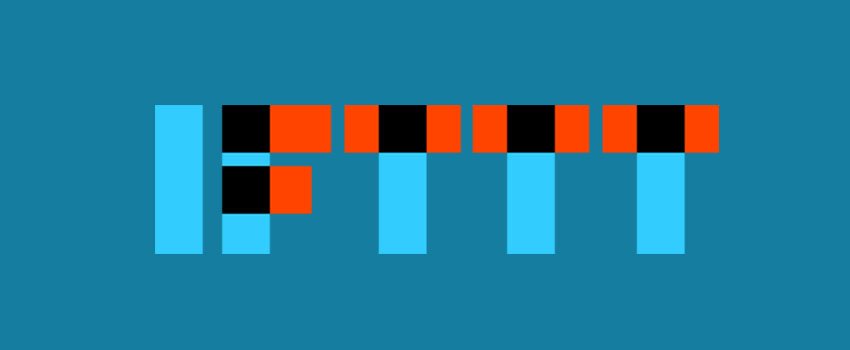
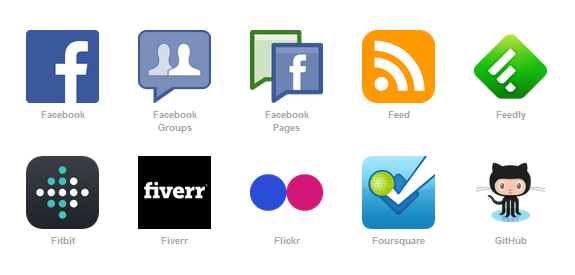
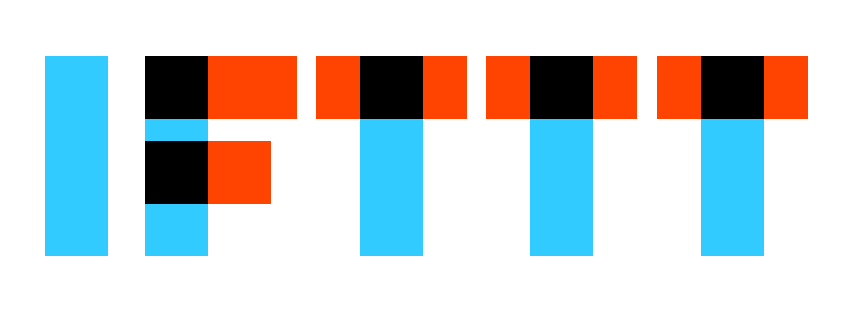
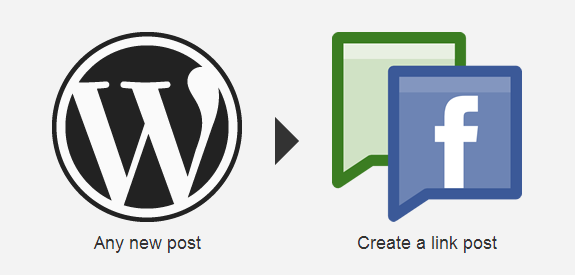
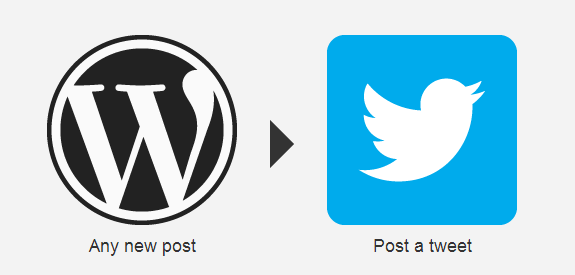
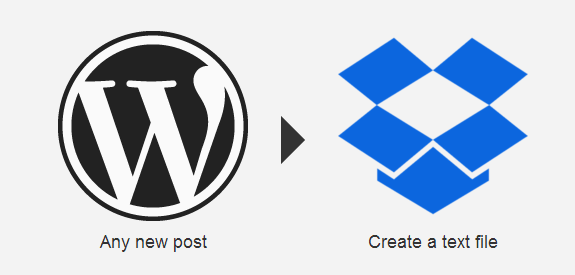
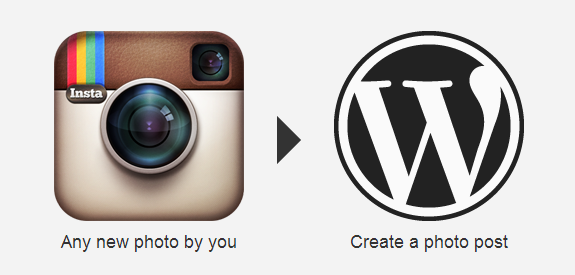
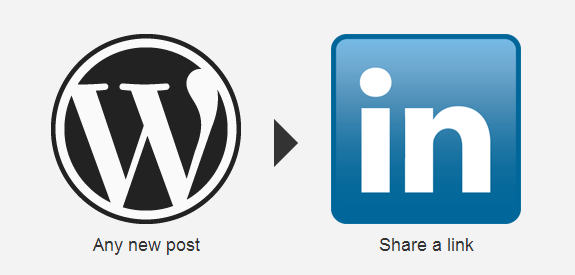
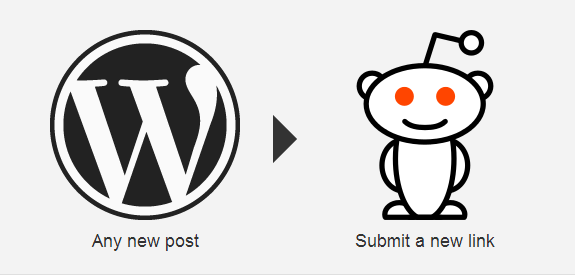
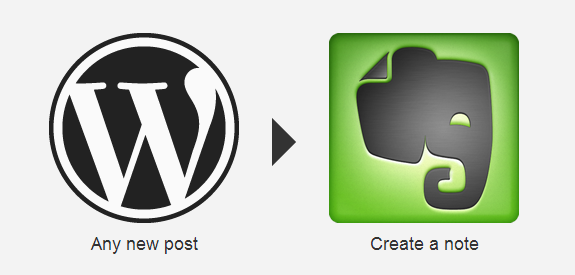
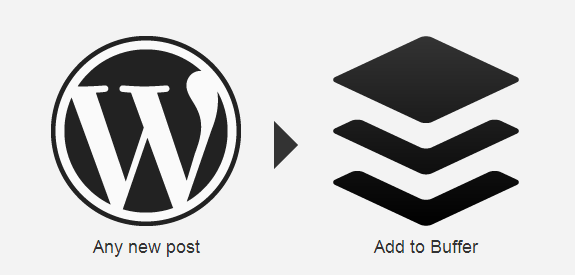
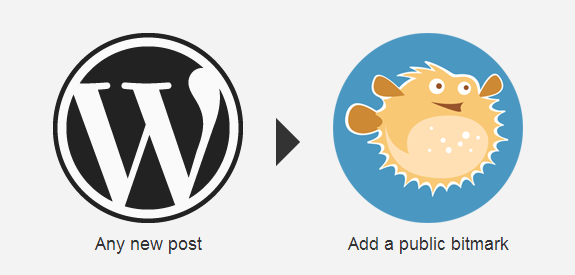
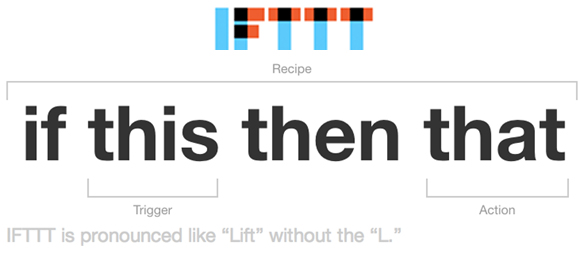
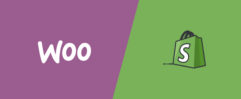

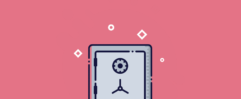




A great tutorial! Very informative. I don’t have wordpress, but if I ever switch over from blogger I will keep this in mind!
I am on wordpress, so thank you for this. I am looking into it more now. I need something to auto back up!
This is great! We are going to look at this for our blog.. Would be awesome to just publish to 1 spot and let it go.. thanks for the info, it really is needed.
I don’t use wordpress, but I know some that do. This might be helpful to them.
Thank you for the guide! I don’t currently use WordPress, but I have a few friends that do. 🙂
I so have to check this out. Always looking for things to improve my wordpress site.
Oh, this is great info! I need to really study it and put it into play. Thanks
I think this would be so helpful to so many people who use social media as their main or even major form or communication. I’m sure WordPress users are rejoicing!! Awesome post!
That is a great way to save time by scheduling in advance.
Wow, that’s something I need to look into. Sounds like a great thing to have.
I have been learning the ways around wordpress for a year. thanks for the new tips.
I have had that app for several months now and still have yet to use it. I don’t know why. You explained it really well though.
These are definitely helpful for me! There are days when I find it difficult to manage pushing of posts to social media automatically.
It’s great to see so responses to this post! Psyched! 🙂
this is really good, like scheduling posts, right? sounds great.. I made a profile on WordPress but still using blogspot only.. if I’m able to migrate, then will seek these points.. thanks 🙂
Great information. I will have to look more into this because it could really help. Thanks for sharing.
I understand why people would use IFTT, and it’s a great service. But, for me, I prefer not to automate my social media, or anything else for that matter.
I have learned so much by seeing other blogs, social media posts, etc because of how I travel the web. I feel I would lose so much by automating and walking away.
Again, it’s a personal preference. I’ve used iftt in the past and it’s a great product!!!
I used IFTTT when I first started blogging and I liked it. 🙂 It helps save some time.
Hey Sourav,
I’ve heard of IFTTT before but you gave more detailed information of what it is, how it works and how it would benefit wordpress users which appreciate a lot.
Despite the current limitation it has for wordpress, I can definitely see the benefit of it. We as bloggers and entrepreneurs are always keeping our eyes up to find ways to do more in the least amount of time. I can definitely see this service working out for the better for all of us. I like the fact that you list the recipes here for how to link and automate the process of saving, backing up, and sharing our blog posts here. It definitely gives us more of a reason to use the service!
Thanks for sharing this info.! Have a Good One!
great tutorial, and lots of information. I work on wordpress for clients and love it. thanks for the additional information.
I love IFTTT, been using it for a long time!
Hi!
For more advanced stuff check out http://wordpress.org/plugins/ifttt-bridge/. You can process the IFTTT data inside WordPress in any way you like. There is just one use case implemented so far (Instagram Gallery), but it’s possible to write additional plugins to do whatever you like with IFTTT data.
Regards
Björn
Anything that makes life easier is a good thing 🙂
So much to learn and so much to do—it is great when someone takes the time to carefully explain a very useful time saving tool/pocess such as IFTT
Thank you.Sourav Kundu